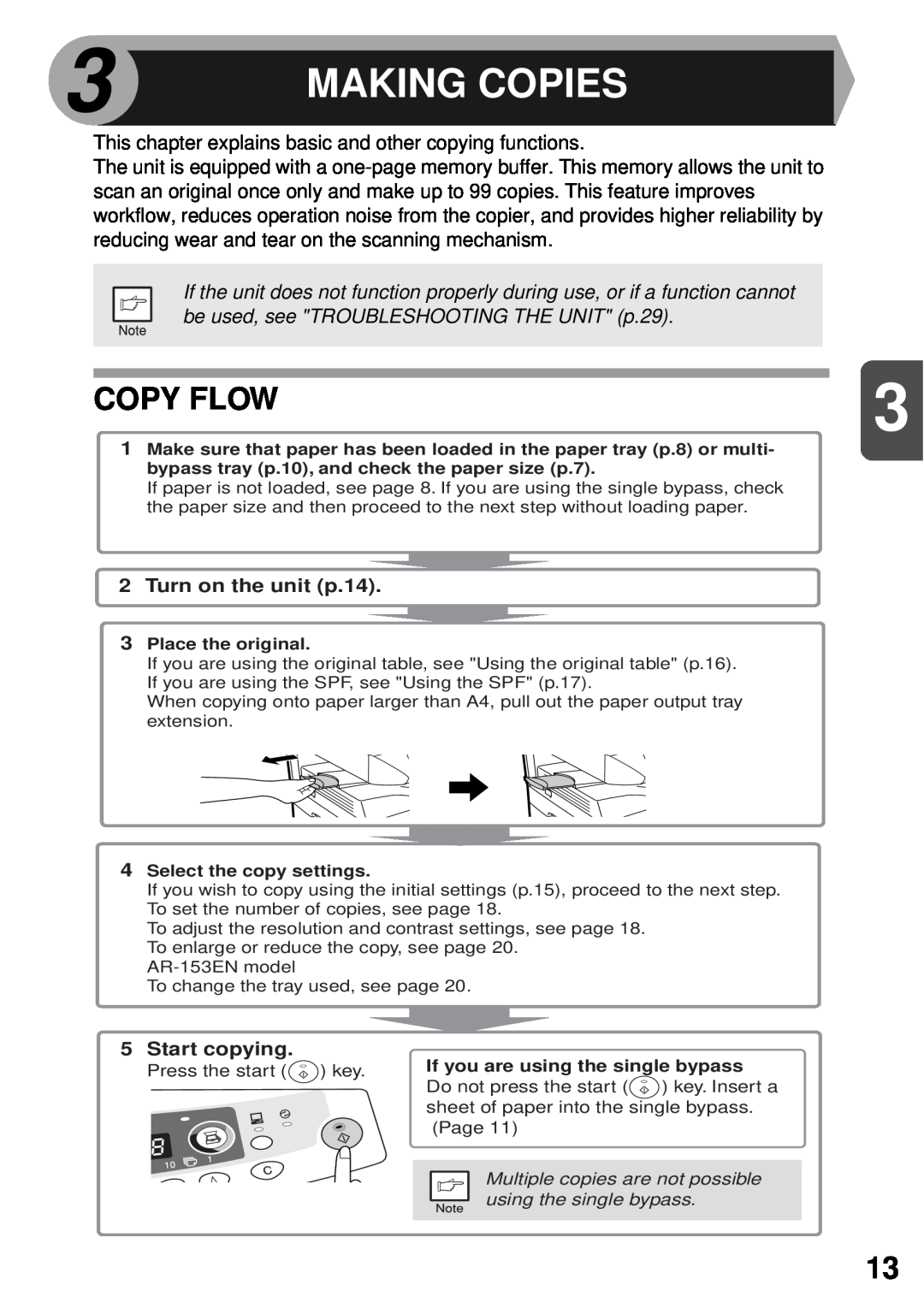3 | MAKING COPIES |
|
This chapter explains basic and other copying functions.
The unit is equipped with a
If the unit does not function properly during use, or if a function cannot be used, see "TROUBLESHOOTING THE UNIT" (p.29).
COPY FLOW | 3 |
|
1Make sure that paper has been loaded in the paper tray (p.8) or multi- bypass tray (p.10), and check the paper size (p.7).
If paper is not loaded, see page 8. If you are using the single bypass, check the paper size and then proceed to the next step without loading paper.
2 Turn on the unit (p.14).
3Place the original.
If you are using the original table, see "Using the original table" (p.16). If you are using the SPF, see "Using the SPF" (p.17).
When copying onto paper larger than A4, pull out the paper output tray extension.
4Select the copy settings.
If you wish to copy using the initial settings (p.15), proceed to the next step. To set the number of copies, see page 18.
To adjust the resolution and contrast settings, see page 18. To enlarge or reduce the copy, see page 20.
To change the tray used, see page 20.
5Start copying.
Press the start (![]() ) key.
) key.
If you are using the single bypass
Do not press the start (![]() ) key. Insert a sheet of paper into the single bypass. (Page 11)
) key. Insert a sheet of paper into the single bypass. (Page 11)
Multiple copies are not possible using the single bypass.
13