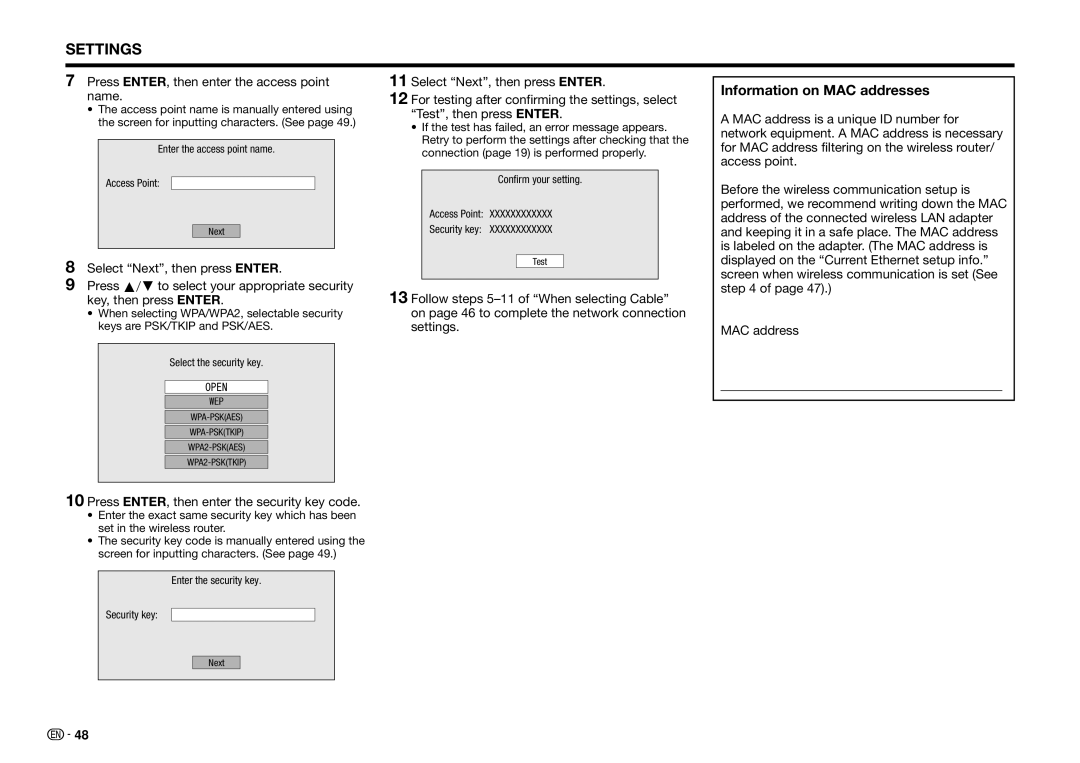BD-HP75U
Page
Safety Information
FCC Compliance Statement
Wireless Radio
Additional Safety Information
Introduction
Precautions on using Wireless LAN
Precautions on viewing stereoscopic 3D images
Precautions when cleaning this product
Getting Started
Playing back video/picture/music content
Adjust settings to suit your preference
Unpacking
Contents
Streaming content pp
Contents
Settings pp
What to do first
What would you like to do with this Player?
Blu-ray Disc
Disc Type Recording Contents Format Size
About Media Types
Media Format
Discs that Cannot Be Used with
This Player
About Disc Contents
Icons Used on BD/DVD Video Disc Cases
License and Copyright
Disc Precautions
Important Information
Major Components
Main Unit Front Main Unit Rear
Keylock function
Remote Control Unit
Major Components
Buttons under the cover
Projector TV
Connecting to a TV/projector
EAfter connecting
Digital audio connection
Connecting to an amplifier/AV receiver
Hdmi connection
Internet Modem Broadband router
Wired connection LAN cable
Broadband Internet Connection
Wireless Modem Internet Router
Wireless connection wireless LAN
Perform the communication settings. Pages
Broadband Internet Connection
Approximate operating range of remote control
Loading the Batteries in the Remote Control
Connecting the Power Cord
Before Starting Playback
Indicators on the Player
Turning the Power On
Turning the power on
Entering standby
Changing the on-screen display language
Language Setting
Operating a Sharp TV Using the Remote Control
TV function control
Using 3D
Using Aquos Link
Using Aquos Link
Controlling the Blu-ray disc player
Control Panel
Major functions of each button icon
BD/DVD Video Playback
Video/Picture/Music Playback
Loading a Disc
To stop playback
BD/DVD Menus
Using the disc menu
Displaying the disc information
Start playback by selecting a title from the top menu
Press POP-UP Menu during playback
Using the pop-up menu
Enjoying Bonusview or BD-LIVE
Rear
Virtual Package
To remove the secondary video, press PinP again
Bdav format Playback
DVD-R/-RW VR format / BD-RE/-R
Playback by selecting a title
Video/Picture/Music Playback About Title List
Playback from the beginning or resume playback
Sorting the titles
Playback by selecting a Playlist
Press C Blue while the Title List screen is displayed
Playback from the beginning
Operation procedure for the Functions menu
Audio CD Playback
Playback by selecting a track
Press a/bto select Music, then press dor
Audio Data MP3 File Playback
List of available buttons during playback
Press a/bto select a folder or file
Display
Displaying Still Images Jpeg files
Operational buttons during still image
Slide Show Menu
Playback by selecting a file list
Accessing Dlna servers
Before accessing Dlna servers
About a home network
Fast Forward/Reverse Search
When playing back a DVD
Playback Functions
Pause/Frame Advance Playback
Repeat Playback of a Title or Chapter Repeat Playback
Skip Search
Replay
Partial Repeat Playback Repeat Playback of a Specified Part
Stereo is displayed. Audio cannot be switched
Switching Subtitles
Switching the Angle
Displaying the Audio Information
Function Control
Settings During Playback
Function control operation procedure
Settings During Playback
Functions which can be set
Press a/bto select Aquos LINK, then press dor Enter
Press a/bto select Settings, then press dor Enter
Common operations
Settings
Setting
When setting the password for the first time
Basic Operation for Playback
Secondary Audio
Audio Video Settings
Hdmi Video Out
Audio Out
Smart Settings
Playback Setting
On Screen Language
Version
System
Communication Setup
When selecting Cable
Enter your DNS address
When selecting Wireless
Select Next, then press Enter
Press a/bto select Complete, then press
Press ENTER, then enter the security key code
Press ENTER, then enter the access point name
Information on MAC addresses
Input character list
Operation procedure for
Inputting characters manually
Before using the USB memory device
USB Memory Management
Update process
Software Update Settings
Auto Update from Network
Setup
Press Power to turn off the player
Manual Update from Network
Manual Update from USB memory device
During the data checking, Checking blinks
Enter the 4-digit number using
Press Enter to start checking data in the USB memory device
Audio format Maximum number
About Output of Audio Formats
Remove the USB memory device
Channels
Instantly Watching Movies from
Playing back video on demand streaming content
Playing back YouTube content
Netflix
Enjoying Movies and Internet Application with Vudu
Playing back streaming content
Troubleshooting Vudu
Operational buttons during playback
PC control of the Player
PC control of the Player
Command list
Power ON*1 Power OFF Play Stop FWD REV TOP Menu
Enter Return Exit Home POP-UP Menu Skip K Skip L
Problem Possible causes and solutions
Troubleshooting
Power
Basic Operation
Troubleshooting Playback
Picture
When the wireless Internet connection is made
Troubleshooting Sound
When the wired Internet connection is made
Network
Power
To Reset this Player
Troubleshooting Other
Sharp
On-screen Error Messages
Error message Possible Error Suggested Solution
General
Specifications
Specifications are subject to change without notice
Input/Output
Other Countries outside the EU
Information on Disposal for Users private households
European Union
Glossary
Hdmi MP3 pages 9-11, 32
Infrastructure mode
DVD upscaling
DVD video pages 9
Pop-up menu
Glossary Parental control Time number pages 14
Title number pages 38
Top menu
Network Service Disclaimer
Software License Notice
About Software License
Information on the Software License for This Product
What to do to Obtain Service
Warranty Period for this Product
Warranty Coverage if any Where to Obtain Service
BD-HP75U BLU-RAY DISC/DVD Player
Sharp Plaza, Mahwah, New Jersey

![]()
![]() 48
48