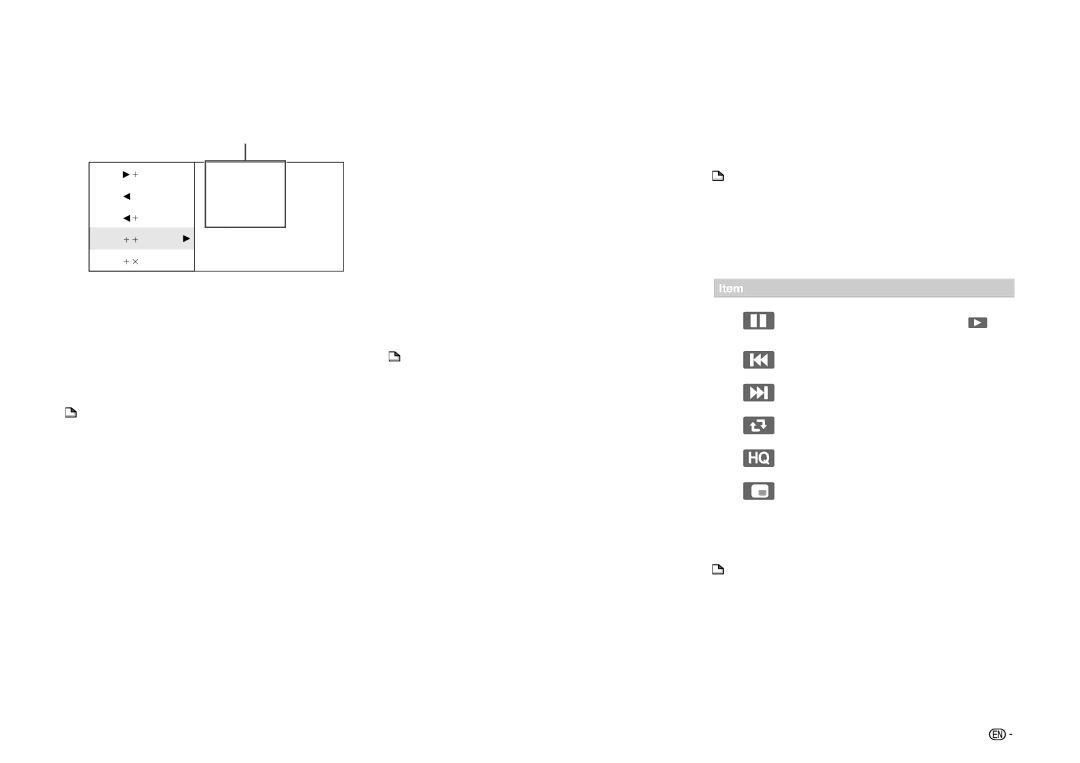Streaming content
Playing back video on demand streaming content
In this player, you can enjoy a variety of video on demand streaming content by connecting to the Internet.
VOD content
Video
Music
Picture
Settings
VOD content
Netflix
• Instantly Watching Movies
VUDU
• Enjoying Movies and Internet Application
YouTube
• Playing back YouTube video content streaming
![]() NOTE
NOTE
•To enjoy this function, make a broadband Internet connection to both your PC and this player (See pages
•To use this function, we recommend setting “Auto Power Off” to “No” before starting the registration. (See page 43.)
•Before using this function, please read “Network Service Disclaimer” (page 69).
Playing back
1Press a/b to select “e-Contents”, then press d or ENTER.
•Netflix is also available by pressing the NETFLIX button on the remote control, and VUDU is also available by pressing the VUDU button on the remote control.
2Press a/b to select the desired steaming content, then press d or ENTER.
•The screen of the streaming content which you select is displayed.
3 Follow the instruction on the screen. |
|
|
|
|
|
|
|
|
|
| |||
|
| Playing back YouTube content |
| ||||||||||
4 To exit the screen, press EXIT. |
|
|
| ||||||||||
| This player can play back YouTube video content | ||||||||||||
|
|
|
| ||||||||||
Instantly Watching Movies from | |||||||||||||
| streaming through the Internet. |
| |||||||||||
Netflix |
| • For more information about YouTube, see the YouTube | |||||||||||
|
|
|
|
|
| website using a PC (http://www.youtube.com). |
| ||||||
|
|
|
| ||||||||||
Please check that the most current software |
|
|
| NOTE |
|
|
| ||||||
|
|
|
|
|
| ||||||||
|
|
|
|
|
| ||||||||
is loaded on this player by using the software |
| • Some video content may not be played back with this | |||||||||||
update function (See pages |
|
|
| player. |
| ||||||||
http://www.sharpusa.com/products/support/ to |
| • The actual functions which can be operated may differ | |||||||||||
check for a download of the newest software |
|
|
| from the descriptions shown. |
| ||||||||
version. |
| Operational buttons for playback control |
| ||||||||||
|
|
|
|
| |||||||||
This function allows you to enjoy Netflix through the |
|
| |||||||||||
|
|
|
|
|
|
|
|
|
| ||||
|
| Item |
| ||||||||||
Internet. |
|
|
| ||||||||||
Netflix is an online DVD and |
|
|
|
|
|
|
|
| Pause the video content. To resume | ||||
service, offering |
|
|
|
|
|
|
|
| playing paused content, press | on | |||
instantly to Netflix unlimited members. |
|
|
|
|
|
|
|
| the playback controls. |
| |||
| NOTE |
|
|
|
|
|
|
|
|
| Skip to the previous video content on | ||
|
|
| |||||||||||
• Disc playback and this function cannot be used at the |
|
|
|
|
|
|
|
| the video list. |
| |||
|
|
|
|
|
|
|
|
|
| ||||
|
|
|
|
|
|
|
| Skip to the next video content on the | |||||
| same time. |
|
|
|
|
|
|
|
| ||||
• As the registration process takes time, we recommend |
|
|
|
|
|
|
|
| video list. |
| |||
| setting “Auto Power Off” to “No” before starting the |
|
|
|
|
|
|
|
|
|
| ||
|
|
|
|
|
|
|
|
| Play back all the video content on the | ||||
| registration. (See page 43.) |
|
|
|
|
|
|
|
| ||||
|
|
|
|
|
|
|
|
| video list repeatedly. |
| |||
• The streaming quality (SD or HD) depends on the |
|
|
|
|
|
|
|
|
| ||||
|
|
|
|
|
|
|
|
|
| ||||
|
|
|
|
|
|
|
|
|
| ||||
| network speed and original bit rate of the title. |
|
|
|
|
|
|
|
| Switch the video quality to high |
| ||
• For more information on the Netflix visit http://www. |
|
|
|
|
|
|
|
| resolution. |
| |||
| netflix.com/help or login to your Netflix account and |
|
|
|
|
|
|
|
|
|
| ||
|
|
|
|
|
|
|
|
| Toggle the playback screen between | ||||
| click “Help” at the top of the page. |
|
|
|
|
|
|
|
| ||||
|
|
|
|
|
|
|
|
| normal and full screen. |
| |||
• Netflix is only available in the US. |
|
|
|
|
|
|
|
|
| ||||
|
|
|
|
|
|
|
|
|
| ||||
|
|
|
|
|
|
|
|
|
|
| Determine the point where you want to | ||
|
|
|
| ||||||||||
The buttons which can be used : |
|
|
| Progress bar | play back a video content by pressing | ||||||||
|
|
|
|
|
|
|
| c/d on the progress bar. |
| ||||
a/b/c/d / ENTER / a/ b/ |
|
|
|
|
|
|
|
|
|
| |||
|
|
|
|
|
|
|
|
|
| ||||
c/ d/ e/ j/ |
|
|
| NOTE |
|
| |||||||
|
|
|
|
|
| ||||||||
EXIT |
| • To turn the playback controls on during full screen |
| ||||||||||
|
|
|
|
| |||||||||
display, press
• To return to the main page screen, press TOP MENU/
TITLE LIST.
Streaming content
![]()
![]() 55
55