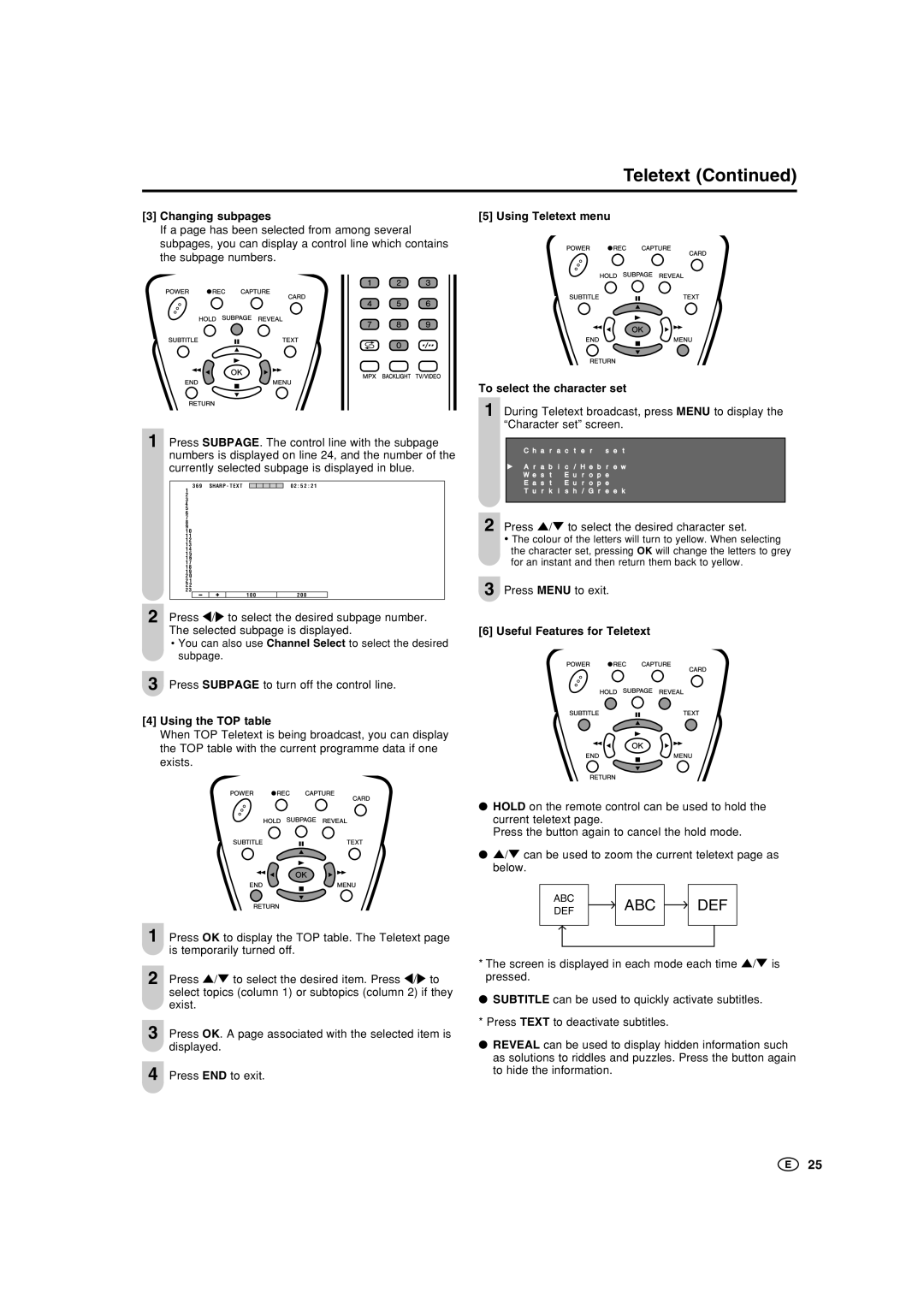LC-15B5M LC-20B5M
LC-15B5M LC-20B5M
Dear Sharp customer
Important Safety Precautions
AC adapter Cable holder
Supplied Accessories
Antenna cable AC cord
Precautions regarding batteries
Installing Batteries in the Remote Control
Using Remote Control
Preparation
Headphones
Power Connection
Listening with Headphones
Preparation
Part Names of Main Unit
Carrying handle
How to fix the cables
Part Names of Main Unit
Part Names of Remote Control
Standby
Turning On and Off the Main Power
Basic Operation
To turn off the LCD TV
Sound Volume Changing Channels
Basic Operation
Preset
Upper control panel
A weak reception area, or under bad reception conditions
Preset
Presetting the Channels Manual
Channel Setting Clock Setup
Backup
Selecting Menu Items
Menu Setting Screens
Selecting Menu Items
Setup
Basic Adjustment Settings
Picture Adjustments
Colour System Only AV1 or AV2 Mode
DNR Digital Noise Reduction
Basic Adjustment Settings
Film Mode
Cool Climate
Sound Adjustments On-screen Display Language Setting
Press / to select the desired language, and press
Press / to select AV2 In/Out, and press OK
Display Mode
AV2 In/Out
Press / to select the desired mode, and press OK
Press //\/to set each item in each setting screen
Features
Directly setting the Backlight
Press / to select the desired adjustment item,
Timer Function
Press / to select Sleep timer, and press OK
Press \/ to adjust them. Press OK to set
Nicam Broadcast Selection
A2 Stereo Broadcast Selection
Teletext
Useful Features for Teletext
Changing subpages Using Teletext menu
Using the TOP table
Teletext
Before Using Memory Cards
Preparing a Memory Card
About Memory Cards
Commercially Available Memory Cards
Trademarks
Loading a PC Card Adapter
Changing from Card Mode to the TV mode
Loading a PC Card Adapter
Inserting/Removing a PC Card
Press \/to select the desired mode, and press OK
Playing Back Mode
Select Mode
When Playing Back Still Pictures
When Recording Still Pictures
When Playing Back Motion Pictures
Recording/Playing Back a Memory Card
Press / to select SP, LP or EP, and press OK
Recording on a Memory Card Video Setup
Rec Mode Pre-Recording
Press Menu to exit
Easy Recording
Recording a TV Programme in Real-time
Recording as a Motion Picture
To Pause Recording
Timer Rec
Setting Timer Recording
Adjusting the Clock
To change the programme
Setting Timer Recording
Checking the Programme List
Press Cyan
Checking the Recording Mode At the Set Time
If There is not Sufficient Space on a Memory Card
Repeat
Playing Back Motion Pictures Normal Mode
Normal Playback
Slowmotion
Playing Back Motion Pictures Special Mode
When One File is Specified for Repeat Playback
Screen When Zoom is Specified
Playing Back Motion Pictures Special Mode
Screen When Slowmotion is Specified
Zoom
Unprotecting Motion Picture Files
Protecting/Deleting Motion Pictures
Protecting Motion Picture Files
Press / to select Protect, and press OK
Press OK
Protecting/Deleting Motion Pictures
Press / to select the file you want to delete,
Perform steps 1 to 4 in Protecting Motion Picture
Playing Back Still Pictures
Modes for Playing Back Still Pictures
Displaying One Picture at a Time
Playing Back Still Pictures
Listing Still Pictures Index
Fast paging in forward/backward direction
Press \/OtoK select Yes,M andE press OK
Press / to select Order. Press \/ to select
Press / to select Slideshow start, and press OK
Press / to select Repeat. Press \/to select On or Off
Press / to select Slideshow start, and press OK
My Programme
Press Menu to display the Menu screen
Press \/to select Yes, and press OK
Switching Files
Rotate
Press / to select Rotate, and press OK
Press / to select Audio select, and press OK
Audio Select
Off TV AV1
Press / to select Shutter click, and press OK
Recording on a Memory Card
Shutter Click
Whenever you want to record an image, press Capture
Capturing a TV Programme in Real-time
Capturing as Still Pictures
Press Capture
Unprotecting Still Picture Files
Protecting/Deleting Still Pictures
Protecting Still Picture Files
Press / to select Protect, and press OK
Press OK again
Protecting/Deleting Still Pictures
Press //\/to select the file you want to delete Press OK
File display motion picture/still picture
Formatting the Card
Press OK again to start formatting
Connecting with External Devices
Example of external devices that can be connected
To S-video output terminal To AV-IN1 or AV-IN2 terminal
Connecting with External Devices
To S-VIDEO input terminal
To audio/video output terminal Camcorder
Outputting video and audio video output
Connect to a VCR, audio amplifier, etc
Troubleshooting
LCD TV set
Troubleshooting
Antenna
Specifications
LC-15B5M LC-20B5M
Time Zone Table
Region Time difference with global standard time
Unit mm
Dimensional Drawings
LC-15B5M
Dimensional Drawings
LC-20B5M