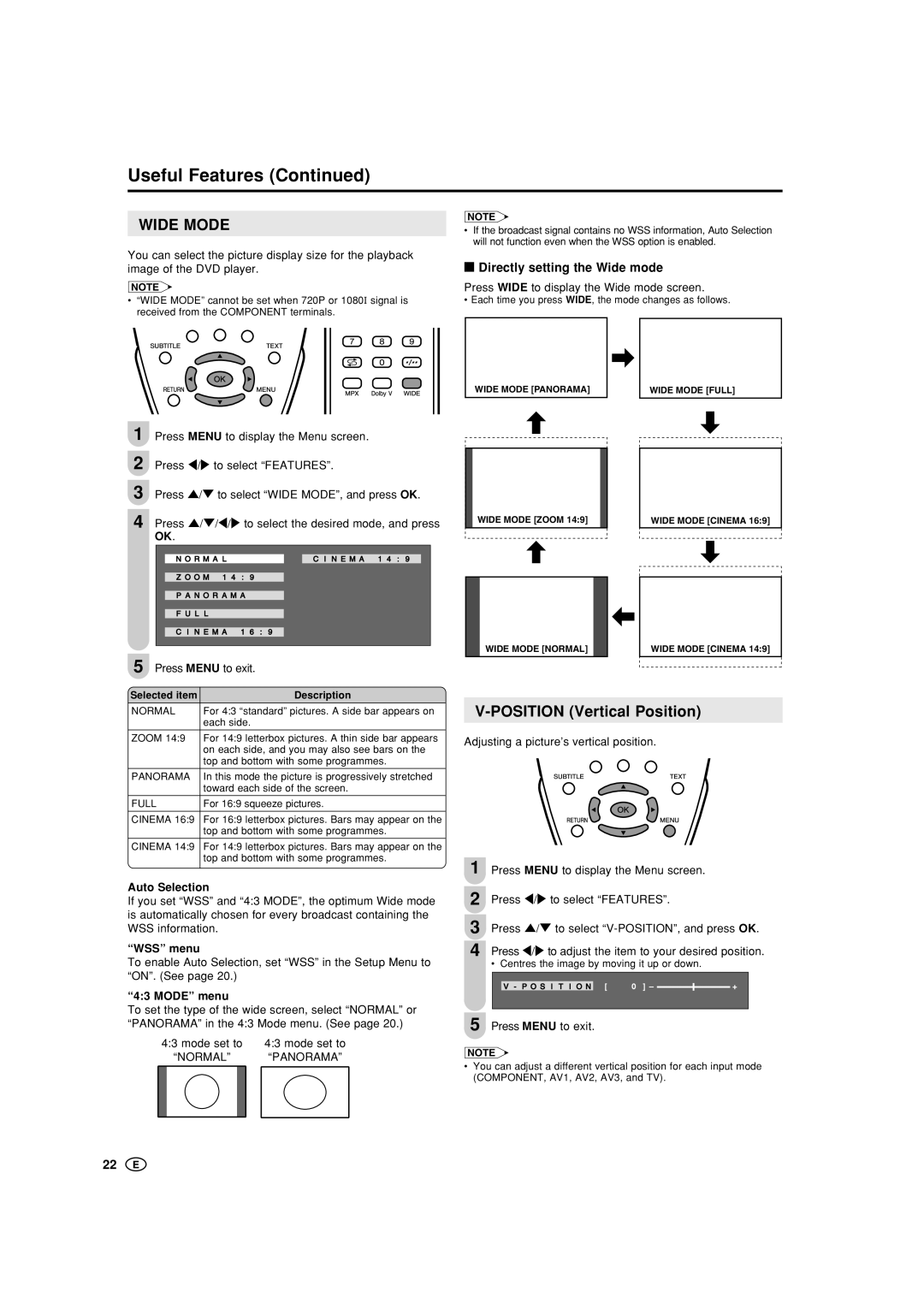Useful Features (Continued)
WIDE MODE
NOTE
•If the broadcast signal contains no WSS information, Auto Selection will not function even when the WSS option is enabled.
You can select the picture display size for the playback image of the DVD player.
NOTE
•“WIDE MODE” cannot be set when 720P or 1080Ι signal is received from the COMPONENT terminals.
■Directly setting the Wide mode
Press WIDE to display the Wide mode screen.
• Each time you press WIDE, the mode changes as follows.
WIDE MODE [PANORAMA]
WIDE MODE [FULL]
1 Press MENU to display the Menu screen.
2 Press \/to select “FEATURES”.
3 Press '/" to select “WIDE MODE”, and press OK.
4 Press '/"/\/to select the desired mode, and press
OK.
|
|
|
|
|
|
|
|
|
|
| N O R M A L |
|
| C I N E M A 1 4 : 9 |
|
|
|
|
|
|
|
|
|
|
|
| Z O O M 1 4 : | 9 |
|
|
|
|
|
|
|
|
|
|
|
|
|
| P A N O R A M A |
|
|
|
|
|
|
|
|
|
|
|
|
|
|
| F U L L |
|
|
|
|
|
|
|
|
|
|
|
|
|
|
| C I N E M A 1 | 6 : 9 |
|
|
|
5 |
|
|
|
|
|
|
|
Press MENU to exit. | |||||||
Selected item |
| Description | |||||
WIDE MODE [ZOOM 14:9]
WIDE MODE [NORMAL]
WIDE MODE [CINEMA 16:9]
WIDE MODE [CINEMA 14:9]
NORMAL | For 4:3 “standard” pictures. A side bar appears on |
| each side. |
|
|
ZOOM 14:9 | For 14:9 letterbox pictures. A thin side bar appears |
| on each side, and you may also see bars on the |
| top and bottom with some programmes. |
|
|
PANORAMA | In this mode the picture is progressively stretched |
| toward each side of the screen. |
|
|
FULL | For 16:9 squeeze pictures. |
|
|
CINEMA 16:9 | For 16:9 letterbox pictures. Bars may appear on the |
| top and bottom with some programmes. |
CINEMA 14:9 | For 14:9 letterbox pictures. Bars may appear on the |
| top and bottom with some programmes. |
Auto Selection
If you set “WSS” and “4:3 MODE”, the optimum Wide mode is automatically chosen for every broadcast containing the WSS information.
“WSS” menu
To enable Auto Selection, set “WSS” in the Setup Menu to “ON”. (See page 20.)
“4:3 MODE” menu
To set the type of the wide screen, select “NORMAL” or “PANORAMA” in the 4:3 Mode menu. (See page 20.)
4:3 mode set to | 4:3 mode set to |
“NORMAL” | “PANORAMA” |
V-POSITION (Vertical Position)
Adjusting a picture’s vertical position.
1 Press MENU to display the Menu screen.
2 Press \/to select “FEATURES”.
3 Press '/" to select
• Centres the image by moving it up or down.
V - P O S I T I O N [ 0 ] – ![]()
![]() +
+
5 Press MENU to exit.
NOTE
•You can adjust a different vertical position for each input mode (COMPONENT, AV1, AV2, AV3, and TV).
22