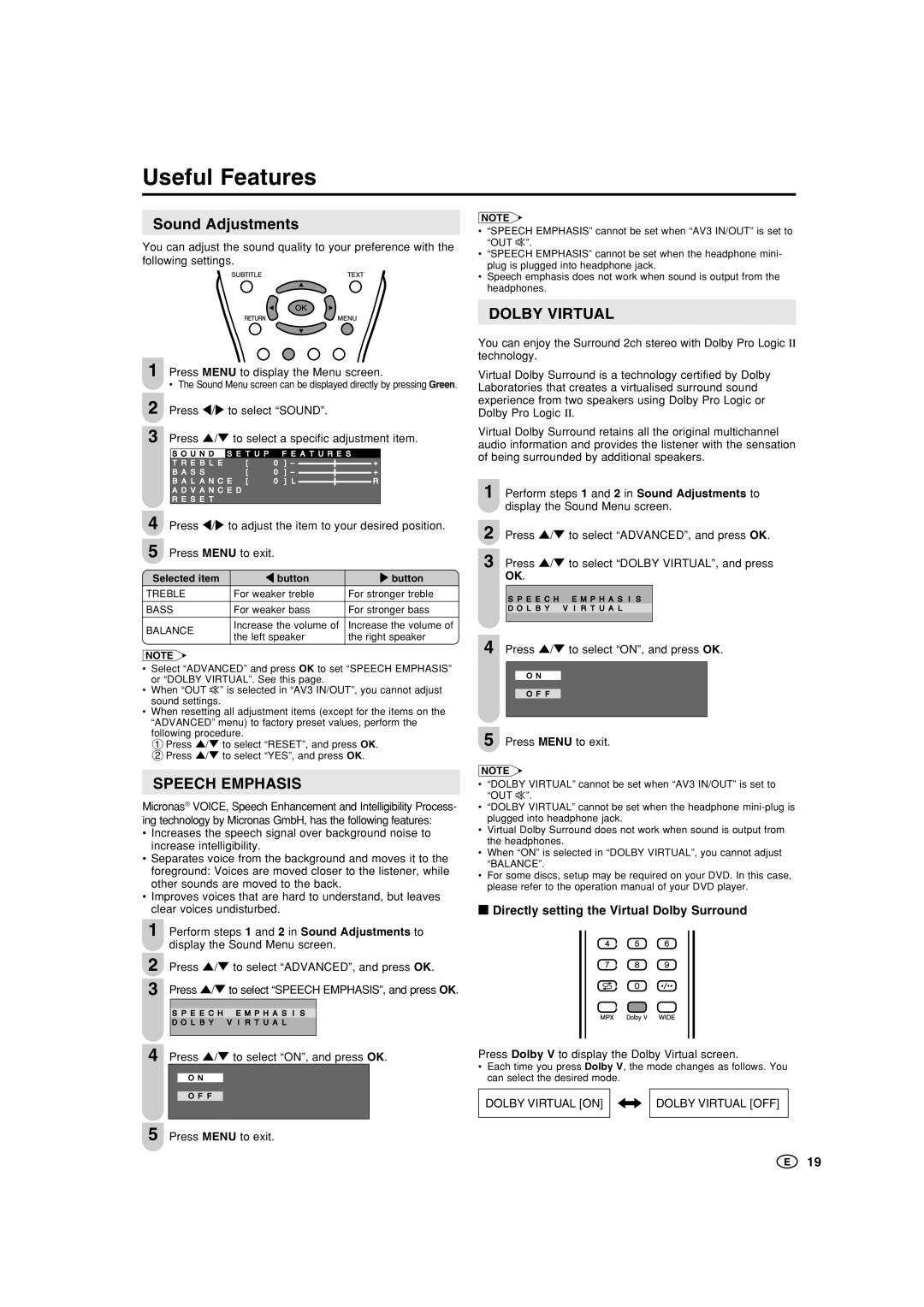Useful Features
Sound Adjustments
You can adjust the sound quality to your preference with the following settings.
1 Press MENU to display the Menu screen.
• The Sound Menu screen can be displayed directly by pressing Green.
2 Press \/to select “SOUND”.
3 Press '/" to select a specific adjustment item.
S O U N D S E T U P F E A T U R E S
T R E B L E | [ | 0 ] – |
| + |
B A S S | [ | 0 ] – |
| + |
B A L A N C E [ | 0 ] L |
| R | |
A D V A N C E D |
|
|
|
|
R E S E T |
|
|
|
|
4 Press \/to adjust the item to your desired position.
5 Press MENU to exit.
Selected item | \ button | button | |
TREBLE | For weaker treble | For stronger treble | |
|
|
| |
BASS | For weaker bass | For stronger bass | |
|
|
| |
BALANCE | Increase the volume of | Increase the volume of | |
the left speaker | the right speaker | ||
| |||
|
|
|
NOTE
•Select “ADVANCED” and press OK to set “SPEECH EMPHASIS” or “DOLBY VIRTUAL”. See this page.
•When “OUT ” is selected in “AV3 IN/OUT”, you cannot adjust sound settings.
•When resetting all adjustment items (except for the items on the “ADVANCED” menu) to factory preset values, perform the
following procedure.
1Press '/" to select “RESET”, and press OK. 2Press '/" to select “YES”, and press OK.
SPEECH EMPHASIS
Micronas® VOICE, Speech Enhancement and Intelligibility Process- ing technology by Micronas GmbH, has the following features:
•Increases the speech signal over background noise to increase intelligibility.
•Separates voice from the background and moves it to the foreground: Voices are moved closer to the listener, while other sounds are moved to the back.
•Improves voices that are hard to understand, but leaves clear voices undisturbed.
1Perform steps 1 and 2 in Sound Adjustments to display the Sound Menu screen.
2Press '/" to select “ADVANCED”, and press OK.
3Press '/" to select “SPEECH EMPHASIS”, and press OK.
S P E E C H E M P H A S I S
D O L B Y V I R T U A L
NOTE
•“SPEECH EMPHASIS” cannot be set when “AV3 IN/OUT” is set to “OUT ”.
•“SPEECH EMPHASIS” cannot be set when the headphone mini- plug is plugged into headphone jack.
•Speech emphasis does not work when sound is output from the headphones.
DOLBY VIRTUAL
You can enjoy the Surround 2ch stereo with Dolby Pro Logic ΙΙ technology.
Virtual Dolby Surround is a technology certified by Dolby Laboratories that creates a virtualised surround sound experience from two speakers using Dolby Pro Logic or Dolby Pro Logic ΙΙ.
Virtual Dolby Surround retains all the original multichannel audio information and provides the listener with the sensation of being surrounded by additional speakers.
1 Perform steps 1 and 2 in Sound Adjustments to display the Sound Menu screen.
2 Press '/" to select “ADVANCED”, and press OK.
3 Press '/" to select “DOLBY VIRTUAL”, and press
OK.
S P E E C H E M P H A S I S
D O L B Y V I R T U A L
4 Press '/" to select “ON”, and press OK.
ON
OF F
5 Press MENU to exit.
NOTE
•“DOLBY VIRTUAL” cannot be set when “AV3 IN/OUT” is set to “OUT ”.
•“DOLBY VIRTUAL” cannot be set when the headphone
•Virtual Dolby Surround does not work when sound is output from the headphones.
•When “ON” is selected in “DOLBY VIRTUAL”, you cannot adjust “BALANCE”.
•For some discs, setup may be required on your DVD. In this case, please refer to the operation manual of your DVD player.
■Directly setting the Virtual Dolby Surround
4 Press '/" to select “ON”, and press OK.
ON
OF F
5 Press MENU to exit.
Press Dolby V to display the Dolby Virtual screen.
•Each time you press Dolby V, the mode changes as follows. You can select the desired mode.
DOLBY VIRTUAL [ON] ![]()
![]() DOLBY VIRTUAL [OFF]
DOLBY VIRTUAL [OFF]
19