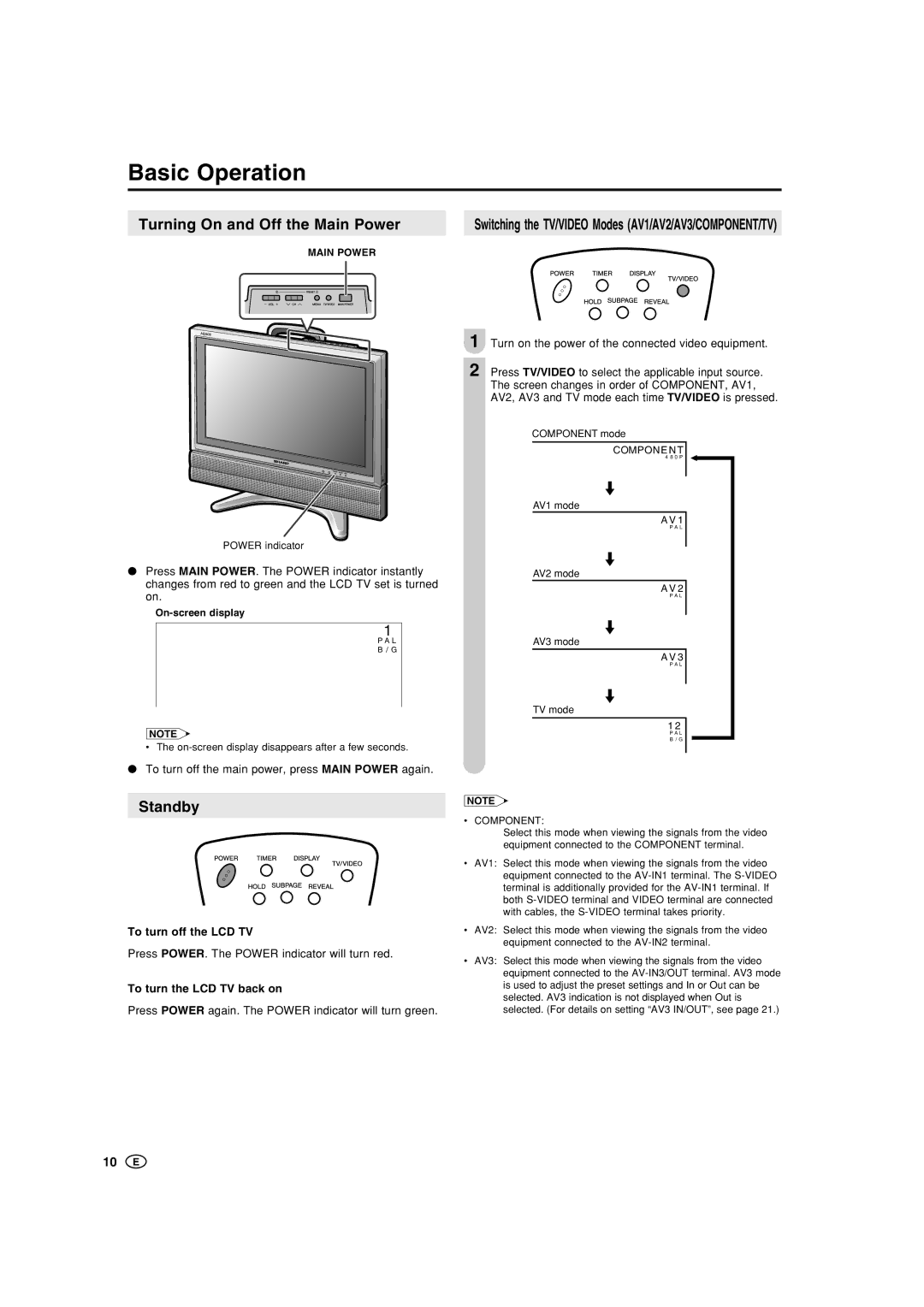Basic Operation
Turning On and Off the Main Power |
| Switching the TV/VIDEO Modes (AV1/AV2/AV3/COMPONENT/TV) | ||||||
|
| MAIN POWER |
|
|
|
|
| |
|
|
|
|
|
|
|
|
|
|
|
|
|
|
|
|
|
|
|
|
|
|
|
|
|
|
|
|
|
|
|
|
|
|
|
|
|
|
|
|
|
|
|
|
|
|
|
|
|
|
|
|
|
|
POWER indicator
●Press MAIN POWER. The POWER indicator instantly changes from red to green and the LCD TV set is turned on.
On-screen display
1
PAL
B/G
NOTE
• The
●To turn off the main power, press MAIN POWER again.
Standby
To turn off the LCD TV
Press POWER. The POWER indicator will turn red.
To turn the LCD TV back on
Press POWER again. The POWER indicator will turn green.
1 Turn on the power of the connected video equipment.
2 Press TV/VIDEO to select the applicable input source. The screen changes in order of COMPONENT, AV1, AV2, AV3 and TV mode each time TV/VIDEO is pressed.
COMPONENT mode
COMPONENT
48 0 P
AV1 mode
AV1
PAL
AV2 mode
AV2
PAL
AV3 mode
AV3
PAL
TV mode
12
PAL
B/G
NOTE
• COMPONENT:
Select this mode when viewing the signals from the video equipment connected to the COMPONENT terminal.
•AV1: Select this mode when viewing the signals from the video equipment connected to the
•AV2: Select this mode when viewing the signals from the video equipment connected to the
•AV3: Select this mode when viewing the signals from the video equipment connected to the
10