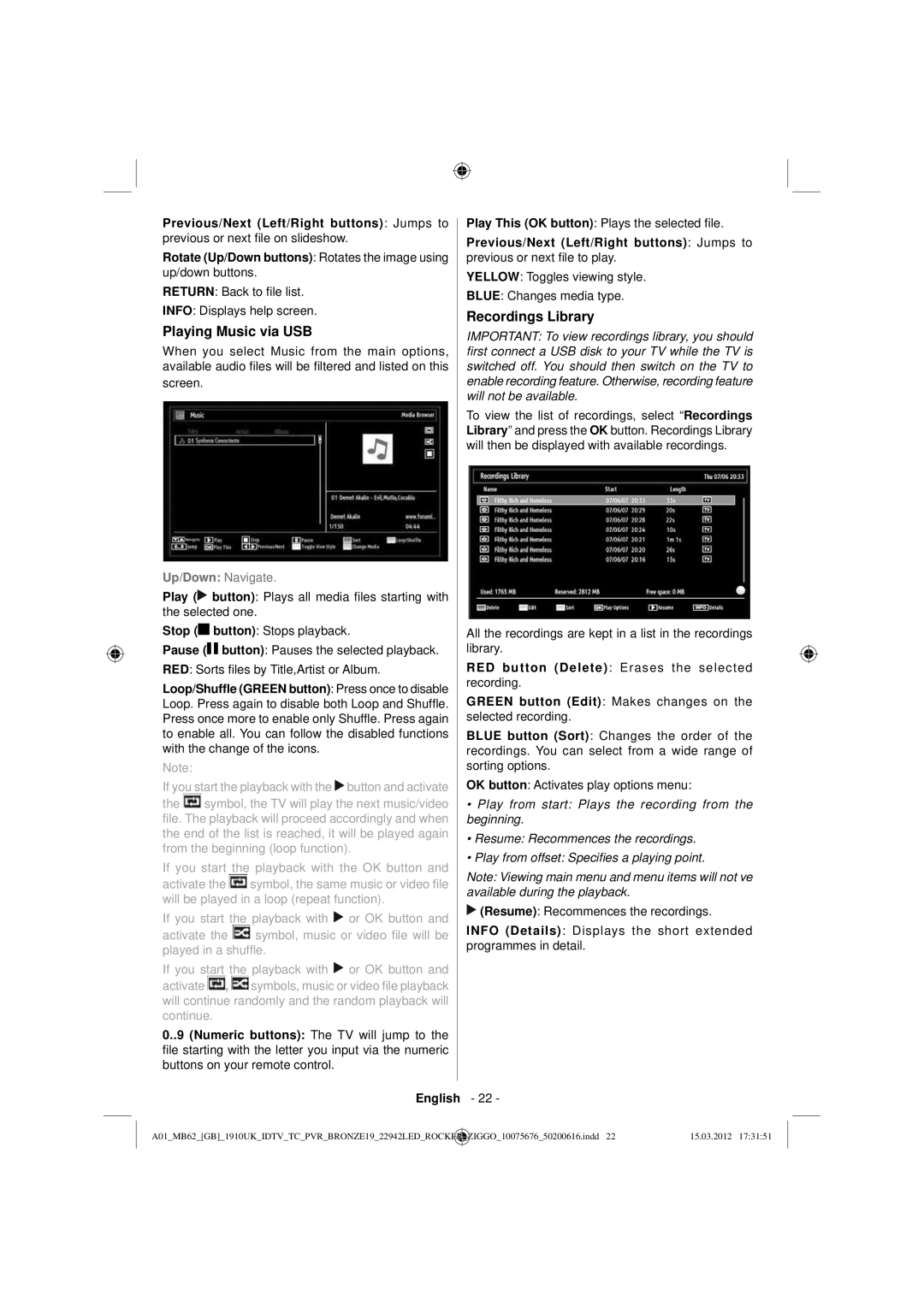Previous/Next (Left/Right buttons): Jumps to previous or next file on slideshow.
Rotate (Up/Down buttons): Rotates the image using up/down buttons.
RETURN: Back to file list.
INFO: Displays help screen.
Playing Music via USB
When you select Music from the main options, available audio files will be filtered and listed on this
screen.
Up/Down: Navigate.
Play (![]() button): Plays all media files starting with the selected one.
button): Plays all media files starting with the selected one.
Stop (![]()
![]() button): Stops playback.
button): Stops playback.
Pause (![]()
![]() button): Pauses the selected playback.
button): Pauses the selected playback.
RED: Sorts files by Title,Artist or Album.
Loop/Shuffle (GREEN button): Press once to disable Loop. Press again to disable both Loop and Shuffle. Press once more to enable only Shuffle. Press again to enable all. You can follow the disabled functions with the change of the icons.
Note:
If you start the playback with the  button and activate
button and activate
the ![]() symbol, the TV will play the next music/video file. The playback will proceed accordingly and when the end of the list is reached, it will be played again from the beginning (loop function).
symbol, the TV will play the next music/video file. The playback will proceed accordingly and when the end of the list is reached, it will be played again from the beginning (loop function).
If you start the playback with the OK button and
activate the ![]() symbol, the same music or video file will be played in a loop (repeat function).
symbol, the same music or video file will be played in a loop (repeat function).
If you start the playback with ![]() or OK button and
or OK button and
activate the ![]() symbol, music or video file will be played in a shuffle.
symbol, music or video file will be played in a shuffle.
If you start the playback with ![]() or OK button and activate
or OK button and activate ![]() ,
, ![]() symbols, music or video file playback will continue randomly and the random playback will continue.
symbols, music or video file playback will continue randomly and the random playback will continue.
0..9 (Numeric buttons): The TV will jump to the file starting with the letter you input via the numeric buttons on your remote control.
Play This (OK button): Plays the selected file.
Previous/Next (Left/Right buttons): Jumps to previous or next file to play.
YELLOW: Toggles viewing style.
BLUE: Changes media type.
Recordings Library
IMPORTANT: To view recordings library, you should first connect a USB disk to your TV while the TV is switched off. You should then switch on the TV to enable recording feature. Otherwise, recording feature will not be available.
To view the list of recordings, select “Recordings Library” and press the OK button. Recordings Library will then be displayed with available recordings.
All the recordings are kept in a list in the recordings library.
RED button (Delete): Erases the selected recording.
GREEN button (Edit): Makes changes on the selected recording.
BLUE button (Sort): Changes the order of the recordings. You can select from a wide range of sorting options.
OK button: Activates play options menu:
•Play from start: Plays the recording from the beginning.
•Resume: Recommences the recordings.
•Play from offset: Specifies a playing point.
Note: Viewing main menu and menu items will not ve available during the playback.
![]() (Resume): Recommences the recordings.
(Resume): Recommences the recordings.
INFO (Details): Displays the short extended programmes in detail.
English - 22 -
A01_MB62_[GB]_1910UK_IDTV_TC_PVR_BRONZE19_22942LED_ROCKER | _ | ZIGGO_10075676_50200616.indd 22 | 15.03.2012 17:31:51 |
|
|
|
|