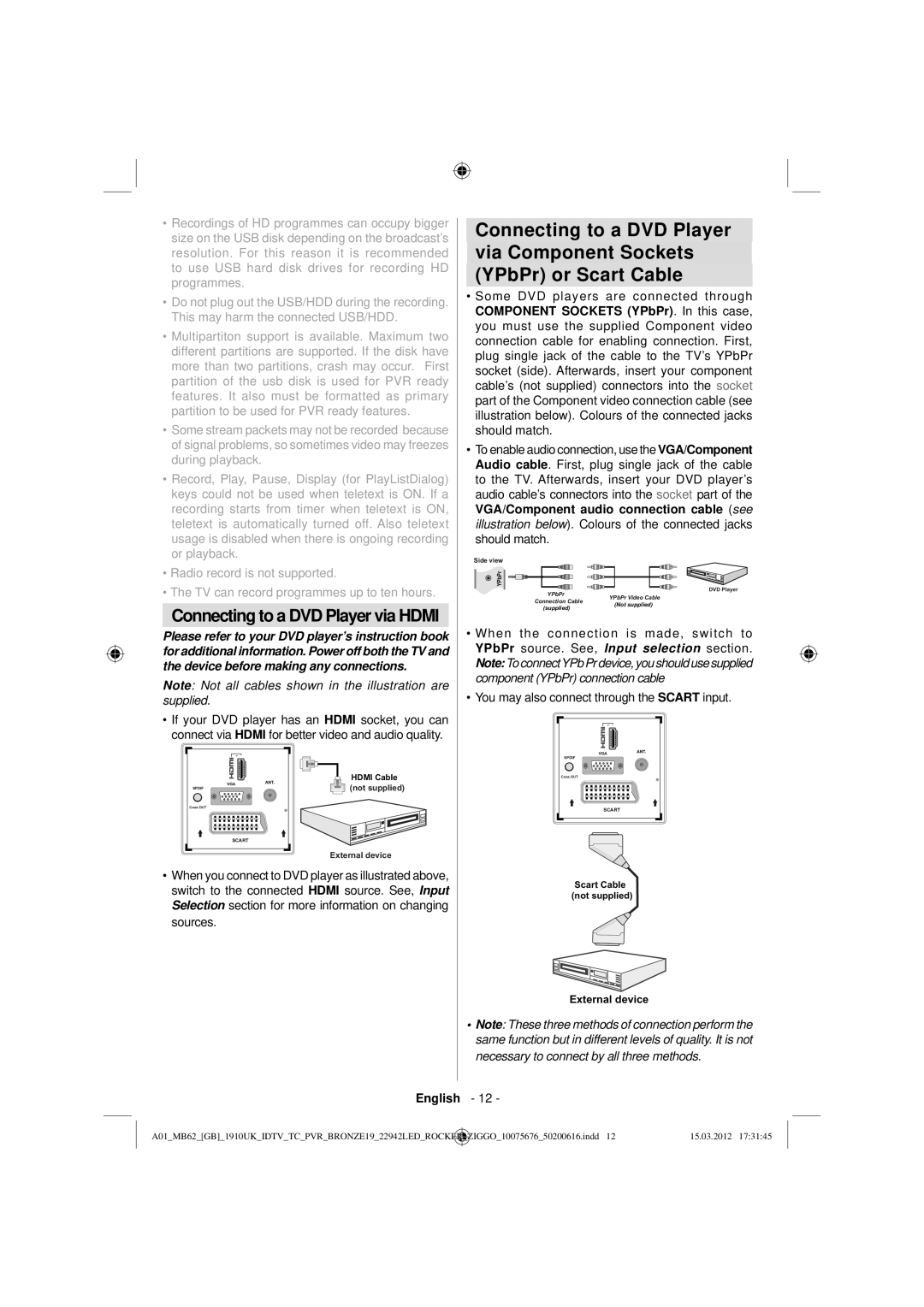• Recordings of HD programmes can occupy bigger |
size on the USB disk depending on the broadcast’s |
resolution. For this reason it is recommended |
to use USB hard disk drives for recording HD |
programmes. |
• Do not plug out the USB/HDD during the recording. |
This may harm the connected USB/HDD. |
• Multipartiton support is available. Maximum two |
different partitions are supported. If the disk have |
more than two partitions, crash may occur. First |
partition of the usb disk is used for PVR ready |
features. It also must be formatted as primary |
partition to be used for PVR ready features. |
• Some stream packets may not be recorded because |
of signal problems, so sometimes video may freezes |
during playback. |
• Record, Play, Pause, Display (for PlayListDialog) |
keys could not be used when teletext is ON. If a |
recording starts from timer when teletext is ON, |
teletext is automatically turned off. Also teletext |
usage is disabled when there is ongoing recording |
or playback. |
Connecting to a DVD Player via Component Sockets (YPbPr) or Scart Cable
•Some DVD players are connected through COMPONENT SOCKETS (YPbPr). In this case, you must use the supplied Component video connection cable for enabling connection. First, plug single jack of the cable to the TV’s YPbPr socket (side). Afterwards, insert your component cable’s (not supplied) connectors into the socket part of the Component video connection cable (see illustration below). Colours of the connected jacks should match.
•To enable audio connection, use the VGA/Component Audio cable. First, plug single jack of the cable to the TV. Afterwards, insert your DVD player’s audio cable’s connectors into the socket part of the VGA/Component audio connection cable (see illustration below). Colours of the connected jacks should match.
• Radio record is not supported. |
• The TV can record programmes up to ten hours. |
Side view
YPbPr
DVD Player
YPbPr Video Cable
Connection Cable
Connecting to a DVD Player via HDMI
(supplied)
(Not supplied)
Please refer to your DVD player’s instruction book for additional information. Power off both the TV and the device before making any connections.
Note: Not all cables shown in the illustration are supplied.
•If your DVD player has an HDMI socket, you can connect via HDMI for better video and audio quality.
•When the connection is made, switch to YPbPr source. See, Input selection section. Note:To connectYPb Pr device, you should use supplied component (YPbPr) connection cable
•You may also connect through the SCART input.
1 |
1 |
VGA |
SPDIF |
Coax.OUT |
SCART |
![]() HDMI Cable
HDMI Cable ![]()
![]()
![]() (not supplied)
(not supplied)
VGA |
SPDIF |
Coax.OUT |
SCART |
External device
•When you connect to DVD player as illustrated above, switch to the connected HDMI source. See, Input Selection section for more information on changing sources.
Scart Cable (not supplied)
External device
•Note: These three methods of connection perform the same function but in different levels of quality. It is not necessary to connect by all three methods.
English - 12 -
A01_MB62_[GB]_1910UK_IDTV_TC_PVR_BRONZE19_22942LED_ROCKER | _ | ZIGGO_10075676_50200616.indd 12 | 15.03.2012 17:31:45 |
|
|
|
|