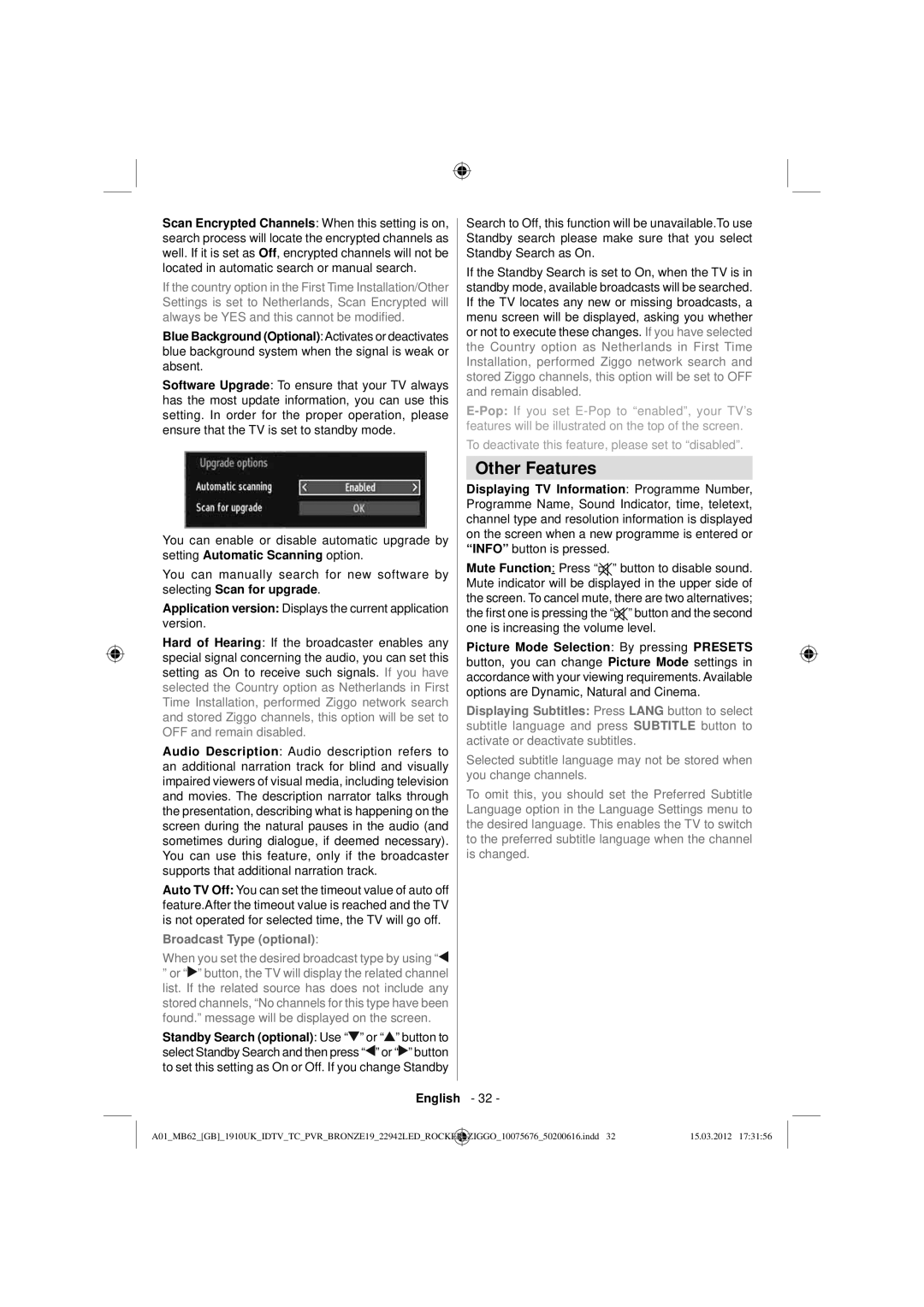Scan Encrypted Channels: When this setting is on, search process will locate the encrypted channels as well. If it is set as Off, encrypted channels will not be located in automatic search or manual search.
If the country option in the First Time Installation/Other Settings is set to Netherlands, Scan Encrypted will always be YES and this cannot be modified.
Blue Background (Optional):Activates or deactivates blue background system when the signal is weak or absent.
Software Upgrade: To ensure that your TV always has the most update information, you can use this setting. In order for the proper operation, please ensure that the TV is set to standby mode.
You can enable or disable automatic upgrade by setting Automatic Scanning option.
You can manually search for new software by selecting Scan for upgrade.
Application version: Displays the current application version.
Hard of Hearing: If the broadcaster enables any special signal concerning the audio, you can set this setting as On to receive such signals. If you have selected the Country option as Netherlands in First Time Installation, performed Ziggo network search and stored Ziggo channels, this option will be set to OFF and remain disabled.
Audio Description: Audio description refers to an additional narration track for blind and visually impaired viewers of visual media, including television and movies. The description narrator talks through the presentation, describing what is happening on the screen during the natural pauses in the audio (and sometimes during dialogue, if deemed necessary). You can use this feature, only if the broadcaster supports that additional narration track.
Auto TV Off: You can set the timeout value of auto off feature.After the timeout value is reached and the TV is not operated for selected time, the TV will go off.
Broadcast Type (optional):
When you set the desired broadcast type by using “
”or “![]() ” button, the TV will display the related channel list. If the related source has does not include any stored channels, “No channels for this type have been found.” message will be displayed on the screen.
” button, the TV will display the related channel list. If the related source has does not include any stored channels, “No channels for this type have been found.” message will be displayed on the screen.
Standby Search (optional): Use “![]() ” or “
” or “![]() ” button to select Standby Search and then press “
” button to select Standby Search and then press “![]() ” or “
” or “![]() ” button to set this setting as On or Off. If you change Standby
” button to set this setting as On or Off. If you change Standby
Search to Off, this function will be unavailable.To use Standby search please make sure that you select Standby Search as On.
If the Standby Search is set to On, when the TV is in standby mode, available broadcasts will be searched. If the TV locates any new or missing broadcasts, a menu screen will be displayed, asking you whether or not to execute these changes. If you have selected the Country option as Netherlands in First Time Installation, performed Ziggo network search and stored Ziggo channels, this option will be set to OFF and remain disabled.
To deactivate this feature, please set to “disabled”.
Other Features
Displaying TV Information: Programme Number, Programme Name, Sound Indicator, time, teletext, channel type and resolution information is displayed on the screen when a new programme is entered or “INFO” button is pressed.
Mute Function: Press “![]() ” button to disable sound. Mute indicator will be displayed in the upper side of the screen. To cancel mute, there are two alternatives; the first one is pressing the “
” button to disable sound. Mute indicator will be displayed in the upper side of the screen. To cancel mute, there are two alternatives; the first one is pressing the “![]() ” button and the second one is increasing the volume level.
” button and the second one is increasing the volume level.
Picture Mode Selection: By pressing PRESETS button, you can change Picture Mode settings in accordance with your viewing requirements. Available options are Dynamic, Natural and Cinema.
Displaying Subtitles: Press LANG button to select subtitle language and press SUBTITLE button to activate or deactivate subtitles.
Selected subtitle language may not be stored when you change channels.
To omit this, you should set the Preferred Subtitle Language option in the Language Settings menu to the desired language. This enables the TV to switch to the preferred subtitle language when the channel is changed.
English - 32 -
A01_MB62_[GB]_1910UK_IDTV_TC_PVR_BRONZE19_22942LED_ROCKER | _ | ZIGGO_10075676_50200616.indd 32 | 15.03.2012 17:31:56 |
|
|
|
|