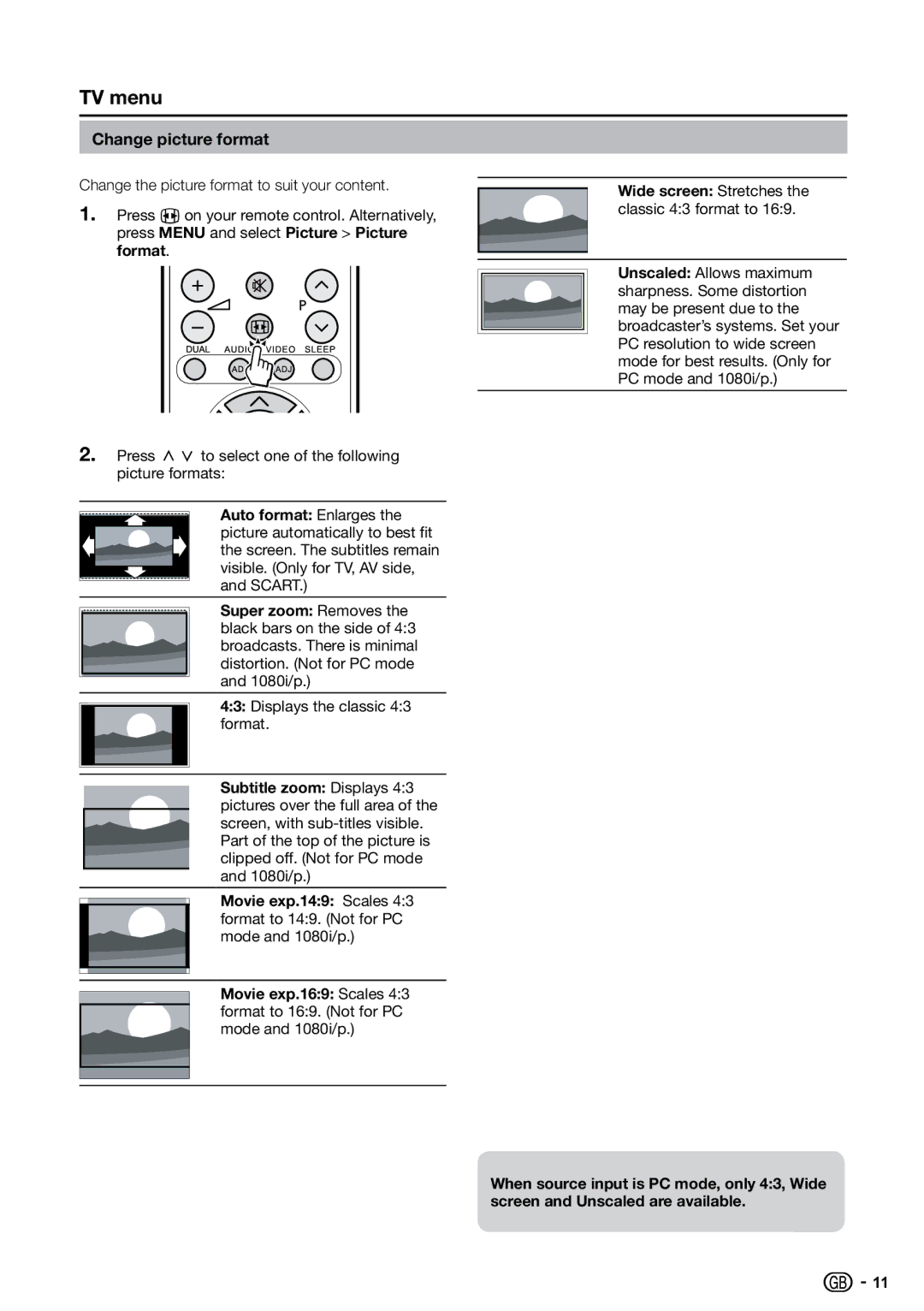TV menu
Change picture format
Change the picture format to suit your content.
1.Press F on your remote control. Alternatively, press MENU and select Picture > Picture format.
P
2.Press oœ to select one of the following picture formats:
Auto format: Enlarges the picture automatically to best fit the screen. The subtitles remain visible. (Only for TV, AV side, and SCART.)
Super zoom: Removes the black bars on the side of 4:3 broadcasts. There is minimal distortion. (Not for PC mode and 1080i/p.)
4:3: Displays the classic 4:3 format.
Subtitle zoom: Displays 4:3 pictures over the full area of the screen, with
Movie exp.14:9: Scales 4:3 format to 14:9. (Not for PC mode and 1080i/p.)
Movie exp.16:9: Scales 4:3 format to 16:9. (Not for PC mode and 1080i/p.)
Wide screen: Stretches the classic 4:3 format to 16:9.
Unscaled: Allows maximum sharpness. Some distortion may be present due to the broadcaster’s systems. Set your PC resolution to wide screen mode for best results. (Only for PC mode and 1080i/p.)
When source input is PC mode, only 4:3, Wide screen and Unscaled are available.
![]()
![]() 11
11