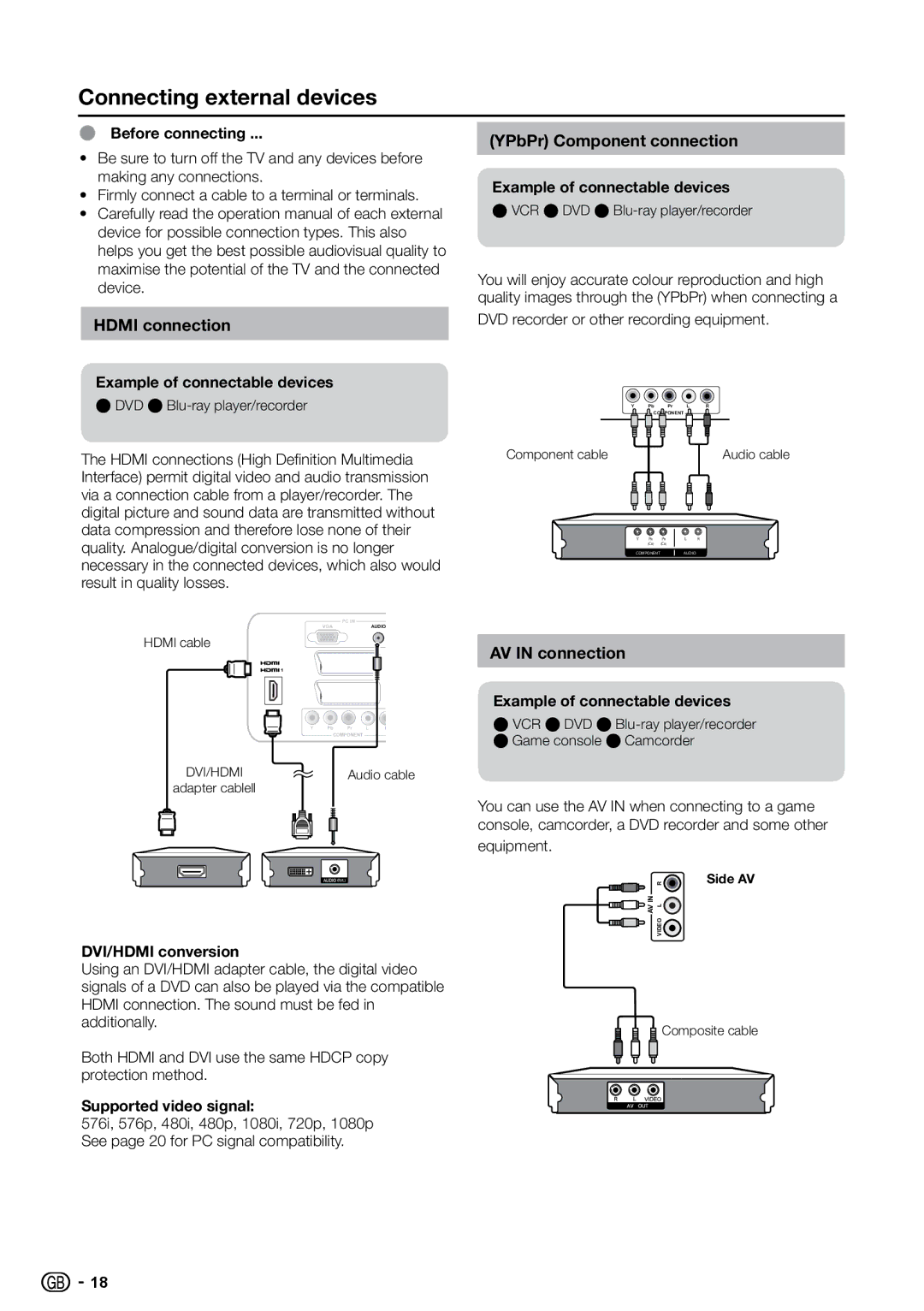Connecting external devices
EBefore connecting ...
•Be sure to turn off the TV and any devices before making any connections.
•Firmly connect a cable to a terminal or terminals.
•Carefully read the operation manual of each external device for possible connection types. This also helps you get the best possible audiovisual quality to maximise the potential of the TV and the connected device.
HDMI connection
Example of connectable devices
EDVD
The HDMI connections (High Definition Multimedia Interface) permit digital video and audio transmission via a connection cable from a player/recorder. The digital picture and sound data are transmitted without data compression and therefore lose none of their quality. Analogue/digital conversion is no longer necessary in the connected devices, which also would result in quality losses.
PC IN
VGAAUDIO
HDMI cable
Y Pb Pr L R
COMPONENT
DVI/HDMI | Audio cable |
adapter cablell |
|
DVI/HDMI conversion
Using an DVI/HDMI adapter cable, the digital video signals of a DVD can also be played via the compatible HDMI connection. The sound must be fed in additionally.
Both HDMI and DVI use the same HDCP copy protection method.
Supported video signal:
576i, 576p, 480i, 480p, 1080i, 720p, 1080p See page 20 for PC signal compatibility.
(YPbPr) Component connection
Example of connectable devices
EVCR EDVD EBlu-ray player/recorder
You will enjoy accurate colour reproduction and high quality images through the (YPbPr) when connecting a
DVD recorder or other recording equipment.
Y | Pb | Pr | L | R |
| COMPONENT |
|
| |
Component cable |
|
|
| Audio cable |
Y | PB | PR | L | R |
| (CB) (CR) |
|
| |
COMPONENT |
| AUDIO |
| |
AV IN connection
Example of connectable devices
E VCR EDVD EBlu-ray player/recorder
EGame console ECamcorder
You can use the AV IN when connecting to a game console, camcorder, a DVD recorder and some other
equipment.
R | Side AV |
L
AV IN
VIDEO![]()
![]()
![]()
![]() Composite cable
Composite cable
![]()
![]() 18
18