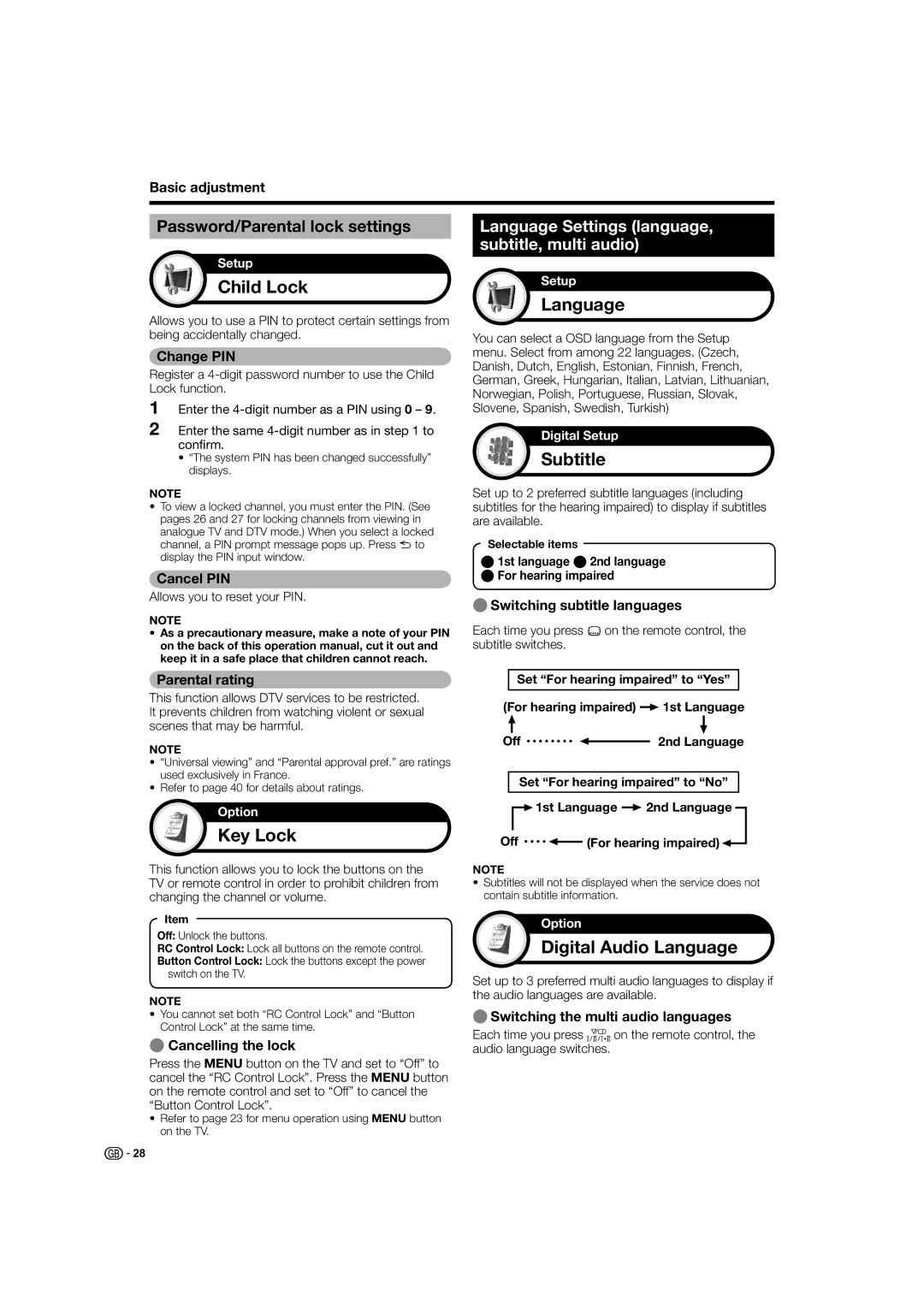Basic adjustment
Password/Parental lock settings
Setup
Child Lock
Allows you to use a PIN to protect certain settings from being accidentally changed.
Change PIN
Register a
1Enter the
2Enter the same
•“The system PIN has been changed successfully” displays.
NOTE
•To view a locked channel, you must enter the PIN. (See pages 26 and 27 for locking channels from viewing in analogue TV and DTV mode.) When you select a locked channel, a PIN prompt message pops up. Press 6 to display the PIN input window.
Cancel PIN
Allows you to reset your PIN.
NOTE
•As a precautionary measure, make a note of your PIN on the back of this operation manual, cut it out and keep it in a safe place that children cannot reach.
Parental rating
This function allows DTV services to be restricted. It prevents children from watching violent or sexual scenes that may be harmful.
NOTE
•“Universal viewing” and “Parental approval pref.” are ratings used exclusively in France.
•Refer to page 40 for details about ratings.
Option
Key Lock
This function allows you to lock the buttons on the TV or remote control in order to prohibit children from changing the channel or volume.
Item
Off: Unlock the buttons.
RC Control Lock: Lock all buttons on the remote control.
Button Control Lock: Lock the buttons except the power switch on the TV.
NOTE
•You cannot set both “RC Control Lock” and “Button Control Lock” at the same time.
ECancelling the lock
Press the MENU button on the TV and set to “Off” to cancel the “RC Control Lock”. Press the MENU button on the remote control and set to “Off” to cancel the “Button Control Lock”.
•Refer to page 23 for menu operation using MENU button on the TV.
Language Settings (language, subtitle, multi audio)
Setup
Language
You can select a OSD language from the Setup menu. Select from among 22 languages. (Czech, Danish, Dutch, English, Estonian, Finnish, French, German, Greek, Hungarian, Italian, Latvian, Lithuanian, Norwegian, Polish, Portuguese, Russian, Slovak, Slovene, Spanish, Swedish, Turkish)
Digital Setup
Subtitle
Set up to 2 preferred subtitle languages (including subtitles for the hearing impaired) to display if subtitles are available.
Selectable items
E1st language E2nd language
EFor hearing impaired
ESwitching subtitle languages
Each time you press [on the remote control, the subtitle switches.
Set “For hearing impaired” to “Yes”
(For hearing impaired) ![]() 1st Language
1st Language
Off • • • • • • • • ![]() 2nd Language
2nd Language
Set “For hearing impaired” to “No”
![]()
![]() 1st Language
1st Language ![]() 2nd Language
2nd Language
Off • • • • ![]() (For hearing impaired)
(For hearing impaired)![]()
NOTE
•Subtitles will not be displayed when the service does not contain subtitle information.
Option
Digital Audio Language
Set up to 3 preferred multi audio languages to display if the audio languages are available.
ESwitching the multi audio languages
Each time you press 2 on the remote control, the audio language switches.
![]()
![]() 28
28