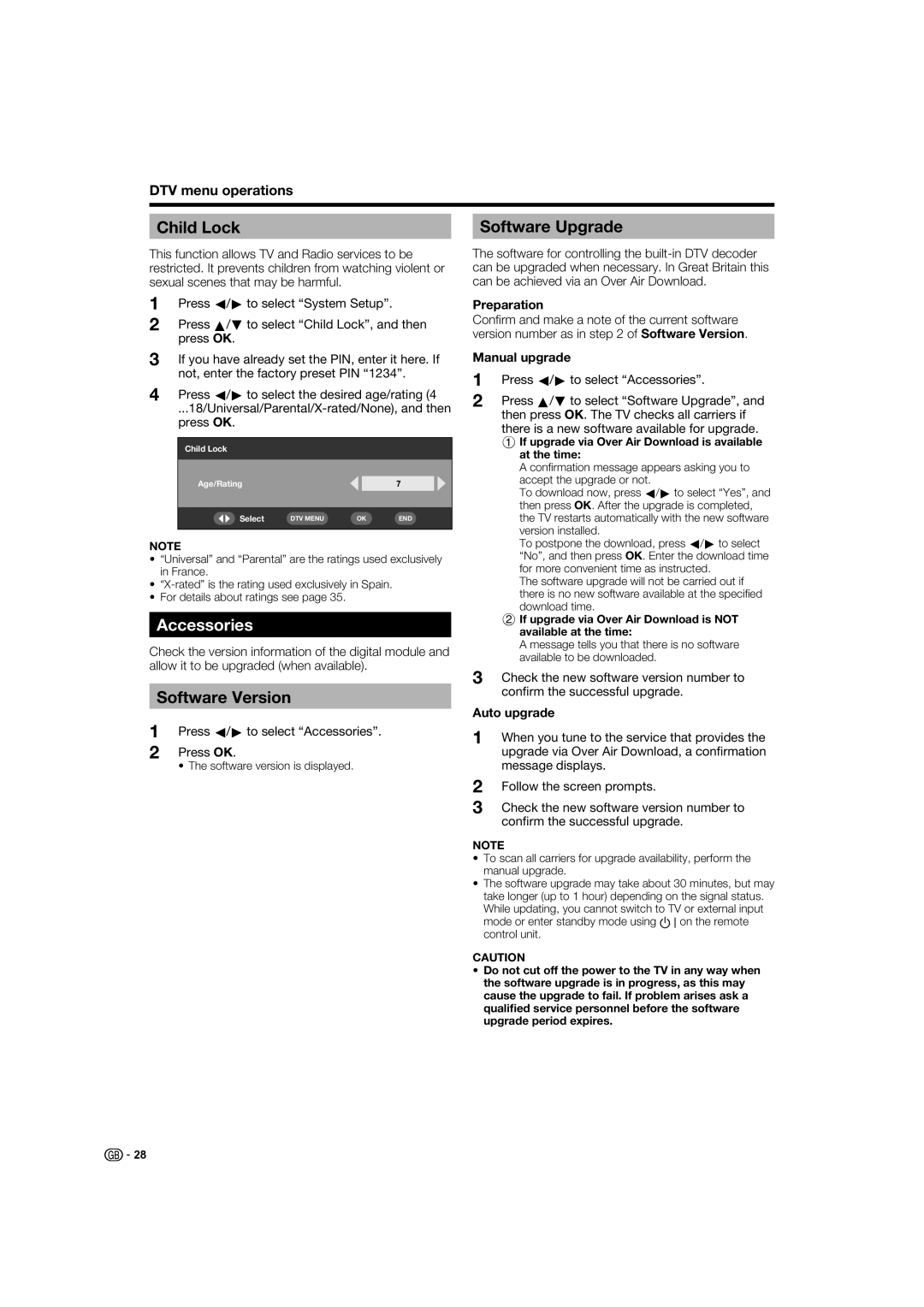DTV menu operations
Child Lock |
| Software Upgrade |
|
|
|
This function allows TV and Radio services to be restricted. It prevents children from watching violent or sexual scenes that may be harmful.
1Press c/d to select “System Setup”.
2Press a/b to select “Child Lock”, and then press OK.
3If you have already set the PIN, enter it here. If not, enter the factory preset PIN “1234”.
4Press c/d to select the desired age/rating (4
Child Lock
Age/Rating |
|
|
| 7 |
|
|
|
|
|
|
|
Select | DTV MENU | OK | END | ||
|
|
|
|
|
|
NOTE
•“Universal” and “Parental” are the ratings used exclusively in France.
•
•For details about ratings see page 35.
Accessories
Check the version information of the digital module and allow it to be upgraded (when available).
Software Version
1Press c/d to select “Accessories”.
2Press OK.
• The software version is displayed.
The software for controlling the
Preparation
Confi rm and make a note of the current software version number as in step 2 of Software Version.
Manual upgrade
1Press c/d to select “Accessories”.
2Press a/b to select “Software Upgrade”, and then press OK. The TV checks all carriers if there is a new software available for upgrade.
1If upgrade via Over Air Download is available at the time:
A confi rmation message appears asking you to
accept the upgrade or not.
To download now, press c/d to select “Yes”, and then press OK. After the upgrade is completed, the TV restarts automatically with the new software
version installed.
To postpone the download, press c/d to select “No”, and then press OK. Enter the download time for more convenient time as instructed.
The software upgrade will not be carried out if there is no new software available at the specifi ed download time.
2If upgrade via Over Air Download is NOT available at the time:
A message tells you that there is no software available to be downloaded.
3Check the new software version number to confirm the successful upgrade.
Auto upgrade
1When you tune to the service that provides the upgrade via Over Air Download, a confirmation message displays.
2Follow the screen prompts.
3Check the new software version number to confirm the successful upgrade.
NOTE
•To scan all carriers for upgrade availability, perform the manual upgrade.
•The software upgrade may take about 30 minutes, but may take longer (up to 1 hour) depending on the signal status. While updating, you cannot switch to TV or external input mode or enter standby mode using B on the remote control unit.
CAUTION
•Do not cut off the power to the TV in any way when the software upgrade is in progress, as this may cause the upgrade to fail. If problem arises ask a qualified service personnel before the software upgrade period expires.
![]()
![]() 28
28