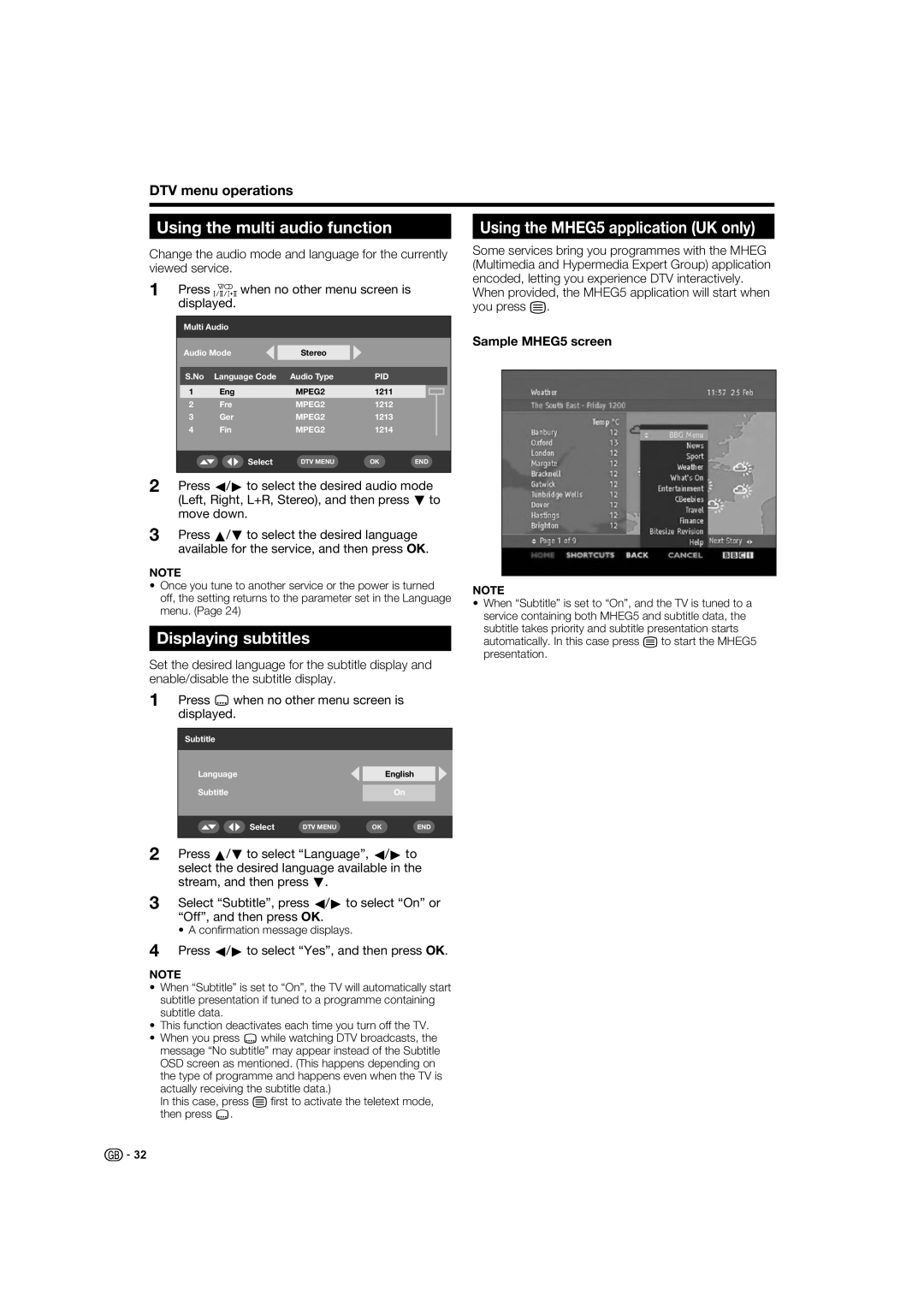DTV menu operations
Using the multi audio function
Change the audio mode and language for the currently viewed service.
1Press 2 when no other menu screen is displayed.
Multi Audio
| Audio Mode | Stereo |
|
|
|
|
| |
|
|
|
|
|
|
|
|
|
| S.No | Language Code | Audio Type | PID |
|
|
|
|
|
|
|
|
|
|
|
|
|
| 1 | Eng | MPEG2 | 1211 |
|
|
|
|
| 2 | Fre | MPEG2 | 1212 |
|
|
|
|
| 3 | Ger | MPEG2 | 1213 |
|
|
|
|
| 4 | Fin | MPEG2 | 1214 |
|
|
|
|
|
|
|
|
|
|
|
|
|
|
| Select | DTV MENU | OK | END | |||
|
|
|
|
|
|
|
|
|
2Press c/d to select the desired audio mode (Left, Right, L+R, Stereo), and then press b to move down.
3Press a/b to select the desired language available for the service, and then press OK.
NOTE
•Once you tune to another service or the power is turned off, the setting returns to the parameter set in the Language menu. (Page 24)
Displaying subtitles
Set the desired language for the subtitle display and enable/disable the subtitle display.
1Press [when no other menu screen is displayed.
Subtitle
Language |
|
| English |
|
|
|
|
|
|
Subtitle |
|
| On |
|
|
|
|
|
|
|
|
|
|
|
Select | DTV MENU | OK | END | |
|
|
|
|
|
2Press a/b to select “Language”, c/d to select the desired language available in the stream, and then press b.
3Select “Subtitle”, press c/d to select “On” or “Off”, and then press OK.
• A confi rmation message displays.
4Press c/d to select “Yes”, and then press OK.
NOTE
•When “Subtitle” is set to “On”, the TV will automatically start subtitle presentation if tuned to a programme containing subtitle data.
•This function deactivates each time you turn off the TV.
•When you press [ while watching DTV broadcasts, the message “No subtitle” may appear instead of the Subtitle OSD screen as mentioned. (This happens depending on the type of programme and happens even when the TV is actually receiving the subtitle data.)
In this case, press m fi rst to activate the teletext mode, then press [.
Using the MHEG5 application (UK only)
Some services bring you programmes with the MHEG (Multimedia and Hypermedia Expert Group) application encoded, letting you experience DTV interactively.
When provided, the MHEG5 application will start when you press m.
Sample MHEG5 screen
NOTE
•When “Subtitle” is set to “On”, and the TV is tuned to a service containing both MHEG5 and subtitle data, the subtitle takes priority and subtitle presentation starts automatically. In this case press m to start the MHEG5 presentation.
![]()
![]() 32
32