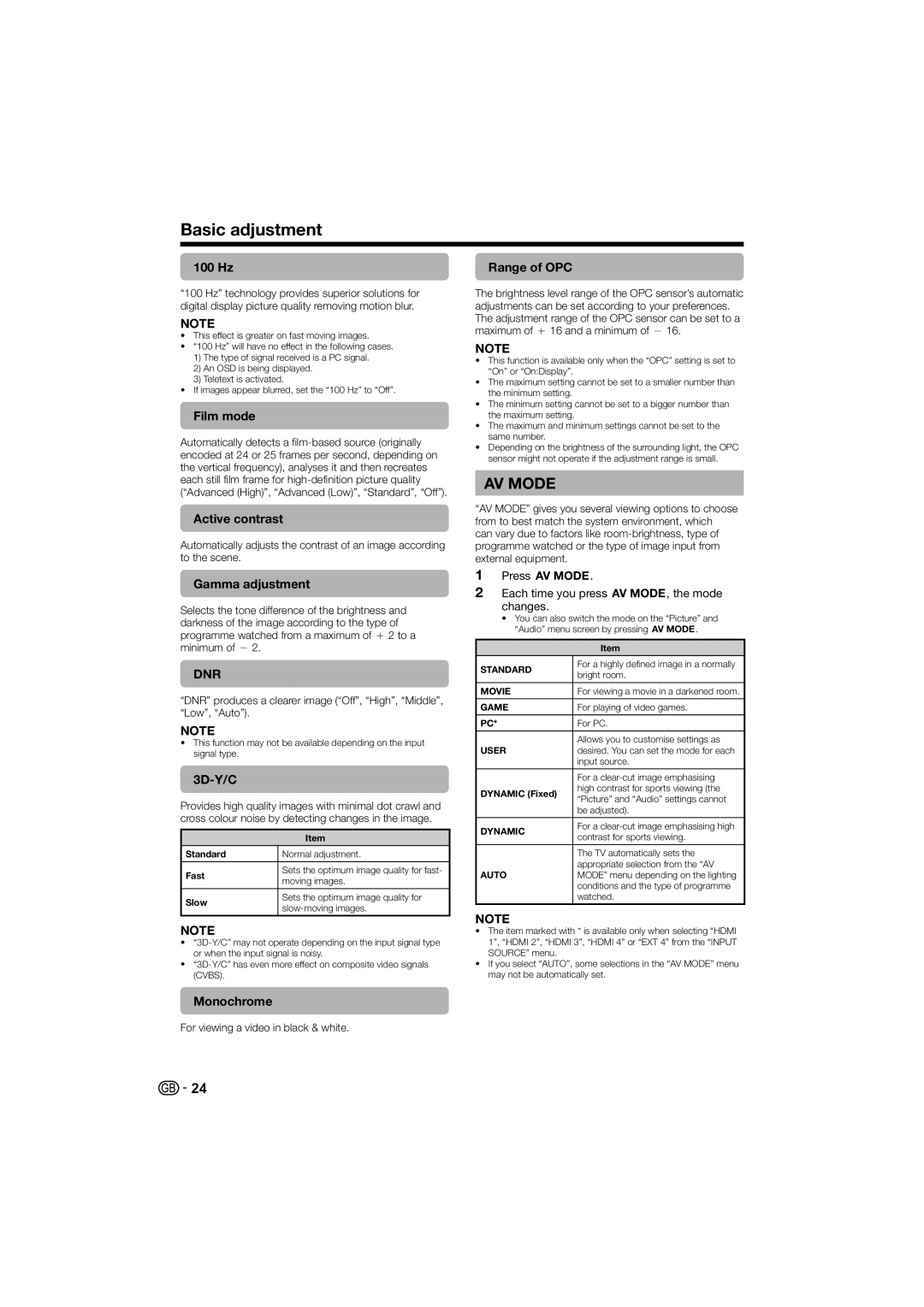Basic adjustment
100 Hz
“100 Hz” technology provides superior solutions for digital display picture quality removing motion blur.
NOTE
•This effect is greater on fast moving images.
•“100 Hz” will have no effect in the following cases.
1)The type of signal received is a PC signal.
2)An OSD is being displayed.
3)Teletext is activated.
•If images appear blurred, set the “100 Hz” to “Off”.
Film mode
Automatically detects a
Active contrast
Automatically adjusts the contrast of an image according to the scene.
Gamma adjustment
Selects the tone difference of the brightness and darkness of the image according to the type of programme watched from a maximum of e2 to a minimum of f2.
DNR
“DNR” produces a clearer image (“Off”, “High”, “Middle”, “Low”, “Auto”).
NOTE
•This function may not be available depending on the input signal type.
3D-Y/C
Provides high quality images with minimal dot crawl and cross colour noise by detecting changes in the image.
| Item | |
Standard | Normal adjustment. | |
|
| |
Fast | Sets the optimum image quality for fast- | |
moving images. | ||
| ||
|
| |
Slow | Sets the optimum image quality for | |
| ||
|
|
NOTE
•
•
Monochrome
For viewing a video in black & white.
Range of OPC
The brightness level range of the OPC sensor’s automatic adjustments can be set according to your preferences. The adjustment range of the OPC sensor can be set to a maximum of e16 and a minimum of f16.
NOTE
•This function is available only when the “OPC” setting is set to “On” or “On:Display”.
•The maximum setting cannot be set to a smaller number than the minimum setting.
•The minimum setting cannot be set to a bigger number than the maximum setting.
•The maximum and minimum settings cannot be set to the same number.
•Depending on the brightness of the surrounding light, the OPC sensor might not operate if the adjustment range is small.
AV MODE
“AV MODE” gives you several viewing options to choose from to best match the system environment, which can vary due to factors like
1Press #.
2Each time you press #, the mode changes.
•You can also switch the mode on the “Picture” and “Audio” menu screen by pressing #.
| Item | |
STANDARD | For a highly defined image in a normally | |
bright room. | ||
| ||
|
| |
MOVIE | For viewing a movie in a darkened room. | |
|
| |
GAME | For playing of video games. | |
|
| |
PC* | For PC. | |
| Allows you to customise settings as | |
USER | desired. You can set the mode for each | |
| input source. | |
|
| |
| For a | |
DYNAMIC (Fixed) | high contrast for sports viewing (the | |
“Picture” and “Audio” settings cannot | ||
| ||
| be adjusted). | |
|
| |
DYNAMIC | For a | |
contrast for sports viewing. | ||
| ||
|
| |
| The TV automatically sets the | |
| appropriate selection from the “AV | |
AUTO | MODE” menu depending on the lighting | |
| conditions and the type of programme | |
| watched. | |
|
|
NOTE
•The item marked with * is available only when selecting “HDMI 1”, “HDMI 2”, “HDMI 3”, “HDMI 4” or “EXT 4” from the “INPUT SOURCE” menu.
•If you select “AUTO”, some selections in the “AV MODE” menu may not be automatically set.
![]()
![]() 24
24