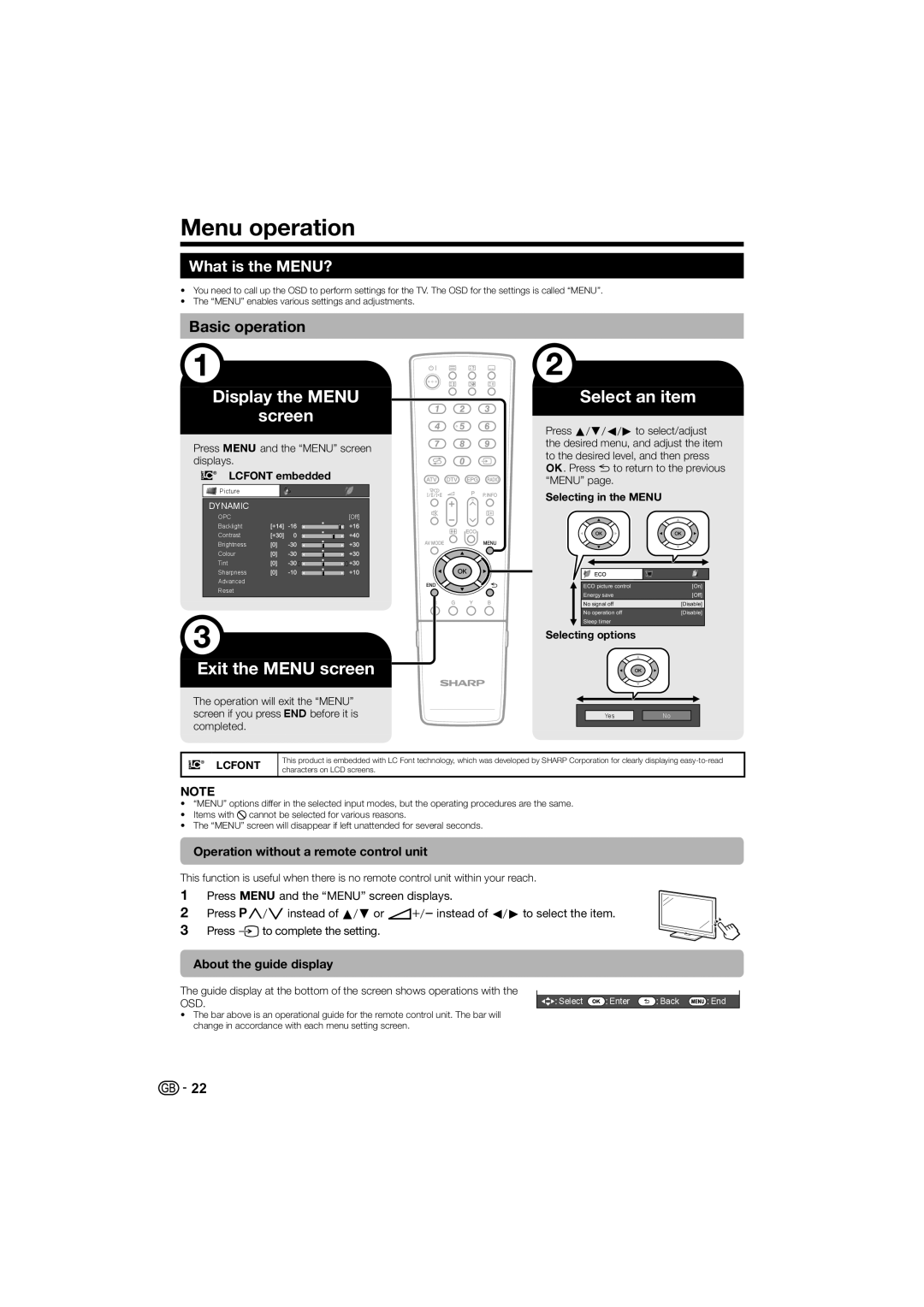Menu operation
What is the MENU?
•You need to call up the OSD to perform settings for the TV. The OSD for the settings is called “MENU”.
•The “MENU” enables various settings and adjustments.
Basic operation
Display the MENU
screen
Press @ and the “MENU” screen displays.
LCFONT embedded
![]()
![]() Picture
Picture
DYNAMIC
OPC[Off]
Backlight
Contrast
Brightness
Colour
Tint
Sharpness
Advanced
Reset
Exit the MENU screen
The operation will exit the “MENU” screen if you press >before it is completed.
Select an item
Press a/b/c/dto select/adjust the desired menu, and adjust the item to the desired level, and then press ;. Press 6 to return to the previous “MENU” page.
Selecting in the MENU
|
|
|
|
|
|
ECO picture control | [On] |
|
Energy save | [Off] |
|
No signal off | [Disable] |
|
No operation off | [Disable] |
|
Sleep timer |
|
|
Selecting options
|
|
|
|
|
| Yes |
| No |
|
|
|
|
|
|
LCFONT
This product is embedded with LC Font technology, which was developed by SHARP Corporation for clearly displaying
NOTE
•“MENU” options differ in the selected input modes, but the operating procedures are the same.
•Items with 4 cannot be selected for various reasons.
•The “MENU” screen will disappear if left unattended for several seconds.
Operation without a remote control unit
This function is useful when there is no remote control unit within your reach.
1 Press @ and the “MENU” screen displays.
2Press :r/s instead of a/bor i+/- instead of c/dto select the item.
3 Press bto complete the setting.
About the guide display
The guide display at the bottom of the screen shows operations with the | Select | Enter | Back | End |
OSD. |
•The bar above is an operational guide for the remote control unit. The bar will change in accordance with each menu setting screen.
![]()
![]() 22
22