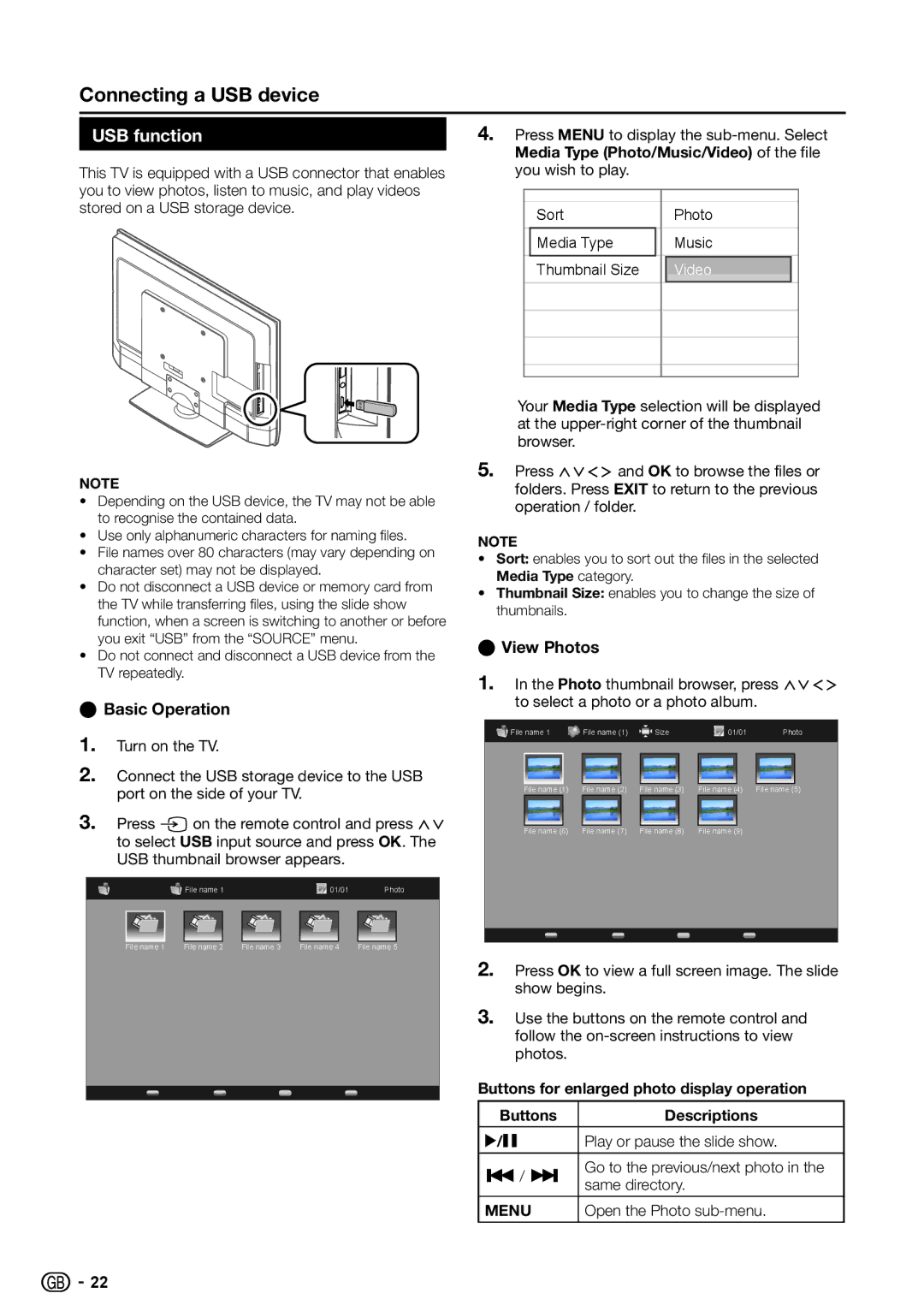Connecting a USB device
USB function | 4. Press MENU to display the | ||||||||
|
| Media Type (Photo/Music/Video) of the file | |||||||
|
| ||||||||
This TV is equipped with a USB connector that enables | you wish to play. |
|
|
|
|
| |||
you to view photos, listen to music, and play videos |
|
|
|
|
|
|
|
| |
|
|
|
|
|
|
|
| ||
stored on a USB storage device. |
|
|
|
|
|
|
|
| |
|
| Sort |
|
| Photo |
| |||
|
|
|
|
|
|
| |||
|
|
|
|
|
|
|
|
|
|
|
|
|
| Media Type |
|
| Music |
| |
|
|
|
|
|
|
|
|
|
|
|
|
|
| Thumbnail Size |
|
| Video |
|
|
|
|
|
|
|
|
|
|
|
|
|
|
|
|
|
|
|
|
|
|
|
|
|
|
|
|
|
|
|
|
|
|
|
|
|
|
|
|
|
|
|
|
|
|
|
|
|
|
|
|
|
|
| Your Media Type selection will be displayed | |||||
|
|
| at the | |||||
|
|
| browser. |
|
|
|
| |
NOTE | 5. | Press <>≤≥ and OK to browse the files or | ||||||
| folders. Press EXIT to return to the previous | |||||||
• Depending on the USB device, the TV may not be able |
| |||||||
| operation / folder. |
|
|
| ||||
| to recognise the contained data. |
|
|
|
| |||
|
|
|
|
|
|
| ||
• Use only alphanumeric characters for naming files. | NOTE |
|
|
|
| |||
• File names over 80 characters (may vary depending on |
|
|
|
| ||||
• | Sort: enables you to sort out the files in the selected | |||||||
| character set) may not be displayed. | |||||||
|
| Media Type category. |
|
|
| |||
• Do not disconnect a USB device or memory card from |
|
|
|
| ||||
• | Thumbnail Size: enables you to change the size of | |||||||
| the TV while transferring files, using the slide show | |||||||
|
| thumbnails. |
|
|
|
| ||
| function, when a screen is switching to another or before |
|
|
|
|
| ||
|
|
|
|
|
|
| ||
| you exit “USB” from the “SOURCE” menu. | EEView Photos |
|
|
| |||
• | Do not connect and disconnect a USB device from the |
|
|
| ||||
| TV repeatedly. | 1. | In the Photo thumbnail browser, press <>≤≥ | |||||
|
| |||||||
EEBasic Operation |
| to select a photo or a photo album. | ||||||
|
|
|
|
|
| |||
1. | Turn on the TV. |
| File name 1 | File name (1) | Size | 01/01 | Photo | |
|
|
|
|
|
| |||
2. | Connect the USB storage device to the USB |
|
|
|
|
|
| |
| port on the side of your TV. |
| File name (1) | File name (2) | File name (3) | File name (4) | File name (5) | |
|
|
| ||||||
3. | Press Bon the remote control and press <> |
| File name (6) | File name (7) | File name (8) | File name (9) |
| |
| to select USB input source and press OK. The |
|
| |||||
|
|
|
|
|
|
| ||
| USB thumbnail browser appears. |
|
|
|
|
|
| |
| File name 1 |
| 01/01 | Photo |
|
File name 1 | File name 2 | File name 3 | File name 4 | File name 5 |
|
|
|
|
| 2. | Press OK to view a full screen image. The slide |
|
|
|
|
| show begins. |
|
|
|
| 3. | Use the buttons on the remote control and |
|
|
|
|
| follow the |
|
|
|
|
| photos. |
|
|
|
| Buttons for enlarged photo display operation | |
Buttons | Descriptions |
I/F | Play or pause the slide show. |
T/ U | Go to the previous/next photo in the |
| same directory. |
MENU | Open the Photo |
![]()
![]() 22
22