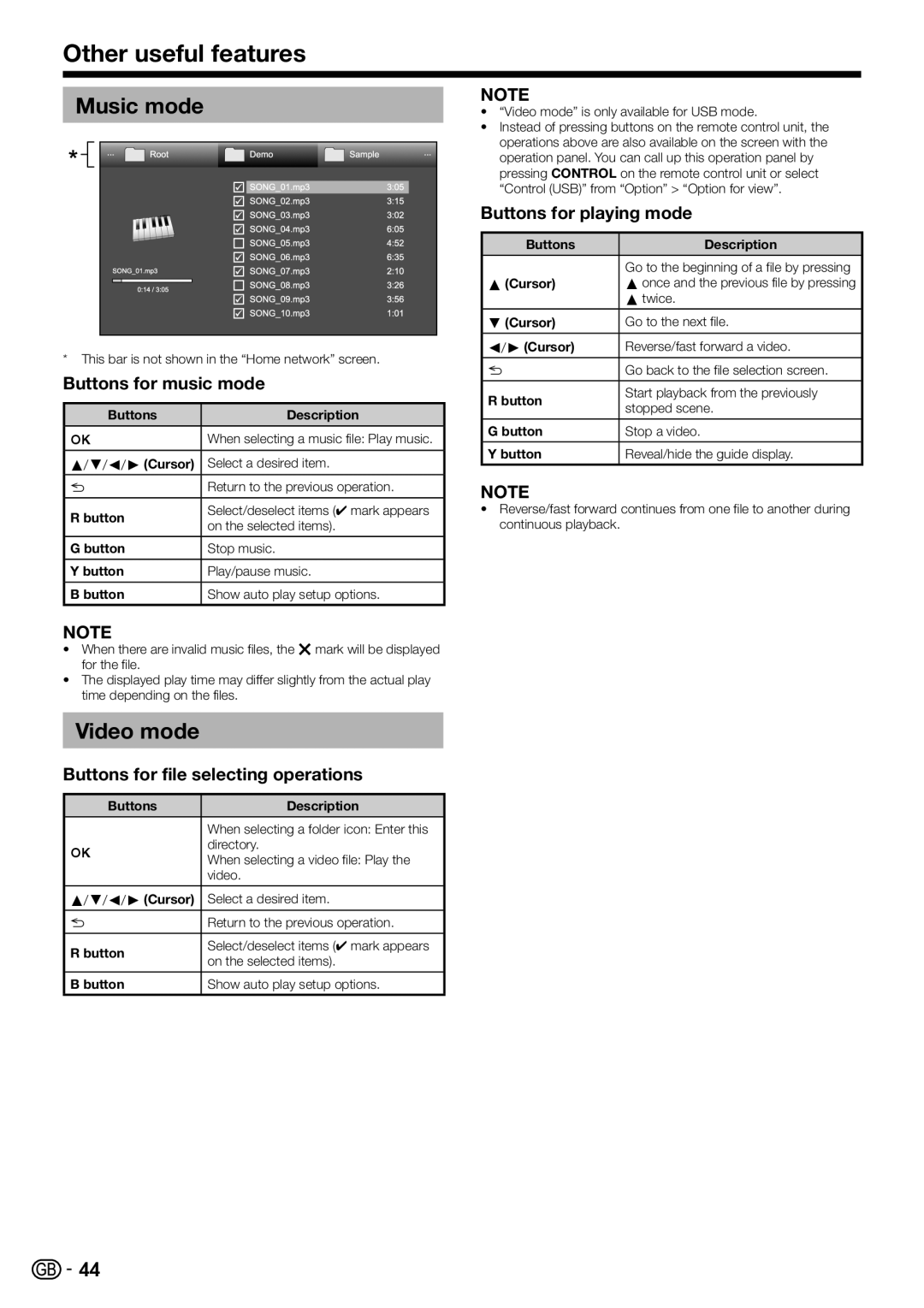Other useful features
Music mode
*This bar is not shown in the “Home network” screen.
Buttons for music mode
Buttons | Description |
;When selecting a music file: Play music.
a/b/c/d(Cursor) Select a desired item.
6Return to the previous operation.
R button | Select/deselect items (✔ mark appears | |
on the selected items). | ||
| ||
|
| |
G button | Stop music. | |
|
| |
Y button | Play/pause music. | |
B button | Show auto play setup options. |
NOTE
•When there are invalid music files, the g mark will be displayed for the file.
•The displayed play time may differ slightly from the actual play time depending on the files.
Video mode
Buttons for file selecting operations
Buttons | Description |
When selecting a folder icon: Enter this
;directory.
When selecting a video file: Play the video.
a/b/c/d(Cursor) Select a desired item.
6Return to the previous operation.
R button | Select/deselect items (✔ mark appears | |
on the selected items). | ||
| ||
|
| |
B button | Show auto play setup options. |
NOTE
•“Video mode” is only available for USB mode.
•Instead of pressing buttons on the remote control unit, the operations above are also available on the screen with the operation panel. You can call up this operation panel by pressing CONTROL on the remote control unit or select “Control (USB)” from “Option” > “Option for view”.
Buttons for playing mode
Buttons | Description |
| Go to the beginning of a file by pressing |
a(Cursor) | aonce and the previous file by pressing |
| atwice. |
b(Cursor) | Go to the next file. |
c/d(Cursor) | Reverse/fast forward a video. |
6Go back to the file selection screen.
R button | Start playback from the previously | |
stopped scene. | ||
| ||
|
| |
G button | Stop a video. | |
Y button | Reveal/hide the guide display. |
NOTE
•Reverse/fast forward continues from one file to another during continuous playback.
![]()
![]() 44
44