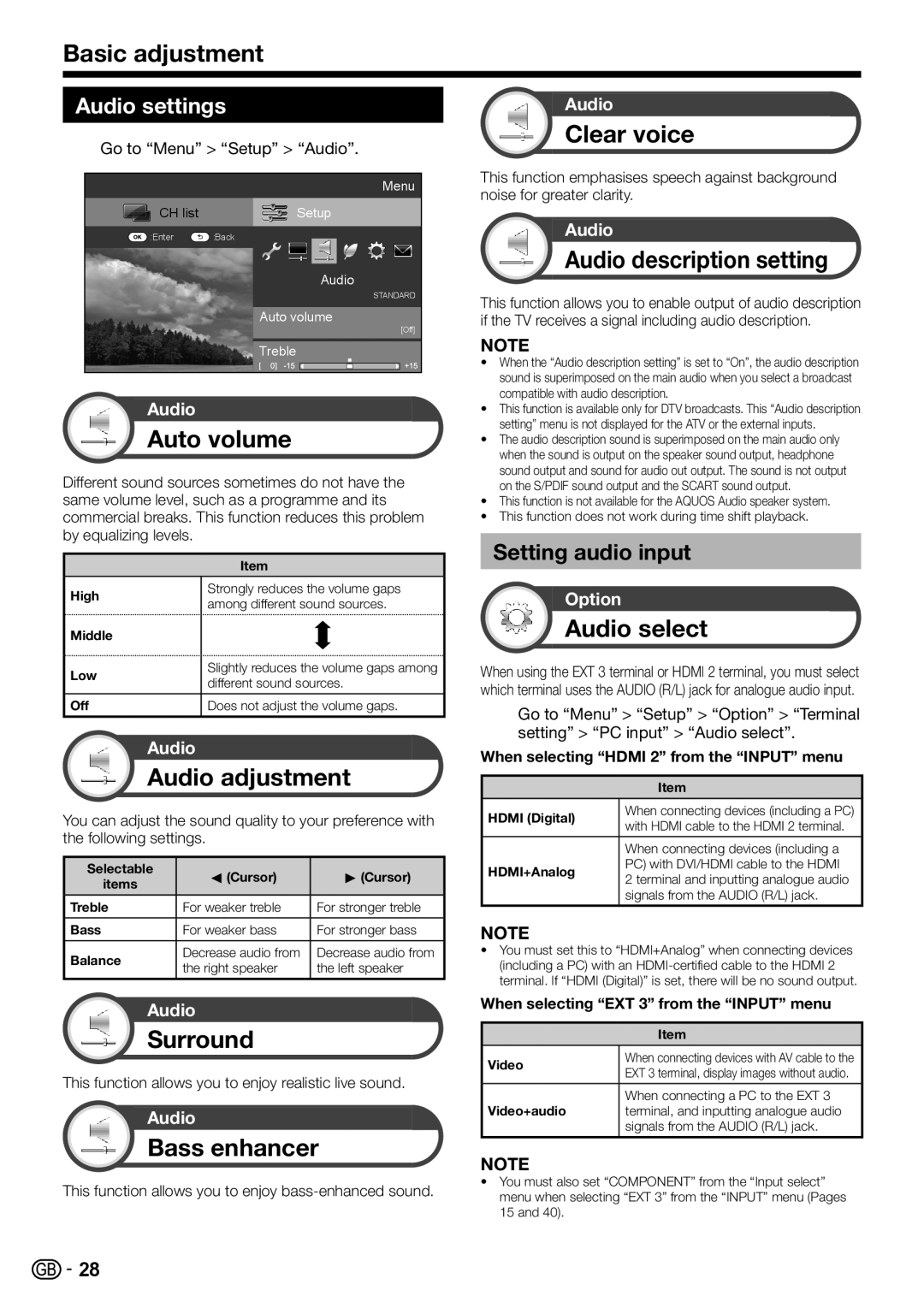Basic adjustment
Audio settings
Go to “Menu” > “Setup” > “Audio”.
Menu
CH list | Setup |
:Enter | :Back |
Audio
STANDARD
Auto volume
[Off]
Treble
Audio
Auto volume
Different sound sources sometimes do not have the same volume level, such as a programme and its commercial breaks. This function reduces this problem by equalizing levels.
Item
High | Strongly reduces the volume gaps | |
among different sound sources. | ||
| ||
|
|
Middle |
Low | Slightly reduces the volume gaps among | |
different sound sources. | ||
| ||
|
| |
Off | Does not adjust the volume gaps. | |
|
|
Audio
Audio adjustment
You can adjust the sound quality to your preference with the following settings.
Selectable | c(Cursor) | d(Cursor) | |
items | |||
|
| ||
|
|
| |
Treble | For weaker treble | For stronger treble | |
|
|
| |
Bass | For weaker bass | For stronger bass | |
|
|
| |
Balance | Decrease audio from | Decrease audio from | |
the right speaker | the left speaker | ||
| |||
|
|
|
Audio
Clear voice
This function emphasises speech against background noise for greater clarity.
Audio
Audio description setting
This function allows you to enable output of audio description if the TV receives a signal including audio description.
NOTE
•When the “Audio description setting” is set to “On”, the audio description sound is superimposed on the main audio when you select a broadcast compatible with audio description.
•This function is available only for DTV broadcasts. This “Audio description setting” menu is not displayed for the ATV or the external inputs.
•The audio description sound is superimposed on the main audio only when the sound is output on the speaker sound output, headphone sound output and sound for audio out output. The sound is not output on the S/PDIF sound output and the SCART sound output.
•This function is not available for the AQUOS Audio speaker system.
•This function does not work during time shift playback.
Setting audio input
Option
Audio select
When using the EXT 3 terminal or HDMI 2 terminal, you must select which terminal uses the AUDIO (R/L) jack for analogue audio input.
Go to “Menu” > “Setup” > “Option” > “Terminal setting” > “PC input” > “Audio select”.
When selecting “HDMI 2” from the “INPUT” menu
Item
HDMI (Digital) | When connecting devices (including a PC) | |
with HDMI cable to the HDMI 2 terminal. | ||
| ||
|
| |
| When connecting devices (including a | |
HDMI+Analog | PC) with DVI/HDMI cable to the HDMI | |
2 terminal and inputting analogue audio | ||
| ||
| signals from the AUDIO (R/L) jack. |
NOTE
•You must set this to “HDMI+Analog” when connecting devices (including a PC) with an
Audio
Surround
This function allows you to enjoy realistic live sound.
Audio
Bass enhancer
This function allows you to enjoy
When selecting “EXT 3” from the “INPUT” menu
| Item | |
Video | When connecting devices with AV cable to the | |
EXT 3 terminal, display images without audio. | ||
| ||
|
| |
| When connecting a PC to the EXT 3 | |
Video+audio | terminal, and inputting analogue audio | |
| signals from the AUDIO (R/L) jack. | |
|
|
NOTE
•You must also set “COMPONENT” from the “Input select” menu when selecting “EXT 3” from the “INPUT” menu (Pages 15 and 40).
![]()
![]() 28
28