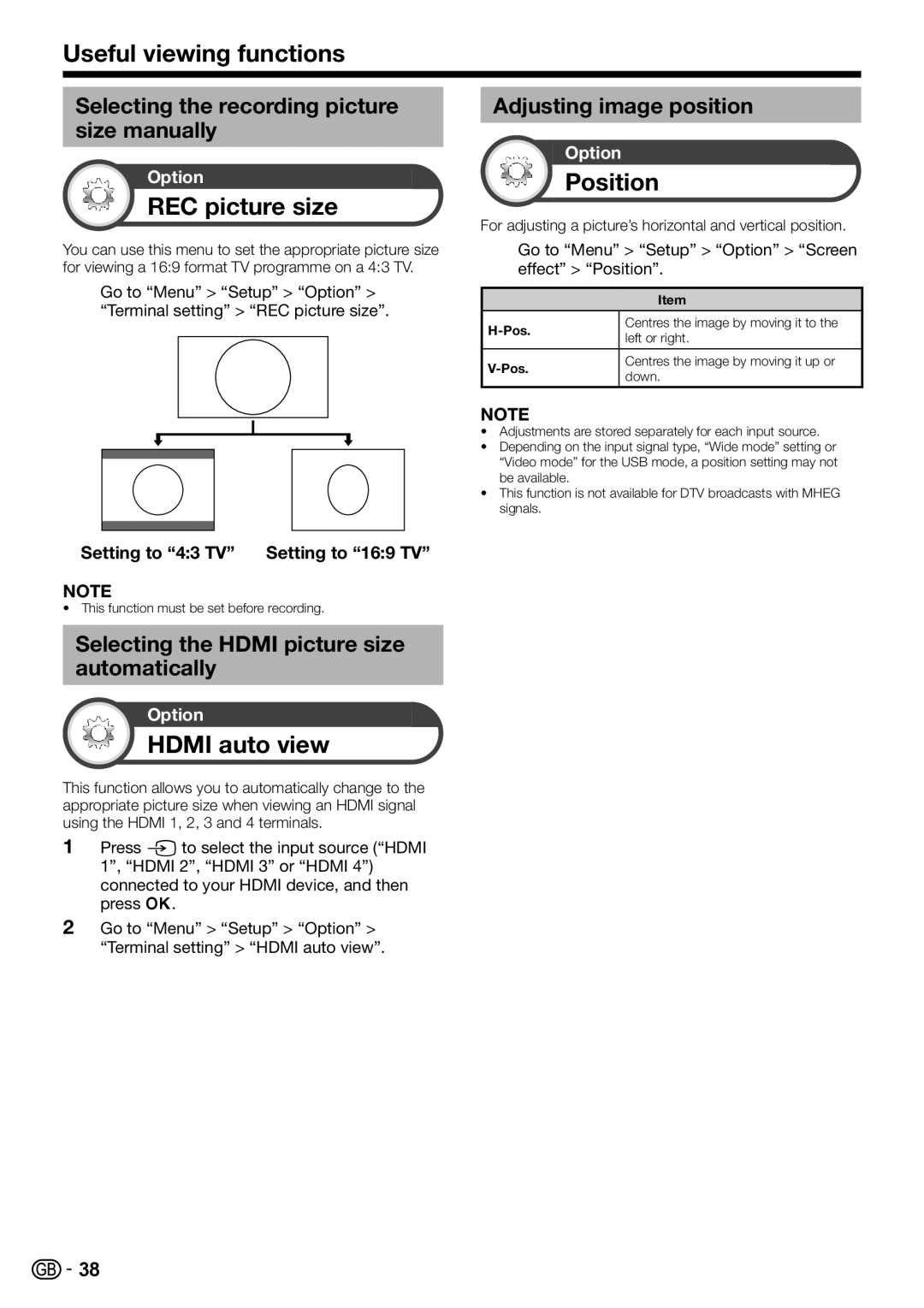Useful viewing functions
Selecting the recording picture size manually
Option
REC picture size
You can use this menu to set the appropriate picture size for viewing a 16:9 format TV programme on a 4:3 TV.
Go to “Menu” > “Setup” > “Option” > “Terminal setting” > “REC picture size”.
Adjusting image position
Option
Position
For adjusting a picture’s horizontal and vertical position.
Go to “Menu” > “Setup” > “Option” > “Screen effect” > “Position”.
Item
Centres the image by moving it to the | ||
left or right. | ||
| ||
|
| |
Centres the image by moving it up or | ||
down. | ||
| ||
|
|
NOTE
•Adjustments are stored separately for each input source.
•Depending on the input signal type, “Wide mode” setting or “Video mode” for the USB mode, a position setting may not be available.
•This function is not available for DTV broadcasts with MHEG signals.
Setting to “4:3 TV” | Setting to “16:9 TV” |
NOTE
• This function must be set before recording.
Selecting the HDMI picture size automatically
Option
HDMI auto view
This function allows you to automatically change to the appropriate picture size when viewing an HDMI signal using the HDMI 1, 2, 3 and 4 terminals.
1Press bto select the input source (“HDMI 1”, “HDMI 2”, “HDMI 3” or “HDMI 4”)
connected to your HDMI device, and then press ;.
2Go to “Menu” > “Setup” > “Option” > “Terminal setting” > “HDMI auto view”.
![]()
![]() 38
38