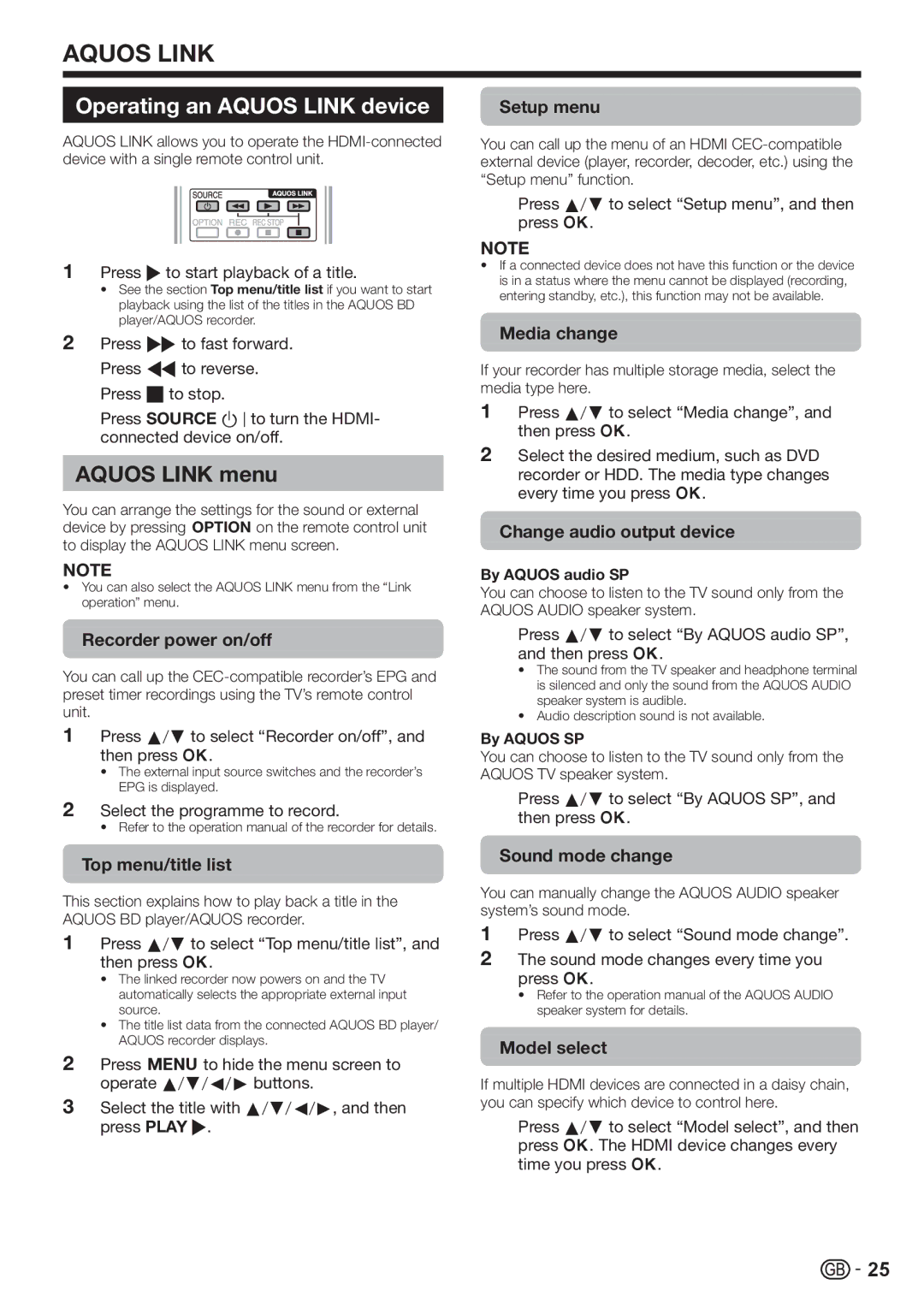AQUOS LINK
Operating an AQUOS LINK device
AQUOS LINK allows you to operate the
1Press Ito start playback of a title.
•See the section Top menu/title list if you want to start playback using the list of the titles in the AQUOS BD player/AQUOS recorder.
2Press Jto fast forward. Press Gto reverse. Press Hto stop.
Press SOURCE Bto turn the HDMI- connected device on/off.
AQUOS LINK menu
You can arrange the settings for the sound or external device by pressing <on the remote control unit to display the AQUOS LINK menu screen.
NOTE
•You can also select the AQUOS LINK menu from the “Link operation” menu.
Recorder power on/off
You can call up the
1Press a/bto select “Recorder on/off”, and then press ;.
•The external input source switches and the recorder’s EPG is displayed.
2Select the programme to record.
• Refer to the operation manual of the recorder for details.
Top menu/title list
This section explains how to play back a title in the AQUOS BD player/AQUOS recorder.
1Press a/bto select “Top menu/title list”, and then press ;.
•The linked recorder now powers on and the TV automatically selects the appropriate external input source.
•The title list data from the connected AQUOS BD player/ AQUOS recorder displays.
2Press @to hide the menu screen to operate a/b/c/dbuttons.
3Select the title with a/b/c/d, and then press PLAY I.
Setup menu
You can call up the menu of an HDMI
Press a/bto select “Setup menu”, and then press ;.
NOTE
•If a connected device does not have this function or the device is in a status where the menu cannot be displayed (recording, entering standby, etc.), this function may not be available.
Media change
If your recorder has multiple storage media, select the media type here.
1Press a/bto select “Media change”, and then press ;.
2Select the desired medium, such as DVD
recorder or HDD. The media type changes every time you press ;.
Change audio output device
By AQUOS audio SP
You can choose to listen to the TV sound only from the AQUOS AUDIO speaker system.
Press a/bto select “By AQUOS audio SP”, and then press ;.
•The sound from the TV speaker and headphone terminal is silenced and only the sound from the AQUOS AUDIO speaker system is audible.
•Audio description sound is not available.
By AQUOS SP
You can choose to listen to the TV sound only from the AQUOS TV speaker system.
Press a/bto select “By AQUOS SP”, and then press ;.
Sound mode change
You can manually change the AQUOS AUDIO speaker system’s sound mode.
1Press a/bto select “Sound mode change”.
2The sound mode changes every time you press ;.
•Refer to the operation manual of the AQUOS AUDIO speaker system for details.
Model select
If multiple HDMI devices are connected in a daisy chain, you can specify which device to control here.
Press a/bto select “Model select”, and then press ;. The HDMI device changes every time you press ;.
![]()
![]() 25
25