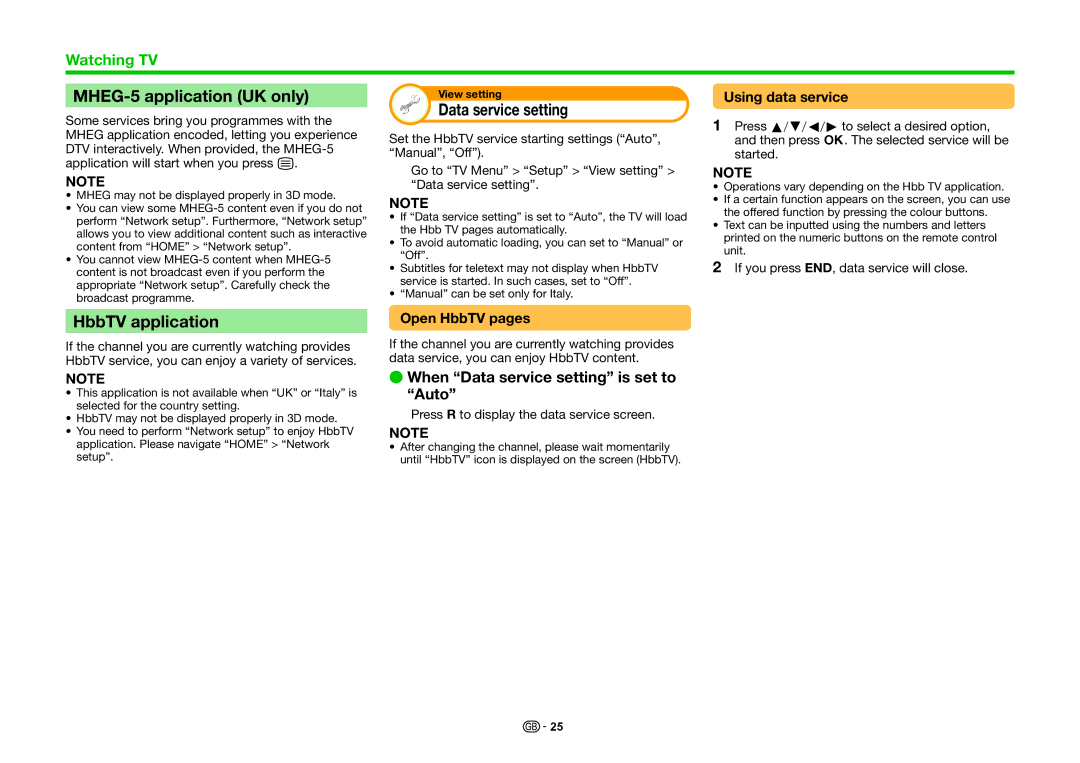Watching TV
MHEG-5 application (UK only)
Some services bring you programmes with the MHEG application encoded, letting you experience DTV interactively. When provided, the
NOTE
•MHEG may not be displayed properly in 3D mode.
•You can view some
•You cannot view
HbbTV application
If the channel you are currently watching provides HbbTV service, you can enjoy a variety of services.
NOTE
•This application is not available when “UK” or “Italy” is selected for the country setting.
•HbbTV may not be displayed properly in 3D mode.
•You need to perform “Network setup” to enjoy HbbTV application. Please navigate “HOME” > “Network setup”.
View setting
Data service setting
Set the HbbTV service starting settings (“Auto”, “Manual”, “Off”).
Go to “TV Menu” > “Setup” > “View setting” > “Data service setting”.
NOTE
•If “Data service setting” is set to “Auto”, the TV will load the Hbb TV pages automatically.
•To avoid automatic loading, you can set to “Manual” or “Off”.
•Subtitles for teletext may not display when HbbTV service is started. In such cases, set to “Off”.
•“Manual” can be set only for Italy.
Open HbbTV pages
If the channel you are currently watching provides data service, you can enjoy HbbTV content.
EWhen “Data service setting” is set to “Auto”
Press R to display the data service screen.
NOTE
•After changing the channel, please wait momentarily until “HbbTV” icon is displayed on the screen (HbbTV).
Using data service
1Press a/b/c/dto select a desired option, and then press ;. The selected service will be started.
NOTE
•Operations vary depending on the Hbb TV application.
•If a certain function appears on the screen, you can use the offered function by pressing the colour buttons.
•Text can be inputted using the numbers and letters printed on the numeric buttons on the remote control unit.
2If you press END, data service will close.
![]()
![]() 25
25