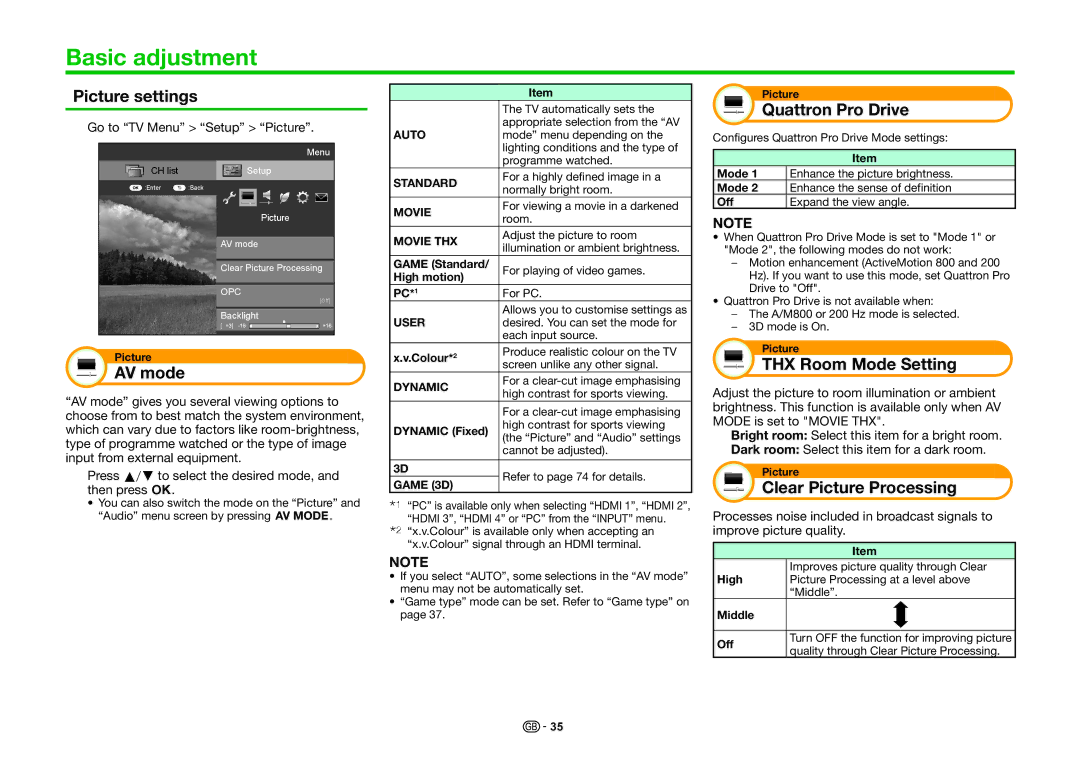Basic adjustment
Picture settings
Go to “TV Menu” > “Setup” > “Picture”.
Menu
CH list | Setup |
:Enter | :Back |
Picture
AV mode
Clear Picture Processing
OPC
[Off]
Backlight
Picture
AV mode
“AV mode” gives you several viewing options to choose from to best match the system environment, which can vary due to factors like
Press a/bto select the desired mode, and then press ;.
•You can also switch the mode on the “Picture” and “Audio” menu screen by pressing #.
| Item | |
| The TV automatically sets the | |
AUTO | appropriate selection from the “AV | |
mode” menu depending on the | ||
| lighting conditions and the type of | |
| programme watched. | |
STANDARD | For a highly defined image in a | |
normally bright room. | ||
| ||
MOVIE | For viewing a movie in a darkened | |
room. | ||
| ||
MOVIE THX | Adjust the picture to room | |
illumination or ambient brightness. | ||
| ||
GAME (Standard/ | For playing of video games. | |
High motion) | ||
| ||
PC*1 | For PC. | |
USER | Allows you to customise settings as | |
desired. You can set the mode for | ||
| each input source. | |
x.v.Colour*2 | Produce realistic colour on the TV | |
screen unlike any other signal. | ||
| ||
DYNAMIC | For a | |
high contrast for sports viewing. | ||
| ||
| For a | |
DYNAMIC (Fixed) | high contrast for sports viewing | |
(the “Picture” and “Audio” settings | ||
| ||
| cannot be adjusted). | |
|
| |
3D | Refer to page 74 for details. | |
GAME (3D) | ||
|
I“PC” is available only when selecting “HDMI 1”, “HDMI 2”, “HDMI 3”, “HDMI 4” or “PC” from the “INPUT” menu.
J“x.v.Colour” is available only when accepting an “x.v.Colour” signal through an HDMI terminal.
NOTE
•If you select “AUTO”, some selections in the “AV mode” menu may not be automatically set.
•“Game type” mode can be set. Refer to “Game type” on page 37.
Picture
Quattron Pro Drive
Configures Quattron Pro Drive Mode settings:
| Item |
Mode 1 | Enhance the picture brightness. |
Mode 2 | Enhance the sense of definition |
Off | Expand the view angle. |
NOTE
•When Quattron Pro Drive Mode is set to "Mode 1" or "Mode 2", the following modes do not work:
−Motion enhancement (ActiveMotion 800 and 200 Hz). If you want to use this mode, set Quattron Pro Drive to "Off".
•Quattron Pro Drive is not available when:
−The A/M800 or 200 Hz mode is selected.
−3D mode is On.
Picture
THX Room Mode Setting
Adjust the picture to room illumination or ambient brightness. This function is available only when AV MODE is set to "MOVIE THX".
Bright room: Select this item for a bright room.
Dark room: Select this item for a dark room.
Picture
Clear Picture Processing
Processes noise included in broadcast signals to improve picture quality.
| Item | |
High | Improves picture quality through Clear | |
Picture Processing at a level above | ||
| “Middle”. | |
Middle |
| |
|
| |
Off | Turn OFF the function for improving picture | |
quality through Clear Picture Processing. | ||
|
![]()
![]() 35
35