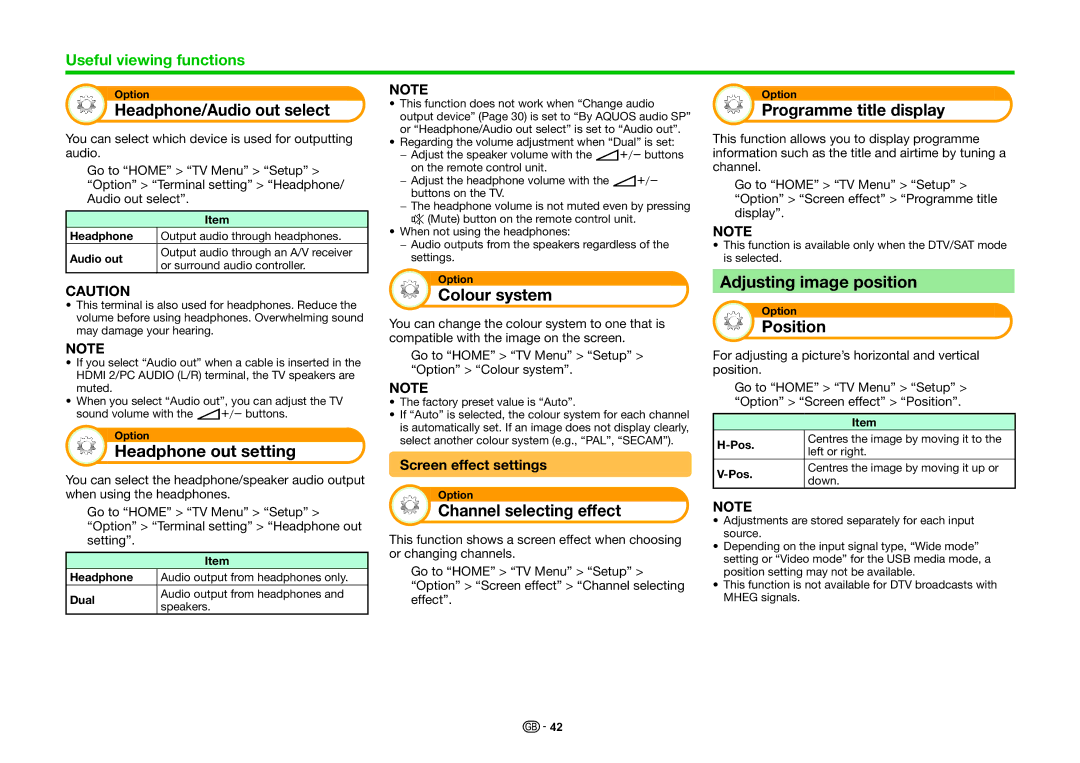Useful viewing functions
Option
Headphone/Audio out select
You can select which device is used for outputting audio.
Go to “HOME” > “TV Menu” > “Setup” > “Option” > “Terminal setting” > “Headphone/ Audio out select”.
| Item | |
Headphone | Output audio through headphones. | |
Audio out | Output audio through an A/V receiver | |
or surround audio controller. | ||
|
CAUTION
•This terminal is also used for headphones. Reduce the volume before using headphones. Overwhelming sound may damage your hearing.
NOTE
•If you select “Audio out” when a cable is inserted in the HDMI 2/PC AUDIO (L/R) terminal, the TV speakers are muted.
•When you select “Audio out”, you can adjust the TV sound volume with the i+/- buttons.
Option
Headphone out setting
You can select the headphone/speaker audio output when using the headphones.
Go to “HOME” > “TV Menu” > “Setup” > “Option” > “Terminal setting” > “Headphone out setting”.
| Item | |
Headphone | Audio output from headphones only. | |
Dual | Audio output from headphones and | |
speakers. | ||
|
NOTE
•This function does not work when “Change audio output device” (Page 30) is set to “By AQUOS audio SP” or “Headphone/Audio out select” is set to “Audio out”.
•Regarding the volume adjustment when “Dual” is set:
−Adjust the speaker volume with the i+/- buttons on the remote control unit.
−Adjust the headphone volume with the i+/- buttons on the TV.
−The headphone volume is not muted even by pressing e (Mute) button on the remote control unit.
•When not using the headphones:
−Audio outputs from the speakers regardless of the settings.
Option
Colour system
You can change the colour system to one that is compatible with the image on the screen.
Go to “HOME” > “TV Menu” > “Setup” > “Option” > “Colour system”.
NOTE
•The factory preset value is “Auto”.
•If “Auto” is selected, the colour system for each channel is automatically set. If an image does not display clearly, select another colour system (e.g., “PAL”, “SECAM”).
Screen effect settings
Option
Channel selecting effect
This function shows a screen effect when choosing or changing channels.
Go to “HOME” > “TV Menu” > “Setup” > “Option” > “Screen effect” > “Channel selecting effect”.
Option
Programme title display
This function allows you to display programme information such as the title and airtime by tuning a channel.
Go to “HOME” > “TV Menu” > “Setup” > “Option” > “Screen effect” > “Programme title display”.
NOTE
•This function is available only when the DTV/SAT mode is selected.
Adjusting image position
Option
Position
For adjusting a picture’s horizontal and vertical position.
Go to “HOME” > “TV Menu” > “Setup” > “Option” > “Screen effect” > “Position”.
Item
Centres the image by moving it to the | ||
left or right. | ||
| ||
Centres the image by moving it up or | ||
down. | ||
|
NOTE
•Adjustments are stored separately for each input source.
•Depending on the input signal type, “Wide mode” setting or “Video mode” for the USB media mode, a position setting may not be available.
•This function is not available for DTV broadcasts with MHEG signals.
![]()
![]() 42
42