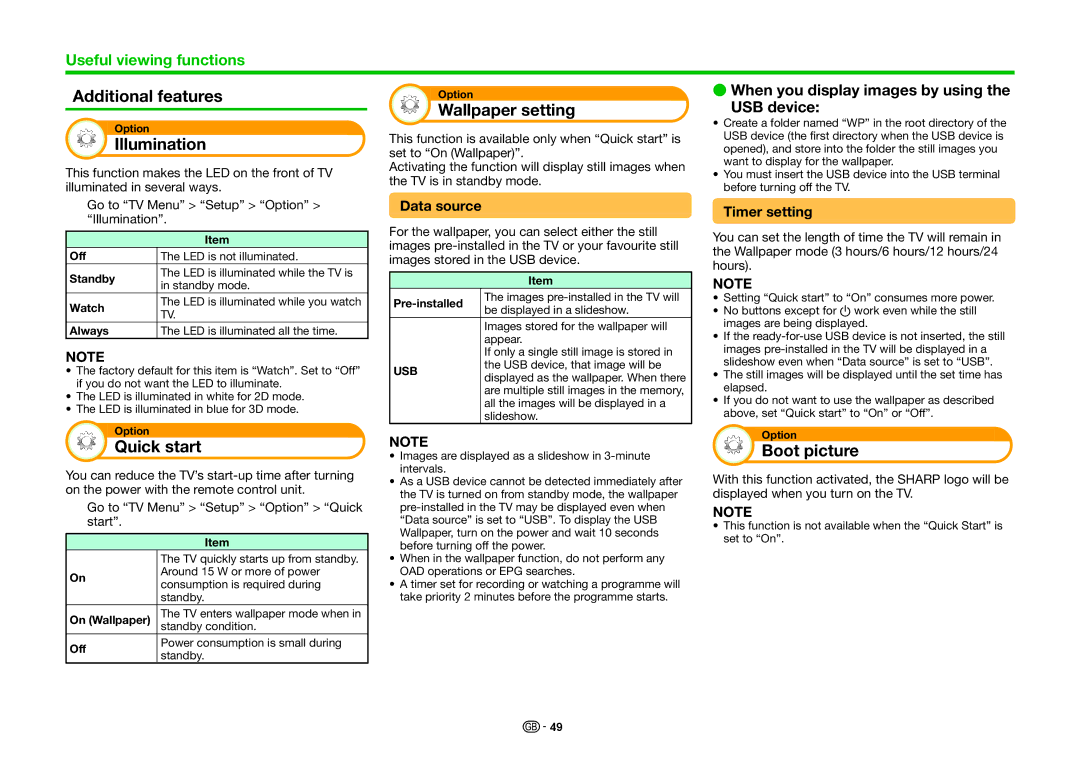Useful viewing functions
Additional features
Option
Illumination
This function makes the LED on the front of TV illuminated in several ways.
Go to “TV Menu” > “Setup” > “Option” > “Illumination”.
Option
Wallpaper setting
This function is available only when “Quick start” is set to “On (Wallpaper)”.
Activating the function will display still images when the TV is in standby mode.
Data source
EWhen you display images by using the
USB device:
•Create a folder named “WP” in the root directory of the USB device (the first directory when the USB device is opened), and store into the folder the still images you want to display for the wallpaper.
•You must insert the USB device into the USB terminal before turning off the TV.
Timer setting
| Item | |
Off | The LED is not illuminated. | |
Standby | The LED is illuminated while the TV is | |
in standby mode. | ||
| ||
Watch | The LED is illuminated while you watch | |
TV. | ||
| ||
Always | The LED is illuminated all the time. |
NOTE
•The factory default for this item is “Watch”. Set to “Off” if you do not want the LED to illuminate.
•The LED is illuminated in white for 2D mode.
•The LED is illuminated in blue for 3D mode.
Option
Quick start
You can reduce the TV’s
Go to “TV Menu” > “Setup” > “Option” > “Quick start”.
Item
| The TV quickly starts up from standby. | |
On | Around 15 W or more of power | |
consumption is required during | ||
| ||
| standby. | |
On (Wallpaper) | The TV enters wallpaper mode when in | |
| standby condition. | |
Off | Power consumption is small during | |
standby. | ||
|
For the wallpaper, you can select either the still images
Item
| The images | |
be displayed in a slideshow. | ||
| ||
| Images stored for the wallpaper will | |
| appear. | |
| If only a single still image is stored in | |
USB | the USB device, that image will be | |
displayed as the wallpaper. When there | ||
| ||
| are multiple still images in the memory, | |
| all the images will be displayed in a | |
| slideshow. |
NOTE
•Images are displayed as a slideshow in
•As a USB device cannot be detected immediately after the TV is turned on from standby mode, the wallpaper
•When in the wallpaper function, do not perform any OAD operations or EPG searches.
•A timer set for recording or watching a programme will take priority 2 minutes before the programme starts.
You can set the length of time the TV will remain in the Wallpaper mode (3 hours/6 hours/12 hours/24 hours).
NOTE
•Setting “Quick start” to “On” consumes more power.
•No buttons except for a work even while the still images are being displayed.
•If the
•The still images will be displayed until the set time has elapsed.
•If you do not want to use the wallpaper as described above, set “Quick start” to “On” or “Off”.
Option
Boot picture
With this function activated, the SHARP logo will be displayed when you turn on the TV.
NOTE
•This function is not available when the “Quick Start” is set to “On”.
![]()
![]() 49
49