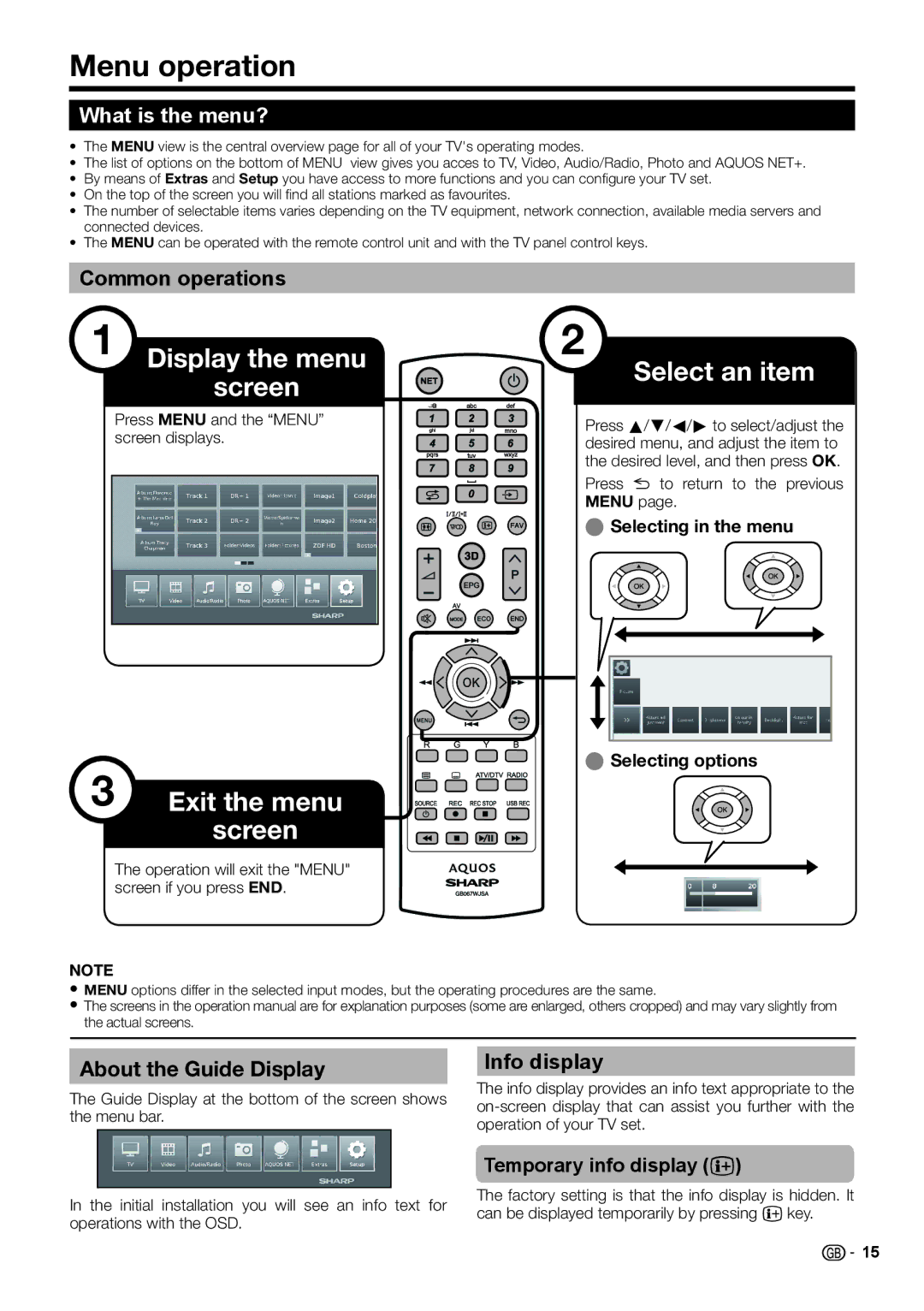Menu operation
What is the menu?
•The MENU view is the central overview page for all of your TV's operating modes.
•The list of options on the bottom of MENU view gives you acces to TV, Video, Audio/Radio, Photo and AQUOS NET+.
•By means of Extras and Setup you have access to more functions and you can configure your TV set.
•On the top of the screen you will find all stations marked as favourites.
•The number of selectable items varies depending on the TV equipment, network connection, available media servers and connected devices.
•The MENU can be operated with the remote control unit and with the TV panel control keys.
Common operations
1 Display the menu screen
Press MENU and the “MENU” screen displays.
3 | Exit the menu |
| screen |
The operation will exit the "MENU" screen if you press END.
NOTE
2
Select an item
Press a/b/c/d to select/adjust the desired menu, and adjust the item to the desired level, and then press OK.
Press 6 to return to the previous MENU page.
E Selecting in the menu
E Selecting options
•MENU options differ in the selected input modes, but the operating procedures are the same.
•The screens in the operation manual are for explanation purposes (some are enlarged, others cropped) and may vary slightly from the actual screens.
About the Guide Display
The Guide Display at the bottom of the screen shows the menu bar.
Info display
The info display provides an info text appropriate to the
In the initial installation you will see an info text for operations with the OSD.
Temporary info display (p)
The factory setting is that the info display is hidden. It can be displayed temporarily by pressing pkey.
![]()
![]() 15
15