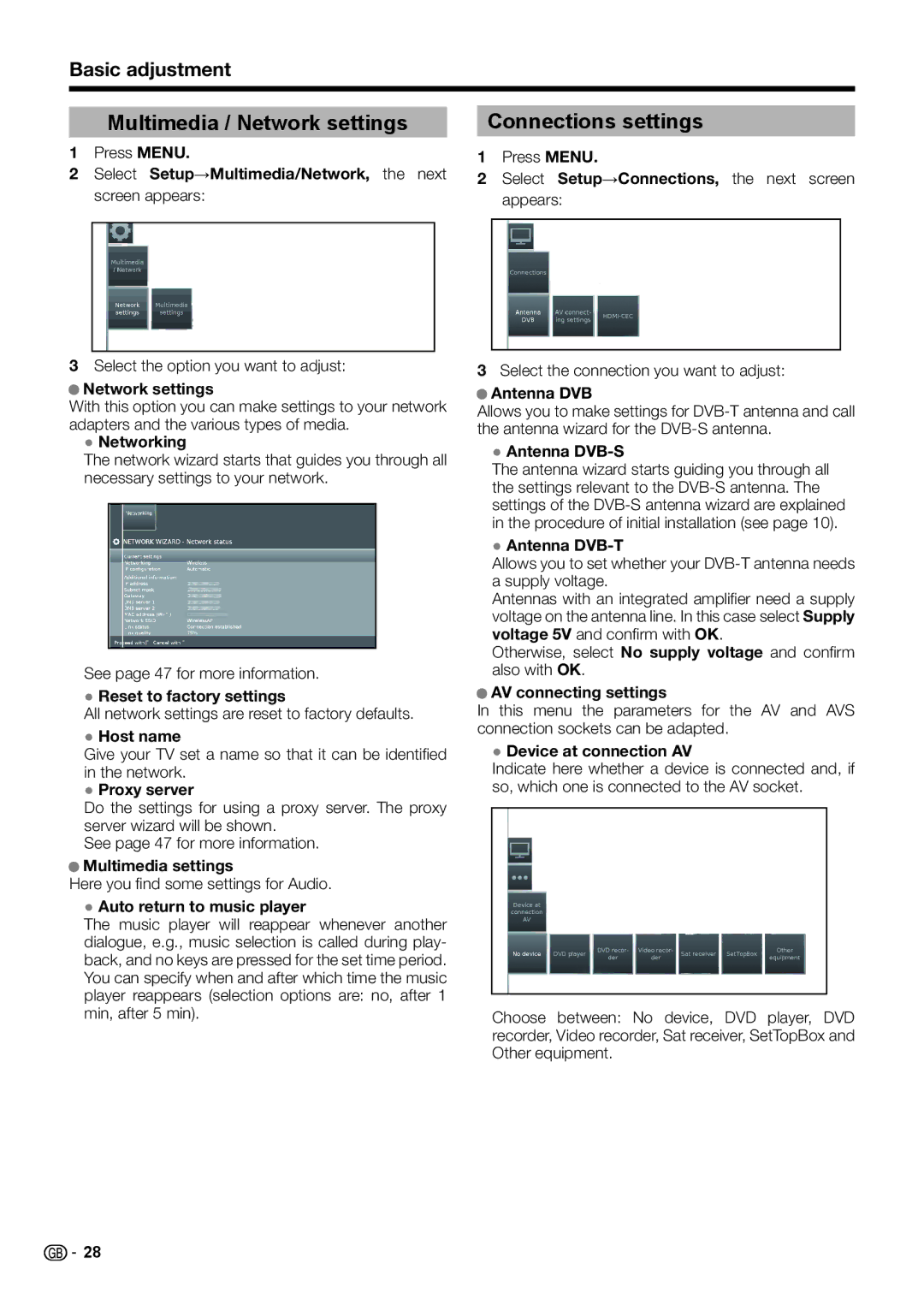Basic adjustment
Multimedia / Network settings
1Press MENU.
2Select Setup→Multimedia/Network, the next screen appears:
3Select the option you want to adjust:
●Network settings
With this option you can make settings to your network adapters and the various types of media.
●Networking
The network wizard starts that guides you through all necessary settings to your network.
See page 47 for more information.
●Reset to factory settings
All network settings are reset to factory defaults.
●Host name
Give your TV set a name so that it can be identified in the network.
●Proxy server
Do the settings for using a proxy server. The proxy server wizard will be shown.
See page 47 for more information.
●Multimedia settings
Here you find some settings for Audio.
●Auto return to music player
The music player will reappear whenever another dialogue, e.g., music selection is called during play- back, and no keys are pressed for the set time period. You can specify when and after which time the music player reappears (selection options are: no, after 1 min, after 5 min).
Connections settings
1Press MENU.
2Select Setup→Connections, the next screen appears:
3Select the connection you want to adjust:
●Antenna DVB
Allows you to make settings for
●Antenna DVB-S
The antenna wizard starts guiding you through all the settings relevant to the
●Antenna DVB-T
Allows you to set whether your
Antennas with an integrated amplifier need a supply voltage on the antenna line. In this case select Supply voltage 5V and confirm with OK.
Otherwise, select No supply voltage and confirm also with OK.
●AV connecting settings
In this menu the parameters for the AV and AVS connection sockets can be adapted.
●Device at connection AV
Indicate here whether a device is connected and, if so, which one is connected to the AV socket.
Choose between: No device, DVD player, DVD recorder, Video recorder, Sat receiver, SetTopBox and Other equipment.
![]()
![]() 28
28