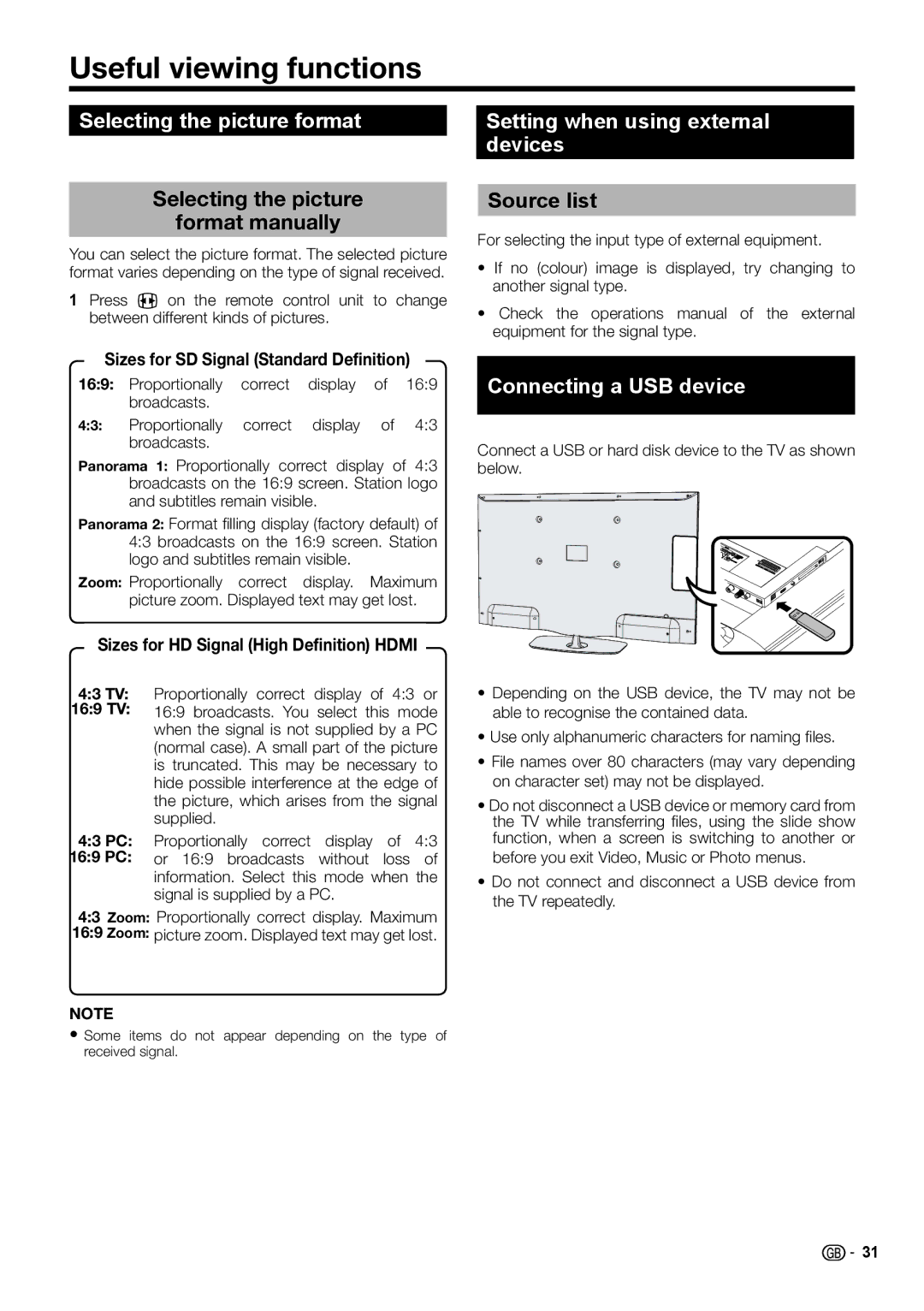Useful viewing functions
Selecting the picture format
Selecting the picture
format manually
You can select the picture format. The selected picture format varies depending on the type of signal received.
1 Press f on the remote control unit to change between different kinds of pictures.
Sizes for SD Signal (Standard Definition)
16:9: Proportionally correct display of 16:9 broadcasts.
4:3: Proportionally correct display of 4:3 broadcasts.
Panorama 1: Proportionally correct display of 4:3 broadcasts on the 16:9 screen. Station logo and subtitles remain visible.
Panorama 2: Format filling display (factory default) of 4:3 broadcasts on the 16:9 screen. Station logo and subtitles remain visible.
Zoom: Proportionally correct display. Maximum picture zoom. Displayed text may get lost.
Sizes for HD Signal (High Definition) HDMI
4:3 TV: Proportionally correct display of 4:3 or 16:9 TV: 16:9 broadcasts. You select this mode when the signal is not supplied by a PC (normal case). A small part of the picture is truncated. This may be necessary to hide possible interference at the edge of the picture, which arises from the signal
supplied.
4:3 PC: Proportionally correct display of 4:3 16:9 PC: or 16:9 broadcasts without loss of information. Select this mode when the
signal is supplied by a PC.
4:3 Zoom: Proportionally correct display. Maximum 16:9 Zoom: picture zoom. Displayed text may get lost.
NOTE
•Some items do not appear depending on the type of received signal.
Setting when using external devices
Source list
For selecting the input type of external equipment.
•If no (colour) image is displayed, try changing to another signal type.
•Check the operations manual of the external equipment for the signal type.
Connecting a USB device
Connect a USB or hard disk device to the TV as shown below.
•Depending on the USB device, the TV may not be able to recognise the contained data.
•Use only alphanumeric characters for naming files.
•File names over 80 characters (may vary depending on character set) may not be displayed.
•Do not disconnect a USB device or memory card from the TV while transferring files, using the slide show function, when a screen is switching to another or before you exit Video, Music or Photo menus.
•Do not connect and disconnect a USB device from the TV repeatedly.
![]()
![]() 31
31