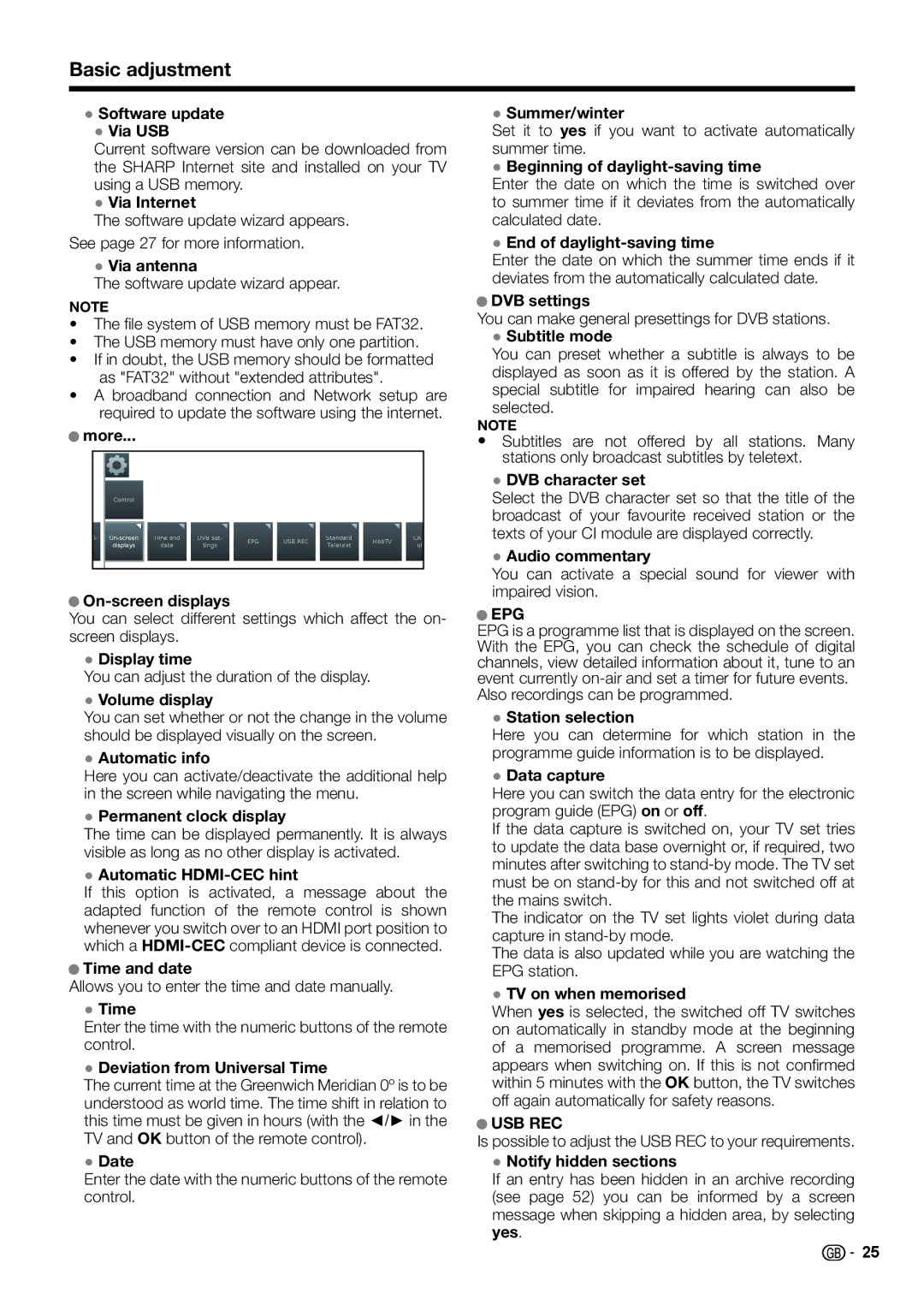Basic adjustment
●Software update
●Via USB
Current software version can be downloaded from the SHARP Internet site and installed on your TV using a USB memory.
●Via Internet
The software update wizard appears.
See page 27 for more information.
●Via antenna
The software update wizard appear.
NOTE
•The file system of USB memory must be FAT32.
•The USB memory must have only one partition.
•If in doubt, the USB memory should be formatted as "FAT32" without "extended attributes".
•A broadband connection and Network setup are required to update the software using the internet.
●more...
●On-screen displays
You can select different settings which affect the on- screen displays.
●Display time
You can adjust the duration of the display.
●Volume display
You can set whether or not the change in the volume should be displayed visually on the screen.
●Automatic info
Here you can activate/deactivate the additional help in the screen while navigating the menu.
●Permanent clock display
The time can be displayed permanently. It is always visible as long as no other display is activated.
●Automatic HDMI-CEC hint
If this option is activated, a message about the adapted function of the remote control is shown whenever you switch over to an HDMI port position to which a
●Time and date
Allows you to enter the time and date manually.
●Time
Enter the time with the numeric buttons of the remote control.
●Deviation from Universal Time
The current time at the Greenwich Meridian 0º is to be understood as world time. The time shift in relation to this time must be given in hours (with the ◄/► in the TV and OK button of the remote control).
●Date
Enter the date with the numeric buttons of the remote control.
●Summer/winter
Set it to yes if you want to activate automatically summer time.
●Beginning of daylight-saving time
Enter the date on which the time is switched over to summer time if it deviates from the automatically calculated date.
●End of daylight-saving time
Enter the date on which the summer time ends if it deviates from the automatically calculated date.
●DVB settings
You can make general presettings for DVB stations.
●Subtitle mode
You can preset whether a subtitle is always to be displayed as soon as it is offered by the station. A special subtitle for impaired hearing can also be selected.
NOTE
•Subtitles are not offered by all stations. Many stations only broadcast subtitles by teletext.
●DVB character set
Select the DVB character set so that the title of the broadcast of your favourite received station or the texts of your CI module are displayed correctly.
●Audio commentary
You can activate a special sound for viewer with impaired vision.
●EPG
EPG is a programme list that is displayed on the screen. With the EPG, you can check the schedule of digital channels, view detailed information about it, tune to an event currently
●Station selection
Here you can determine for which station in the programme guide information is to be displayed.
●Data capture
Here you can switch the data entry for the electronic program guide (EPG) on or off.
If the data capture is switched on, your TV set tries to update the data base overnight or, if required, two minutes after switching to
The indicator on the TV set lights violet during data capture in
The data is also updated while you are watching the EPG station.
●TV on when memorised
When yes is selected, the switched off TV switches on automatically in standby mode at the beginning of a memorised programme. A screen message appears when switching on. If this is not confirmed within 5 minutes with the OK button, the TV switches off again automatically for safety reasons.
●USB REC
Is possible to adjust the USB REC to your requirements.
●Notify hidden sections
If an entry has been hidden in an archive recording (see page 52) you can be informed by a screen message when skipping a hidden area, by selecting yes.
25