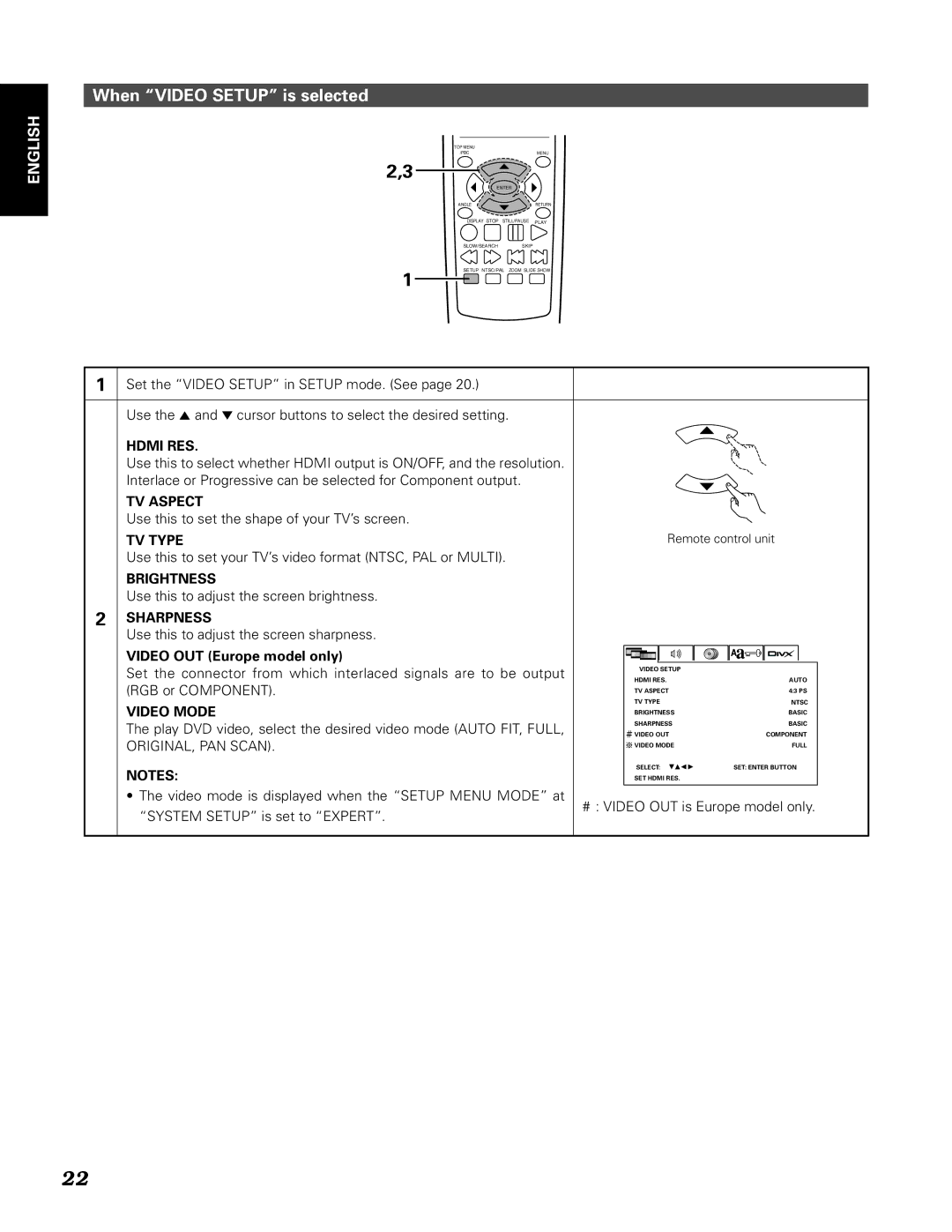DN-V210/DN-V310
Important to Safety
Safety Instructions
Iii
Page
Class Laser Product
Angående Återvinning
Table of Contents
Advanced function
High precision 96 kHz 24-bit D/A converter
Change the image on the DVD Player wallpaper
For example
Disc terminology Titles and chapters DVD-videos
Tracks video and music CDs
Playback control PBC video CDs
Patent information
Holding Discs
Cleaning Discs
Discs
Connections
Connecting a TV
Audio PB/CB PR/CR Component Video
Pin Scart terminal DN-V210/DN-V310 To power outlet
Connecting to a AV amplifier with a Built-in decoder
Case of PCM output
Connecting to a Stereo Component
Connecting to a Digital Recorder MD Recorder, DAT Deck, etc
Hdcp High-bandwidth Digital Content Protection
Connecting to a Hdmi device
Hdtv
Front Panel
T yu
Display
Rear Panel
Inserting Batteries
Using the Remote Control Unit
Number buttons
Names and Functions of Remote Control Unit Buttons
6RANDOM button
Loading Discs
Opening and Closing the Disc Tray
Video Setup
Changing the Default Settings
Audio Setup
Disc Setup
Auto
Setup items for use
When Video Setup is selected
Auto OFF
PAL
RGB
Digital Output
When Audio Setup is selected
Dynamic Range
Normal
MAX Factory default
96k Factory default
96k48k
MID
When Disc Setup is selected
Spanish
French
German
Italian
OFF Factory default
On factory default
Language code list
When System Setup is selected
Español
Français
Deutsch
Picture
Expert
Basic Factory default
Unicode
When DivX Setup is selected
European
Turkish
Greek
Cyrillic
Hebrew
Arabic
Playback
Playback
Apple
Stopping Playback
Playing Still Pictures Pausing
Skipping to the Beginning of Chapters or Tracks
Forward/Reverse Searching
Playing Frame by Frame for DVDs only
Slow Playback for DVDs only
Playing Repeatedly Repeat Playback
⁄0PLAYING Repeatedly
For CD For MP3/WMA For JPEG/DivX
Playing a Certain Section Repeatedly A-B Repeat Playback
Tracks in the desired order
⁄1PLAYING Tracks in the Desired Order
For DVD
Stop mode, press the PROG/DIRECT button once
EX To program track 5 and track
For Video CD
When playing CD/MP3/WMA files, the file menu is
Use the 3, 5 and ∞ cursor buttons to turn the Edit Mode
When playing JPEG/DivX, press the Menu or Stop
For CD/MP3/WMA/DivX/JPEG
English
⁄2PLAYING Tracks in the Random Order
⁄3USING the ON-SCREEN Display
Switching the Audio Language Multiple Audio Function
⁄4USING the Multiple AUDIO, Subtitle and Angle Functions
Switching the Subtitle Language Multiple Subtitle Function
Switching the Angle Multiple Angle Function
Using the Top Menu
⁄5USING the Menus
Using the DVD Menu
Zoom
⁄6PLAYING in the Zoom Mode
Listening to MP3/WMA CD, CD-Rs and CD-RWs
⁄7MP3/WMA File Playback
If there are multiple folders furthermore, proceed to
Step
To return to the initial disc information screen
To change the MP3/WMA file
Playing still pictures stored on CD-Rs/RWs
Image size Wxxx, Hxxx is displayed below
Special play modes for MP3/WMA and Jpeg files
Playing Picture CDs Jpeg format
⁄9DivX File Playback
Playing DivX movies stored on CD-Rs/RWs
Press the Stop button, use the 5 cursor button to
To change the DivX file
File Menu Functions
KEY Lock
¤0ADVANCED Function
Hide OSD
Change the Image on the DVD Player Wallpaper
Enter button on the remote control unit
Use the 5 and ∞ cursor buttons on the remote control
Select the Jpeg file to be set as the wallpaper and play
Unit to select the still picture file from which you want
Serial Remote Control DN-V310 only
Command list
Hand shake flow chart
Error Codes
Asynchronous responses
External control status
RC Remote control codes
Check again before assuming the player is malfunctioning
¤1TROUBLESHOOTING
¤2MAIN Specifications
Holdings Inc