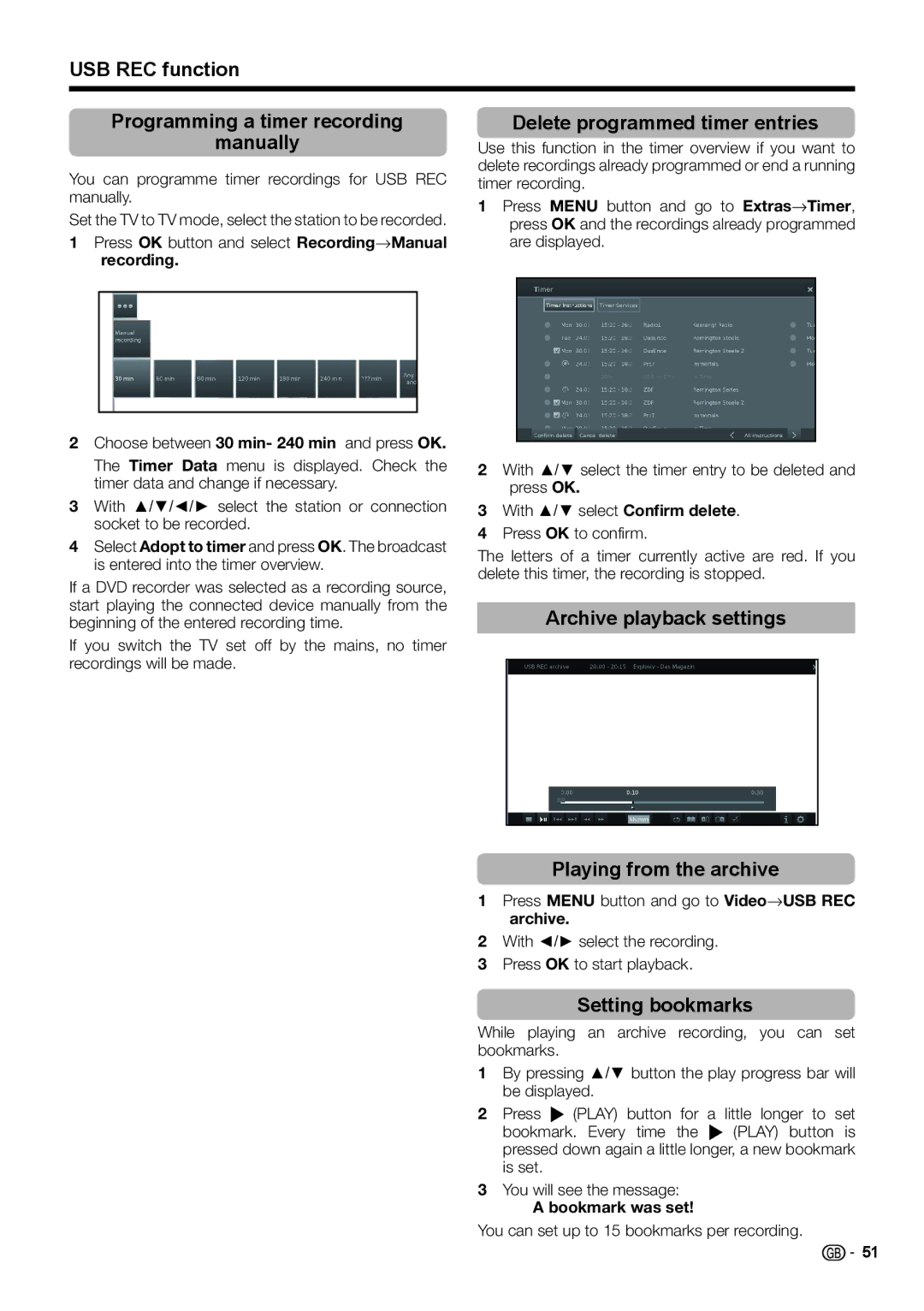USB REC function
Programming a timer recording
manually
You can programme timer recordings for USB REC manually.
Set the TV to TV mode, select the station to be recorded.
1Press OK button and select Recording→Manual recording.
2Choose between 30 min- 240 min and press OK.
The Timer Data menu is displayed. Check the timer data and change if necessary.
3With ▲/▼/◄/► select the station or connection socket to be recorded.
4Select Adopt to timer and press OK. The broadcast is entered into the timer overview.
If a DVD recorder was selected as a recording source, start playing the connected device manually from the beginning of the entered recording time.
If you switch the TV set off by the mains, no timer recordings will be made.
Delete programmed timer entries
Use this function in the timer overview if you want to delete recordings already programmed or end a running timer recording.
1Press MENU button and go to Extras→Timer, press OK and the recordings already programmed are displayed.
2With ▲/▼ select the timer entry to be deleted and press OK.
3With ▲/▼ select Confirm delete.
4Press OK to confirm.
The letters of a timer currently active are red. If you delete this timer, the recording is stopped.
Archive playback settings
Playing from the archive
1Press MENU button and go to Video→USB REC archive.
2With ◄/► select the recording.
3Press OK to start playback.
Setting bookmarks
While playing an archive recording, you can set bookmarks.
1By pressing ▲/▼ button the play progress bar will be displayed.
2Press I (PLAY) button for a little longer to set bookmark. Every time the I (PLAY) button is pressed down again a little longer, a new bookmark is set.
3You will see the message:
A bookmark was set!
You can set up to 15 bookmarks per recording.
![]()
![]() 51
51