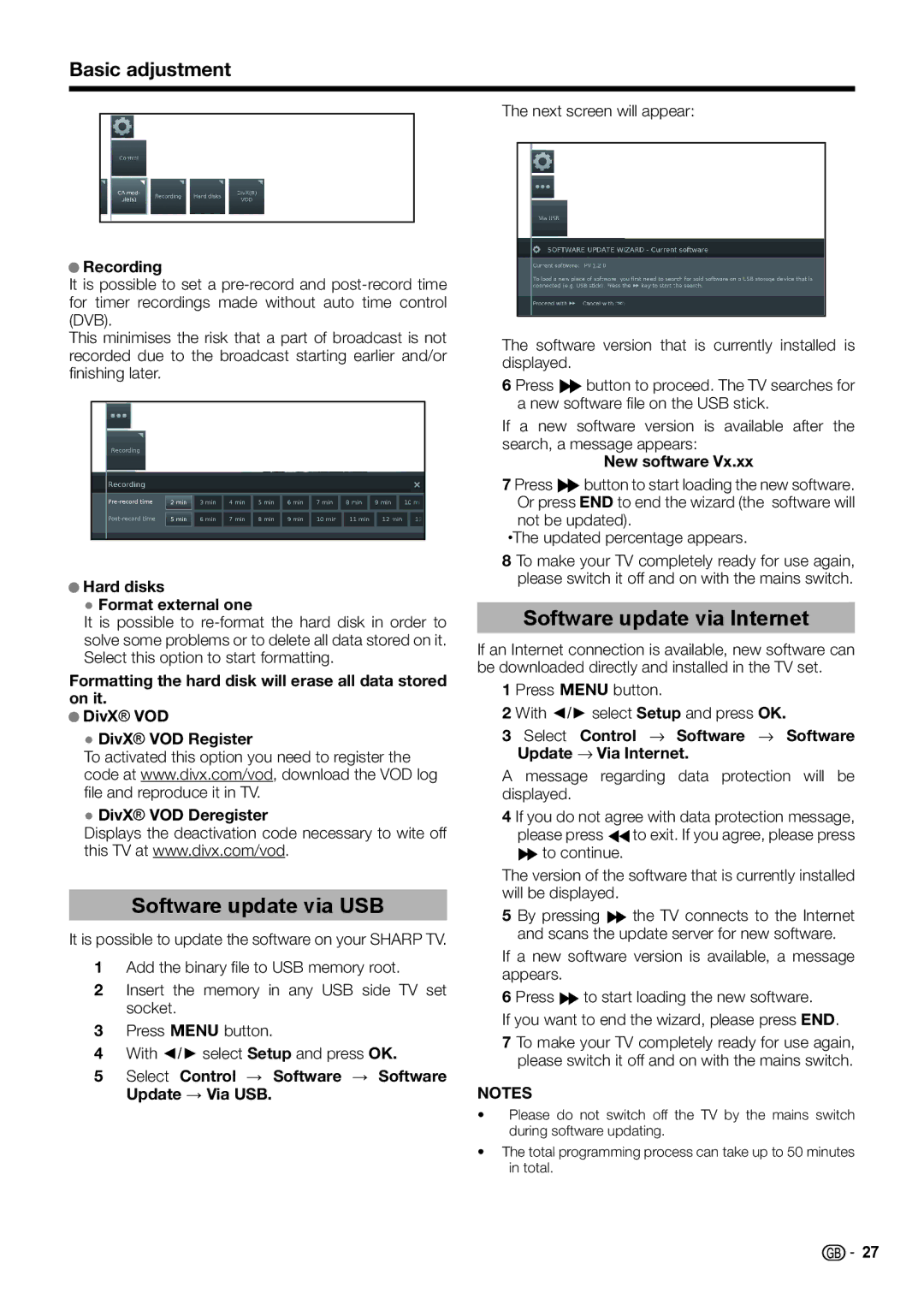Basic adjustment
●Recording
It is possible to set a
This minimises the risk that a part of broadcast is not recorded due to the broadcast starting earlier and/or finishing later.
●Hard disks
● Format external one
It is possible to
Formatting the hard disk will erase all data stored on it.
●DivX® VOD
●DivX® VOD Register
To activated this option you need to register the code at www.divx.com/vod, download the VOD log file and reproduce it in TV.
●DivX® VOD Deregister
Displays the deactivation code necessary to wite off this TV at www.divx.com/vod.
Software update via USB
It is possible to update the software on your SHARP TV.
1Add the binary file to USB memory root.
2Insert the memory in any USB side TV set socket.
3Press @button.
4With ◄/► select Setup and press OK.
5Select Control → Software → Software Update → Via USB.
The next screen will appear:
The software version that is currently installed is displayed.
6 Press Vbutton to proceed. The TV searches for a new software file on the USB stick.
If a new software version is available after the search, a message appears:
New software Vx.xx
7 Press Vbutton to start loading the new software. Or press END to end the wizard (the software will not be updated).
•The updated percentage appears.
8 To make your TV completely ready for use again, please switch it off and on with the mains switch.
Software update via Internet
If an Internet connection is available, new software can be downloaded directly and installed in the TV set.
1 Press @button.
2 With ◄/► select Setup and press OK.
3 Select Control → Software → Software Update → Via Internet.
A message regarding data protection will be displayed.
4 If you do not agree with data protection message, please press Gto exit. If you agree, please press Vto continue.
The version of the software that is currently installed will be displayed.
5 By pressing V the TV connects to the Internet and scans the update server for new software.
If a new software version is available, a message appears.
6 Press Vto start loading the new software.
If you want to end the wizard, please press END.
7 To make your TV completely ready for use again, please switch it off and on with the mains switch.
NOTES
•Please do not switch off the TV by the mains switch during software updating.
•The total programming process can take up to 50 minutes in total.
![]()
![]() 27
27