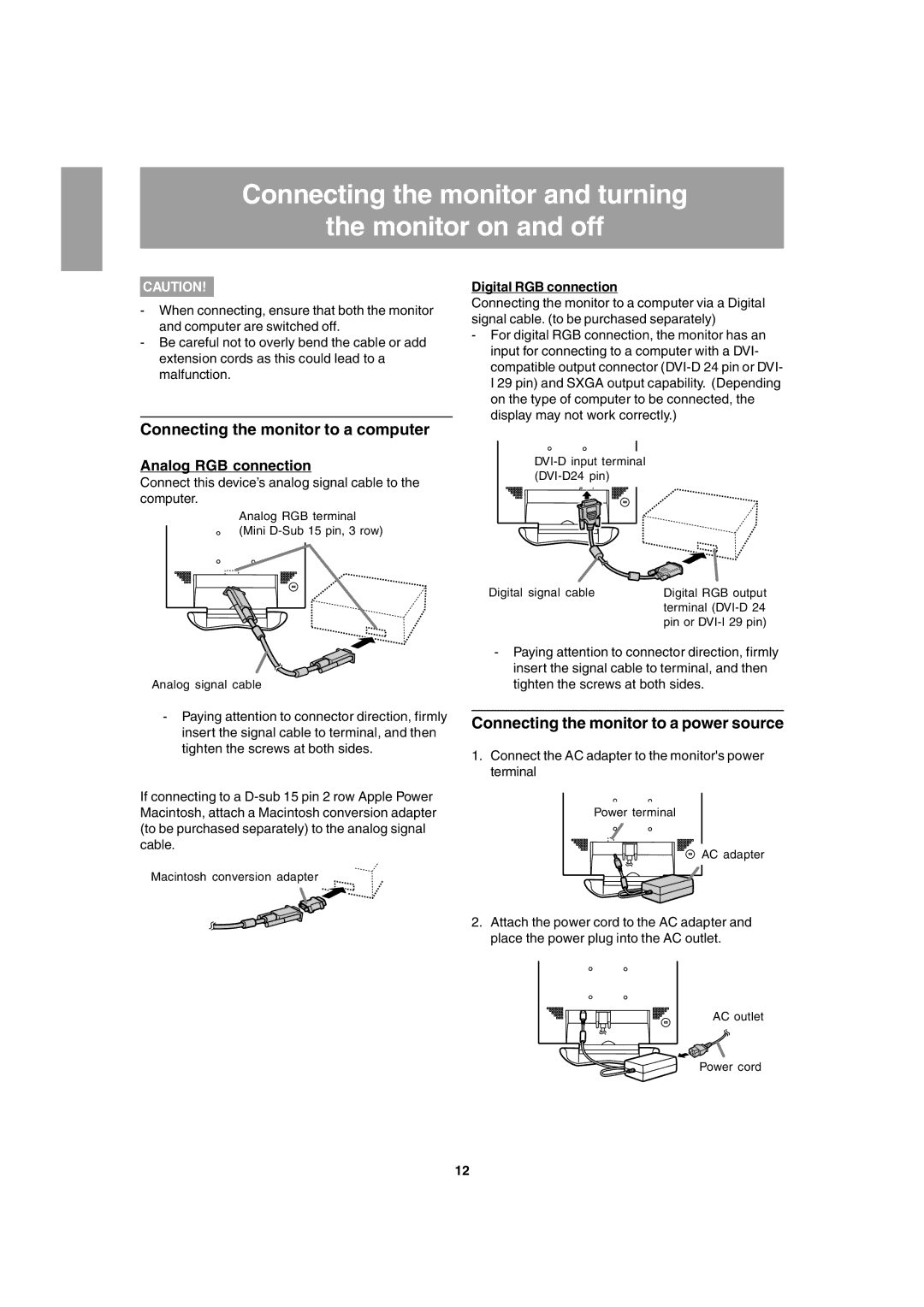Connecting the monitor and turning
the monitor on and off
CAUTION!
-When connecting, ensure that both the monitor and computer are switched off.
-Be careful not to overly bend the cable or add extension cords as this could lead to a malfunction.
Connecting the monitor to a computer
Analog RGB connection
Connect this device’s analog signal cable to the computer.
Analog RGB terminal (Mini
Analog signal cable
-Paying attention to connector direction, firmly insert the signal cable to terminal, and then tighten the screws at both sides.
If connecting to a
Macintosh conversion adapter
Digital RGB connection
Connecting the monitor to a computer via a Digital signal cable. (to be purchased separately)
-For digital RGB connection, the monitor has an input for connecting to a computer with a DVI- compatible output connector
Digital signal cable | Digital RGB output |
| terminal |
| pin or |
-Paying attention to connector direction, firmly insert the signal cable to terminal, and then tighten the screws at both sides.
Connecting the monitor to a power source
1.Connect the AC adapter to the monitor's power terminal
Power terminal
AC adapter
2.Attach the power cord to the AC adapter and place the power plug into the AC outlet.
AC outlet
Power cord
12