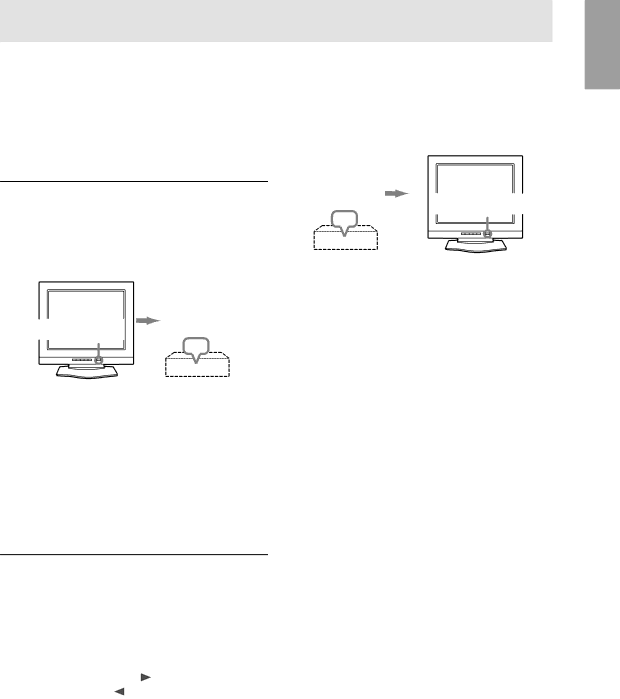
Connecting the monitor and turning the monitor on and off
CAUTION! |
|
|
| |
| Turning the power off | |||
- After unplugging the AC adaptor or power cord, be | ||||
|
| |||
sure to wait at least 10 seconds before plugging | 1. | Turn the computer off. | ||
in again. If you put the plug back in immediately | 2. | Press the monitor's POWER button. | ||
after unplugging, damage may be caused and the |
| The Power LED will disappear. | ||
screen malfunction or not display. |
|
| ||
English
Turning the power on
1.Press the monitor's POWER button.
2.Turn on the computer.
The power LED will be lit green, and the screen will display an image.
| Turn on the |
Press power button | computer |
|
|
ON
Turn the |
|
computer off | Press power button |
| |
OFF |
|
|
If the monitor is not going to be used for a long period of time, be sure to unplug it from the AC outlet.
Notes: (when using an analog signal)
-If using the monitor for the first time or after having changed the system settings during use, perform an automatic screen adjustment (p. 15).
-When connecting to a notebook, if the notebook computer's screen is set so that it is displaying at the same time, the
Changing between input terminals
Use the INPUT button to switch between signal input terminals.
Analog RGB signal |
|
|
| Digital RGB signal | |||
|
|
| INPUT |
| |||
|
|
|
| ||||
|
|
|
|
|
|
|
|
|
|
|
|
|
|
| |
|
|
| INPUT |
| |||
|
|
|
|
|
| ||
|
|
|
|
|
|
|
|
13
