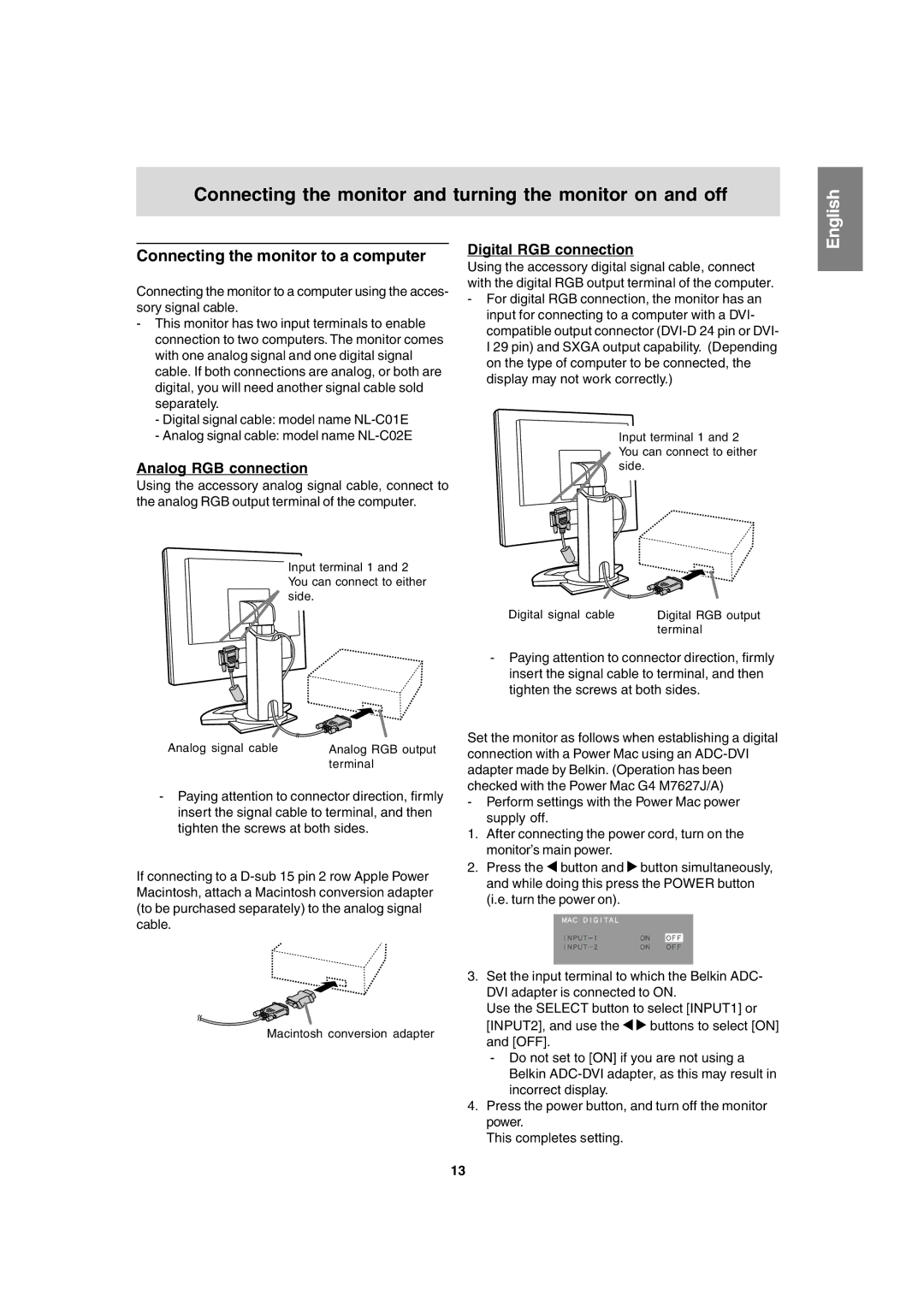Connecting the monitor and turning the monitor on and off
English
Connecting the monitor to a computer
Connecting the monitor to a computer using the acces- sory signal cable.
-This monitor has two input terminals to enable connection to two computers. The monitor comes with one analog signal and one digital signal cable. If both connections are analog, or both are digital, you will need another signal cable sold separately.
-Digital signal cable: model name
-Analog signal cable: model name
Analog RGB connection
Using the accessory analog signal cable, connect to the analog RGB output terminal of the computer.
Input terminal 1 and 2 You can connect to either side.
Digital RGB connection
Using the accessory digital signal cable, connect with the digital RGB output terminal of the computer.
-For digital RGB connection, the monitor has an input for connecting to a computer with a DVI- compatible output connector
Input terminal 1 and 2 You can connect to either side.
Digital signal cable | Digital RGB output |
| terminal |
-Paying attention to connector direction, firmly insert the signal cable to terminal, and then tighten the screws at both sides.
Analog signal cable | Analog RGB output |
| terminal |
-Paying attention to connector direction, firmly insert the signal cable to terminal, and then tighten the screws at both sides.
If connecting to a
Macintosh conversion adapter
Set the monitor as follows when establishing a digital connection with a Power Mac using an
-Perform settings with the Power Mac power
supply off.
1.After connecting the power cord, turn on the monitor’s main power.
2.Press the ![]() button and
button and ![]() button simultaneously, and while doing this press the POWER button (i.e. turn the power on).
button simultaneously, and while doing this press the POWER button (i.e. turn the power on).
3.Set the input terminal to which the Belkin ADC- DVI adapter is connected to ON.
Use the SELECT button to select [INPUT1] or
[INPUT2], and use the ![]()
![]() buttons to select [ON] and [OFF].
buttons to select [ON] and [OFF].
-Do not set to [ON] if you are not using a Belkin
4.Press the power button, and turn off the monitor power.
This completes setting.
13