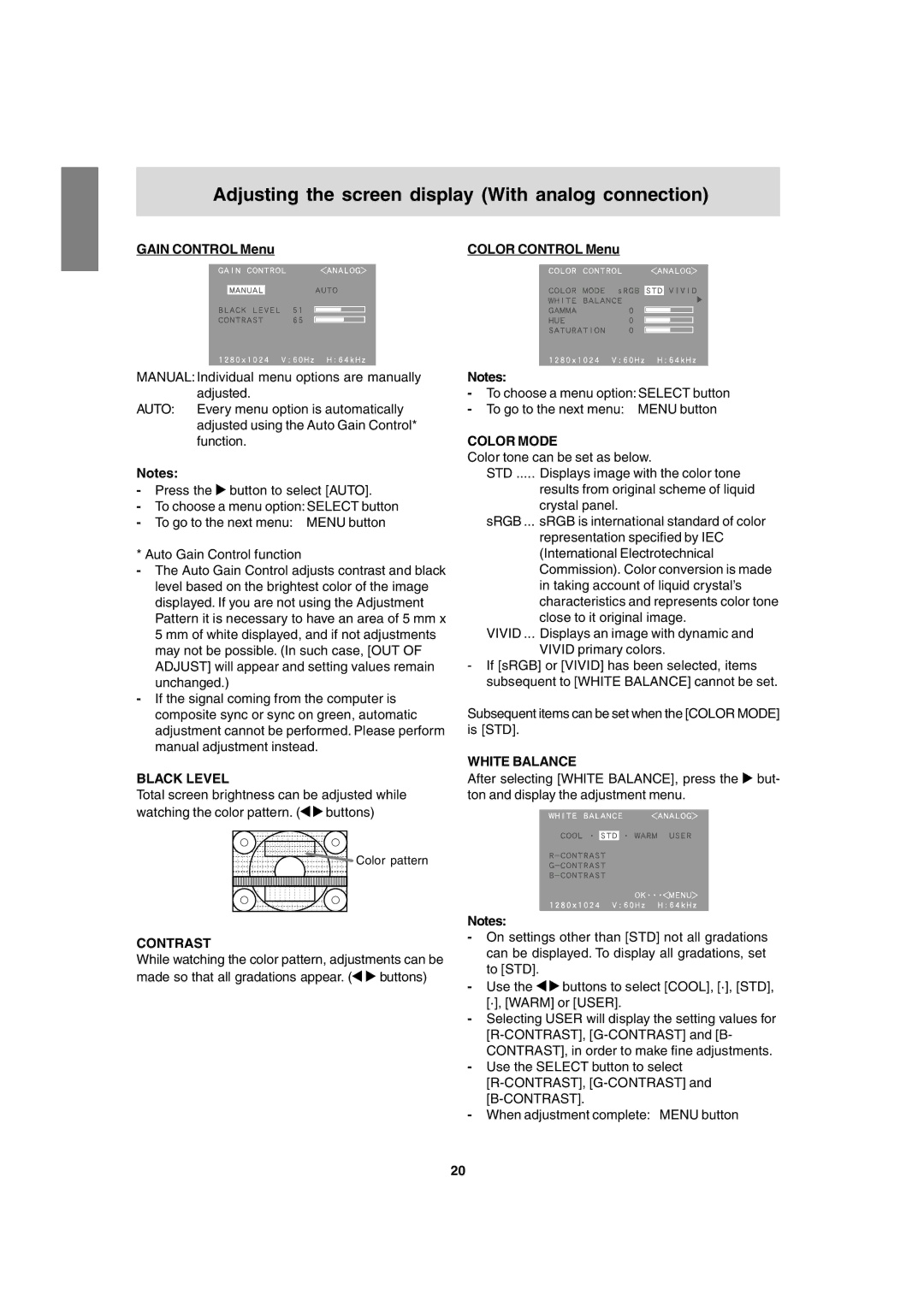Adjusting the screen display (With analog connection)
GAIN CONTROL Menu
MANUAL: Individual menu options are manually adjusted.
AUTO: Every menu option is automatically adjusted using the Auto Gain Control* function.
Notes:
-Press the ![]() button to select [AUTO].
button to select [AUTO].
-To choose a menu option: SELECT button
-To go to the next menu: MENU button
* Auto Gain Control function
-The Auto Gain Control adjusts contrast and black level based on the brightest color of the image displayed. If you are not using the Adjustment Pattern it is necessary to have an area of 5 mm x 5 mm of white displayed, and if not adjustments may not be possible. (In such case, [OUT OF ADJUST] will appear and setting values remain unchanged.)
-If the signal coming from the computer is composite sync or sync on green, automatic adjustment cannot be performed. Please perform manual adjustment instead.
BLACK LEVEL
Total screen brightness can be adjusted while
watching the color pattern. (![]()
![]() buttons)
buttons)
![]() Color pattern
Color pattern
COLOR CONTROL Menu
Notes:
-To choose a menu option:SELECT button
-To go to the next menu: MENU button
COLOR MODE
Color tone can be set as below.
STD ..... Displays image with the color tone
results from original scheme of liquid crystal panel.
sRGB ... sRGB is international standard of color representation specified by IEC (International Electrotechnical Commission). Color conversion is made in taking account of liquid crystal’s characteristics and represents color tone close to it original image.
VIVID ... Displays an image with dynamic and VIVID primary colors.
-If [sRGB] or [VIVID] has been selected, items subsequent to [WHITE BALANCE] cannot be set.
Subsequent items can be set when the [COLOR MODE] is [STD].
WHITE BALANCE
After selecting [WHITE BALANCE], press the ![]() but- ton and display the adjustment menu.
but- ton and display the adjustment menu.
CONTRAST
While watching the color pattern, adjustments can be
made so that all gradations appear. (![]()
![]() buttons)
buttons)
Notes:
-On settings other than [STD] not all gradations can be displayed. To display all gradations, set to [STD].
-Use the ![]()
![]() buttons to select [COOL], [·], [STD], [·], [WARM] or [USER].
buttons to select [COOL], [·], [STD], [·], [WARM] or [USER].
-Selecting USER will display the setting values for
-Use the SELECT button to select
-When adjustment complete: MENU button
20