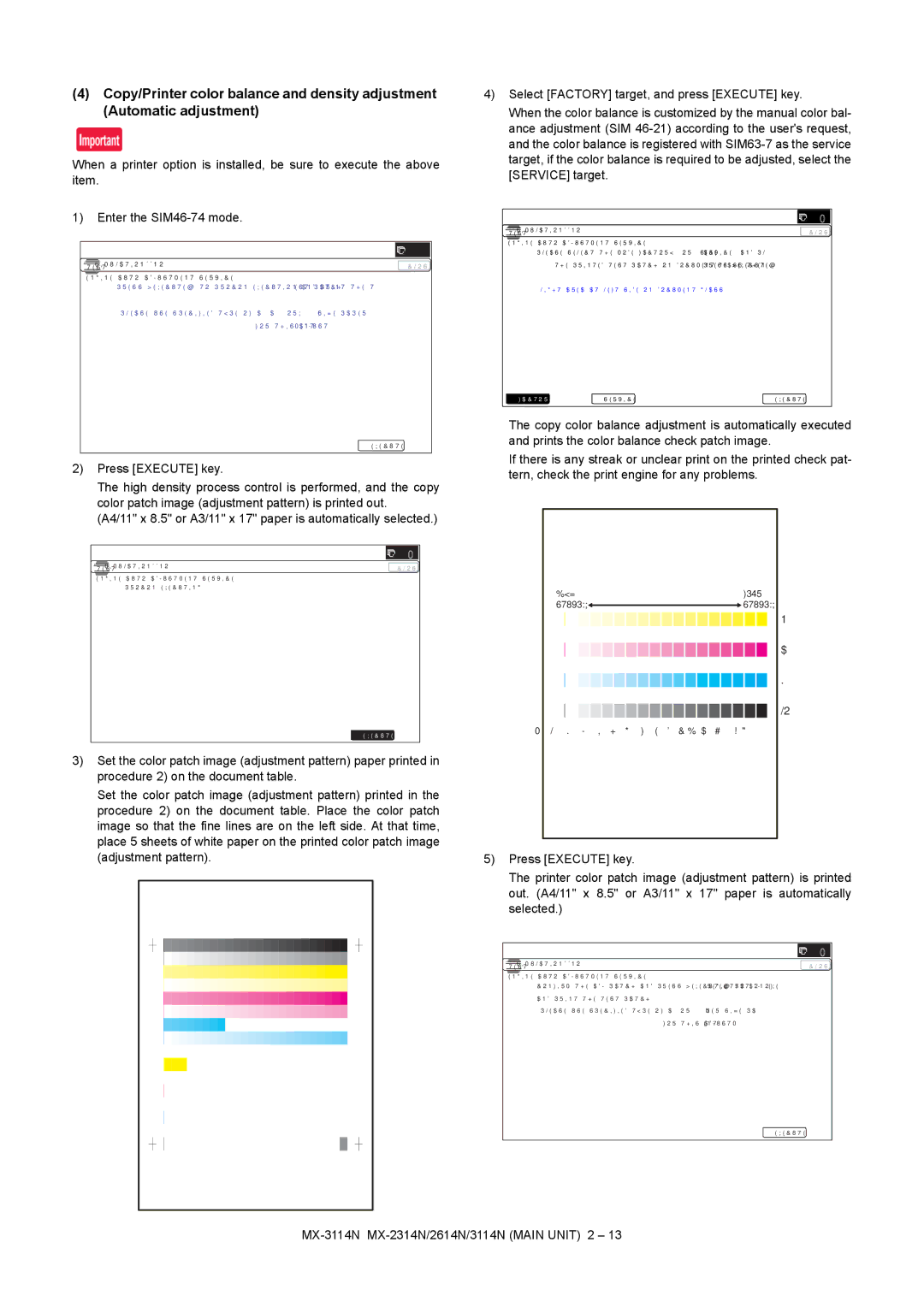MX-2314N, MX-3114N, MX-2614N specifications
The Sharp MX-2314N, MX-2614N, and MX-3114N multifunction printers are part of Sharp’s acclaimed Advanced Series, designed to meet the needs of busy office environments. These models emphasize high-quality printing, advanced connectivity options, and user-friendly features, making them ideal for small to medium-sized businesses.Starting with the printing capabilities, all three models deliver impressive output quality, with vibrant colors and sharp detail, thanks to the advanced print technology employed in their construction. The MX-2314N offers print speeds of up to 23 pages per minute, while the MX-2614N and MX-3114N can reach speeds of 26 and 31 pages per minute, respectively. This ensures efficient document production, minimizing wait times during heavy printing tasks.
These devices also incorporate a range of advanced features. Each model supports automatic duplex printing, reducing paper waste and operational costs. The MX-3114N stands out with its additional finishing options, including stapling and hole-punch capabilities, providing versatility for various document formats.
Connectivity is another strong aspect of the Sharp MX series. All three models support standard USB and network printing, as well as mobile printing solutions such as Apple AirPrint and Google Cloud Print. The integration of Sharp’s OSA technology allows businesses to customize their workflows and connect seamlessly with other business applications.
In terms of usability, the MX-2314N, MX-2614N, and MX-3114N feature intuitive touch-screen interfaces that simplify navigation and enhance the user experience. These touch screens are designed to be user-friendly, enabling quick access to functions such as scanning, copying, and faxing.
Security is a priority for Sharp, and these models come equipped with various security features to protect sensitive information. Secure print functionality, user authentication, and encryption options help safeguard data and maintain compliance with industry regulations.
In summary, the Sharp MX-2314N, MX-2614N, and MX-3114N multifunction printers offer a blend of high-speed performance, advanced connectivity options, user-friendly interfaces, and robust security features. These characteristics make them excellent choices for organizations looking to enhance their productivity while maintaining high standards in print quality and operational efficiency. Whether for basic printing tasks or more complex document requirements, these models rise to the occasion, supporting the dynamic needs of modern businesses.