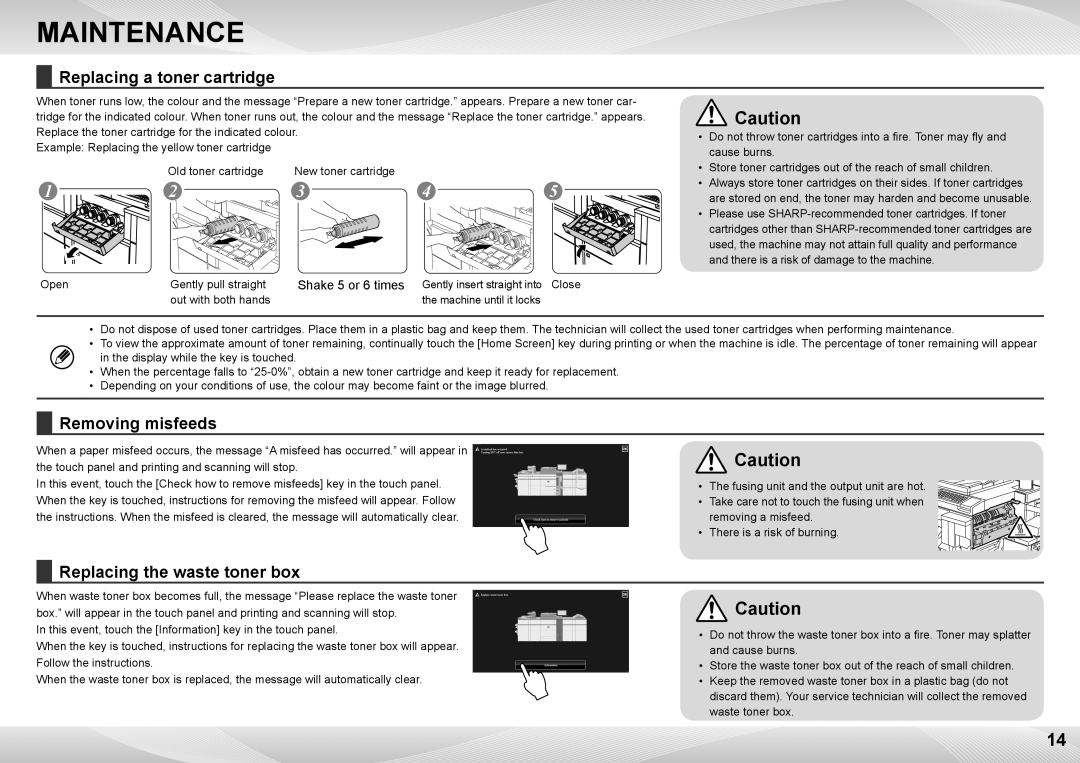MX-7500N, MX-6500N specifications
The Sharp MX-6500N and MX-7500N are advanced multifunction printers designed for high-volume print environments, offering a combination of speed, quality, and versatility. These models are ideal for businesses looking to streamline their document management processes while ensuring professional output.One of the standout features of the MX-6500N and MX-7500N is their exceptional print speed. The MX-6500N can produce up to 65 pages per minute, while the MX-7500N boasts an impressive speed of 75 pages per minute. This high output allows businesses to handle large print jobs efficiently without sacrificing quality. Additionally, both models support a monthly duty cycle of up to 300,000 pages, making them suitable for demanding workloads.
In terms of print quality, both devices utilize Sharp’s advanced image technology, delivering vibrant colors and sharp text. The high-resolution printing capability, reaching up to 1200 x 1200 dpi, ensures that even the most intricate details are reproduced accurately. This makes them perfect for producing marketing materials, reports, and other critical documents.
The Sharp MX-6500N and MX-7500N are equipped with various finishing options, including stapling, hole-punching, and folding. These features enhance productivity by allowing users to produce professional-quality documents in-house, reducing reliance on external print services. The large, intuitive touchscreen user interface simplifies navigation and helps users quickly access various functions.
These models are designed with efficiency in mind, featuring a dual-scan document feeder that can scan both sides of a page simultaneously, bolstering productivity. They also support a wide range of media types and sizes, allowing users to print on everything from envelopes to larger format paper.
Connectivity is another strong suit of the MX-6500N and MX-7500N, with support for various options, including USB, Ethernet, and Wi-Fi. They are compatible with mobile printing services, allowing users to print documents directly from their smartphones or tablets. Furthermore, built-in security features, such as secure print and user authentication, protect sensitive information.
In conclusion, the Sharp MX-6500N and MX-7500N stand out as powerful, efficient, and versatile multifunction printers tailored for high-demand environments. With exceptional speed, outstanding print quality, and robust finishing options, they provide the ideal solution for businesses seeking to enhance their document workflow and productivity.