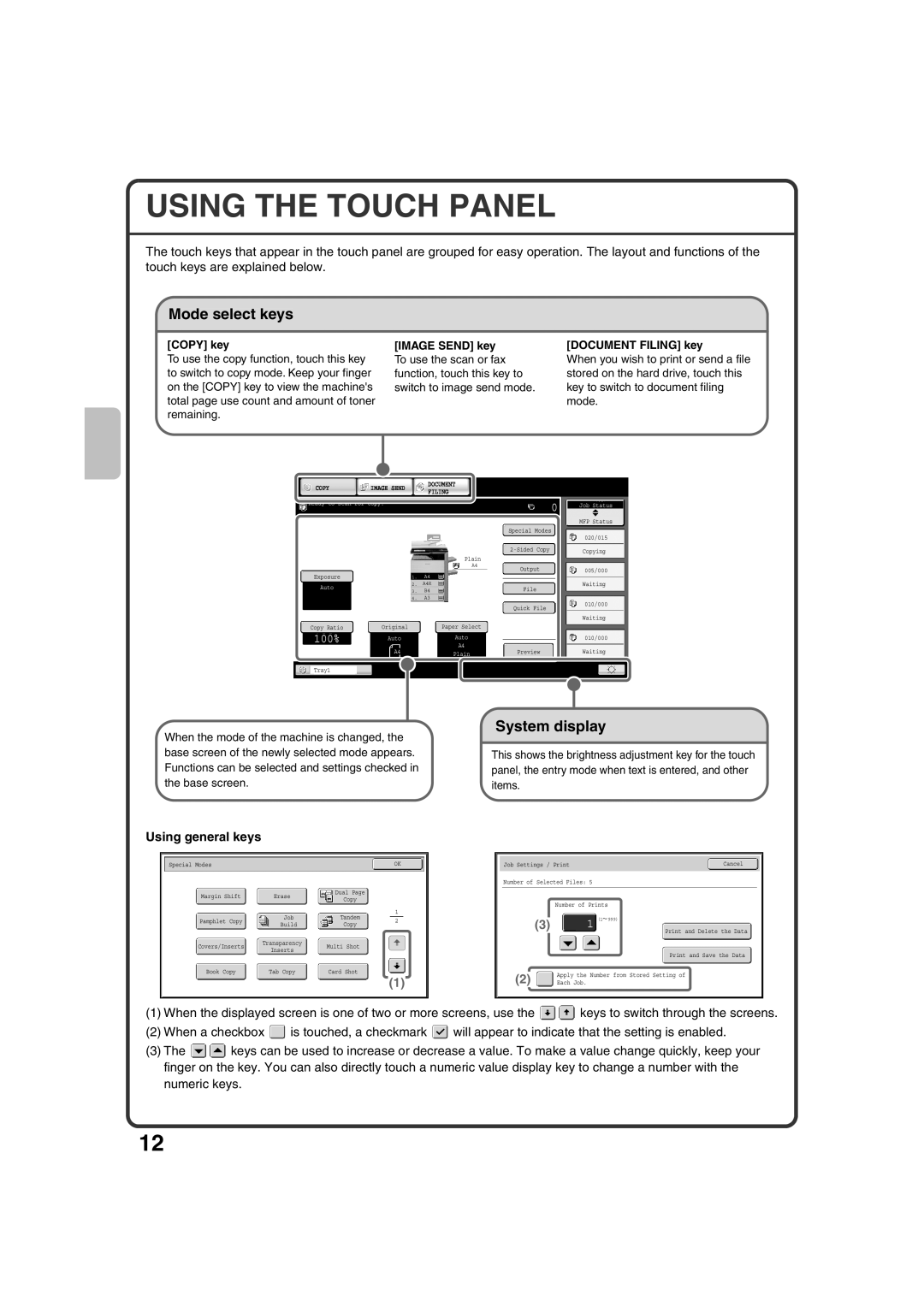MX-M283N, MX-M503N, MX-M363N, MX-M453N specifications
The Sharp MX series of multifunction printers, including the MX-M453N, MX-M363N, MX-M503N, and MX-M283N, is designed to provide high-quality printing, copying, scanning, and faxing solutions for various business environments. Each model comes equipped with advanced technologies, ensuring efficiency and productivity.Starting with the MX-M453N, this model offers print speeds of up to 45 pages per minute (ppm) and is well-suited for medium to large workgroups. It features a large 10.1-inch color touchscreen display that provides an intuitive user experience. This printer supports a variety of media types and sizes, enabling custom printing solutions tailored to specific needs. The addition of automatic duplexing helps reduce paper consumption, making it an environmentally friendly choice.
The MX-M363N is a slightly smaller option, boasting print speeds of up to 36 ppm. It shares many of the same features as the MX-M453N, including advanced scanning capabilities. Its document feeder supports scanning of both sides of a document simultaneously at high speeds, enhancing workflow efficiency. This model also includes finishing options like stapling and hole-punching, further increasing its versatility.
For those requiring higher volumes, the MX-M503N is an excellent choice, with print speeds reaching up to 50 ppm. It integrates advanced security features that protect sensitive documents and user data. With its robust performance and high-capacity paper trays, the MX-M503N is designed for busy office environments with substantial printing demands. Its ability to produce high-quality color documents adds to its appeal for businesses that require professional-grade outputs.
Lastly, the MX-M283N offers a compact solution with print speeds of up to 28 ppm, making it ideal for small to medium-sized offices. This model emphasizes ease of use with its user-friendly interface and customizable features. It also supports mobile printing, allowing users to print directly from smartphones and tablets, enhancing convenience and flexibility.
All models in the Sharp MX series incorporate Sharp’s proprietary technologies, such as OCR (Optical Character Recognition) for efficient document management and advanced networking capabilities, ensuring seamless integration with existing workflows. Each printer is designed with energy-saving features that comply with environmental standards, helping businesses reduce their carbon footprint while maintaining productivity. Overall, the Sharp MX series is a reliable and versatile choice for any office setting, offering a blend of speed, quality, and practicality.