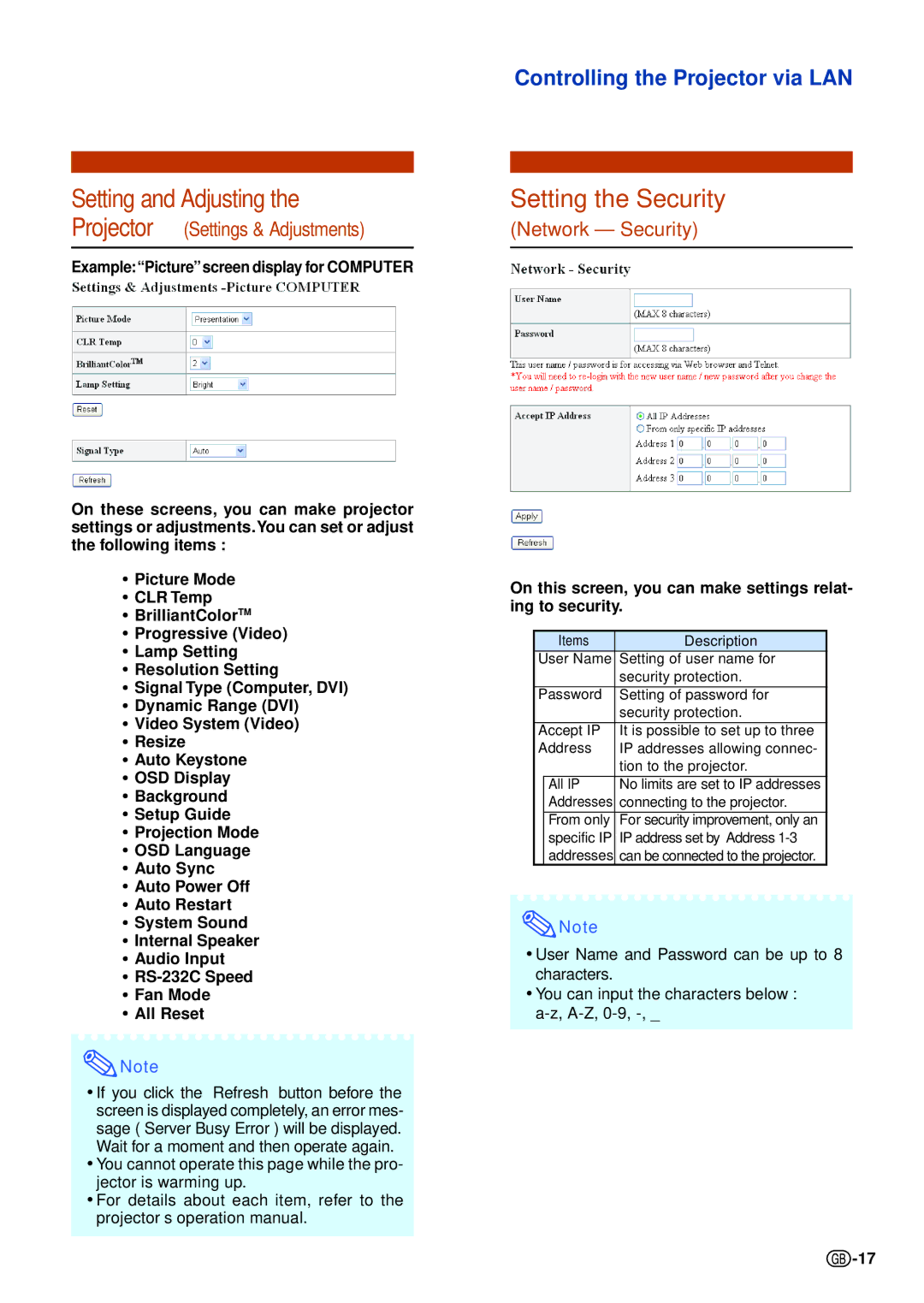Setting and Adjusting the
Projector (Settings & Adjustments)
Example:“Picture”screen display for COMPUTER
On these screens, you can make projector settings or adjustments.You can set or adjust the following items :
•Picture Mode
•CLR Temp
•BrilliantColorTM
•Progressive (Video)
•Lamp Setting
•Resolution Setting
•Signal Type (Computer, DVI)
•Dynamic Range (DVI)
•Video System (Video)
•Resize
•Auto Keystone
•OSD Display
•Background
•Setup Guide
•Projection Mode
•OSD Language
•Auto Sync
•Auto Power Off
•Auto Restart
•System Sound
•Internal Speaker
•Audio Input
•
•Fan Mode
•All Reset
![]() Note
Note
•If you click the “Refresh” button before the screen is displayed completely, an error mes- sage (“Server Busy Error”) will be displayed. Wait for a moment and then operate again.
•You cannot operate this page while the pro- jector is warming up.
•For details about each item, refer to the projector’s operation manual.
Controlling the Projector via LAN
Setting the Security
(Network – Security)
On this screen, you can make settings relat- ing to security.
| Items | Description |
User Name | Setting of user name for | |
|
| security protection. |
|
|
|
Password | Setting of password for | |
|
| security protection. |
Accept IP | It is possible to set up to three | |
Address | IP addresses allowing connec- | |
|
| tion to the projector. |
| All IP | No limits are set to IP addresses |
| Addresses | connecting to the projector. |
| From only | For security improvement, only an |
| specific IP | IP address set by “Address |
| addresses | can be connected to the projector. |
![]() Note
Note
•User Name and Password can be up to 8 characters.
•You can input the characters below :
![]() -17
-17