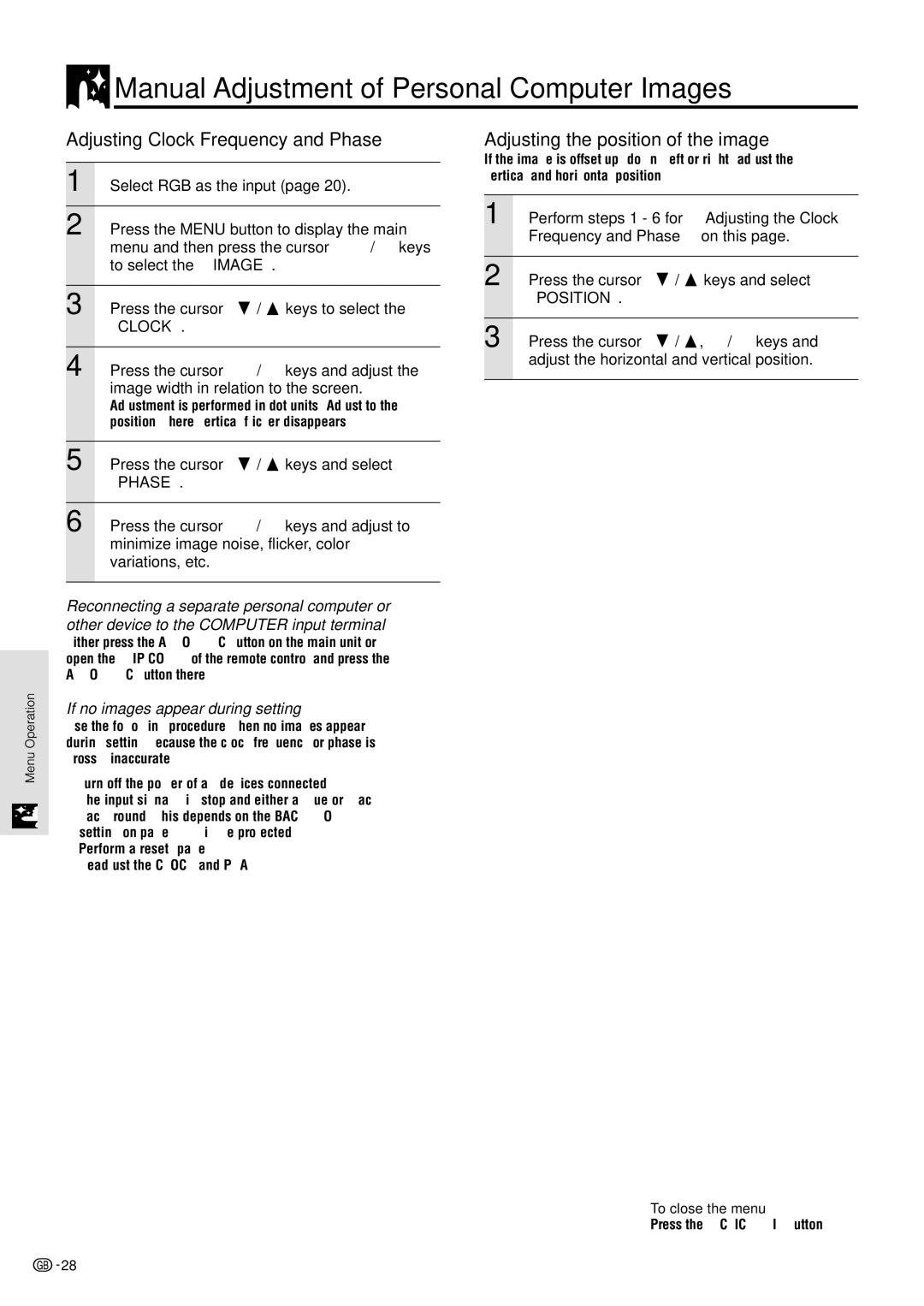PG-M10X specifications
The Sharp PG-M10X is a compact and versatile portable projector that caters to the needs of business professionals, educators, and casual users alike. With its lightweight design and robust feature set, the PG-M10X is well-suited for both small meetings and larger presentations, ensuring that users have a reliable solution for various display needs.One of the standout features of the Sharp PG-M10X is its resolution. It typically offers a native SVGA (800 x 600) resolution, which is ideal for standard presentations and slide shows. This resolution allows for clear and vibrant images, making text and graphics easy to read and comprehend. While it may not match the ultra-high-definition projectors available today, the PG-M10X performs exceptionally well in environments where high clarity is needed without requiring a significant investment.
The projector boasts a brightness level of approximately 2,200 ANSI lumens. This level of brightness is particularly effective in slightly lit rooms, as it ensures that images remain visible and sharp even in challenging lighting conditions. The PG-M10X also features a contrast ratio of 400:1, enhancing the depth of images, thereby making visuals more engaging during presentations.
In terms of connectivity, the Sharp PG-M10X offers a range of ports, including HDMI, VGA, and composite inputs, allowing users to easily connect various devices such as laptops, DVD players, and gaming consoles. This flexibility makes the projector an ideal choice for mixed-media presentations or classroom settings.
Another significant advantage of the PG-M10X is its 2-in-1 projection capability, enabling both front and rear projection without any hassle. This feature is especially useful in versatile setups where the projection surface might require adjustments based on audience layout.
The projector’s lamp life extends up to 4,000 hours in standard mode, allowing for an extended usage period before requiring a replacement. This extended lifespan minimizes maintenance costs and maximizes convenience for users who require frequent access.
Additionally, the PG-M10X incorporates innovative cooling technology, which ensures quiet operation by reducing fan noise during presentations. This consideration significantly enhances the viewing experience, allowing audiences to focus on the content rather than distracting background noises.
In conclusion, the Sharp PG-M10X delivers a well-rounded set of features that cater to various projection needs. Its reliability, ease of use, and versatility make it a preferred option for anyone looking to enhance their visual presentations effectively. Whether in the boardroom or the classroom, the PG-M10X stands ready to be a dependable projection partner.