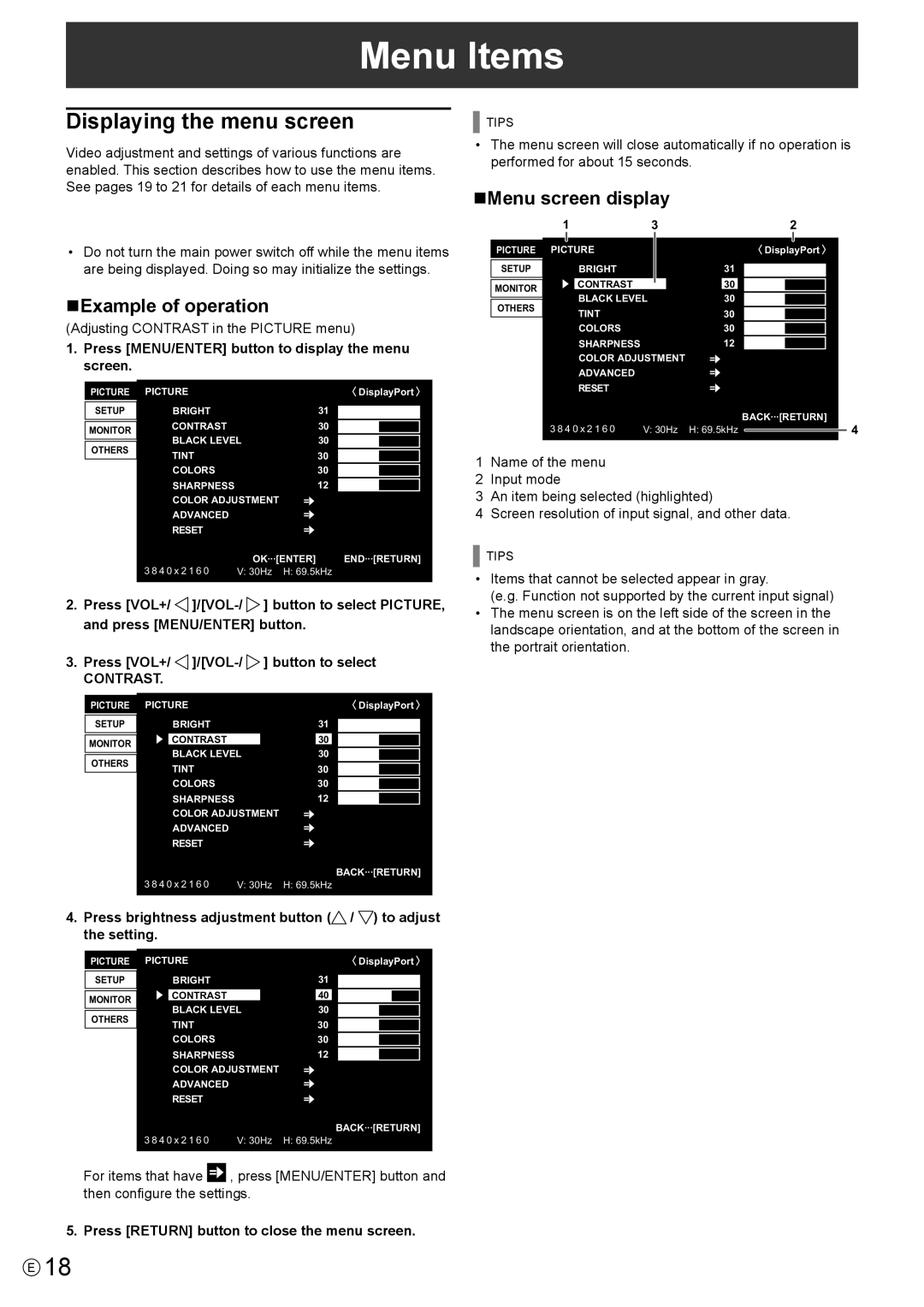Menu Items
Displaying the menu screen
Video adjustment and settings of various functions are enabled. This section describes how to use the menu items. See pages 19 to 21 for details of each menu items.
![]() Caution
Caution
•Do not turn the main power switch off while the menu items are being displayed. Doing so may initialize the settings.
nExample of operation
(Adjusting CONTRAST in the PICTURE menu)
1.Press [MENU/ENTER] button to display the menu screen.
PICTURE | PICTURE |
| DisplayPort | |
|
|
| 31 | |
SETUP | BRIGHT |
| ||
| CONTRAST |
| 30 | |
MONITOR |
| |||
BLACK LEVEL | 30 | |||
| ||||
OTHERS | ||||
TINT |
| 30 | ||
| COLORS |
| 30 | |
| SHARPNESS |
| 12 | |
| COLOR ADJUSTMENT |
| ||
| ADVANCED |
|
| |
| RESET |
|
| |
| 3 8 4 0 x 2 1 6 0 | OK···[ENTER] | END···[RETURN] | |
| V: 30Hz H: 69.5kHz | |||
|
|
|
| |
2.Press [VOL+/ ![]()
![]() ] button to select PICTURE, and press [MENU/ENTER] button.
] button to select PICTURE, and press [MENU/ENTER] button.
3. Press [VOL+/
CONTRAST.
PICTURE | PICTURE |
| DisplayPort | |
|
|
| 31 | |
SETUP | BRIGHT |
| ||
| CONTRAST |
| 30 | |
MONITOR |
| |||
BLACK LEVEL | 30 | |||
| ||||
OTHERS | ||||
TINT |
| 30 | ||
| COLORS |
| 30 | |
| SHARPNESS |
| 12 | |
| COLOR ADJUSTMENT |
| ||
| ADVANCED |
|
| |
| RESET |
|
| |
| 3 8 4 0 x 2 1 6 0 |
| BACK···[RETURN] | |
| V: 30Hz | H: 69.5kHz | ||
4.Press brightness adjustment button ( /
/  ) to adjust the setting.
) to adjust the setting.
PICTURE | PICTURE |
| DisplayPort | |
|
|
| 31 | |
SETUP | BRIGHT |
| ||
| CONTRAST |
| 40 | |
MONITOR |
| |||
BLACK LEVEL | 30 | |||
| ||||
OTHERS | ||||
TINT |
| 30 | ||
| COLORS |
| 30 | |
| SHARPNESS |
| 12 | |
| COLOR ADJUSTMENT |
| ||
| ADVANCED |
|
| |
| RESET |
|
| |
| 3 8 4 0 x 2 1 6 0 |
| BACK···[RETURN] | |
| V: 30Hz | H: 69.5kHz | ||
For items that have ![]() , press [MENU/ENTER] button and then configure the settings.
, press [MENU/ENTER] button and then configure the settings.
5. Press [RETURN] button to close the menu screen.
TIPS
•The menu screen will close automatically if no operation is performed for about 15 seconds.
nMenu screen display
| 1 | 3 |
| 2 |
| ||||
|
|
|
|
|
|
|
|
|
|
PICTURE | PICTURE |
|
|
|
| DisplayPort | |||
|
|
|
|
| 31 |
|
|
|
|
SETUP |
| BRIGHT |
|
|
|
|
|
| |
|
| CONTRAST |
|
| 30 |
|
|
|
|
MONITOR |
|
|
|
|
|
|
| ||
| BLACK LEVEL | 30 |
|
|
|
| |||
|
|
|
|
|
| ||||
OTHERS |
|
|
|
| |||||
| TINT |
|
| 30 |
|
|
|
| |
|
| COLORS |
|
| 30 |
|
|
|
|
|
| SHARPNESS |
|
| 12 |
|
|
|
|
|
| COLOR ADJUSTMENT |
|
|
|
|
| ||
|
| ADVANCED |
|
|
|
|
|
|
|
|
| RESET |
|
|
|
|
|
|
|
|
|
|
|
|
| BACK···[RETURN] | |||
| 3 8 4 0 x 2 1 6 0 | V: 30Hz | H: 69.5kHz |
|
| 4 | |||
|
| ||||||||
1Name of the menu
2Input mode
3An item being selected (highlighted)
4Screen resolution of input signal, and other data.
TIPS
•Items that cannot be selected appear in gray.
(e.g. Function not supported by the current input signal)
•The menu screen is on the left side of the screen in the landscape orientation, and at the bottom of the screen in the portrait orientation.
E18