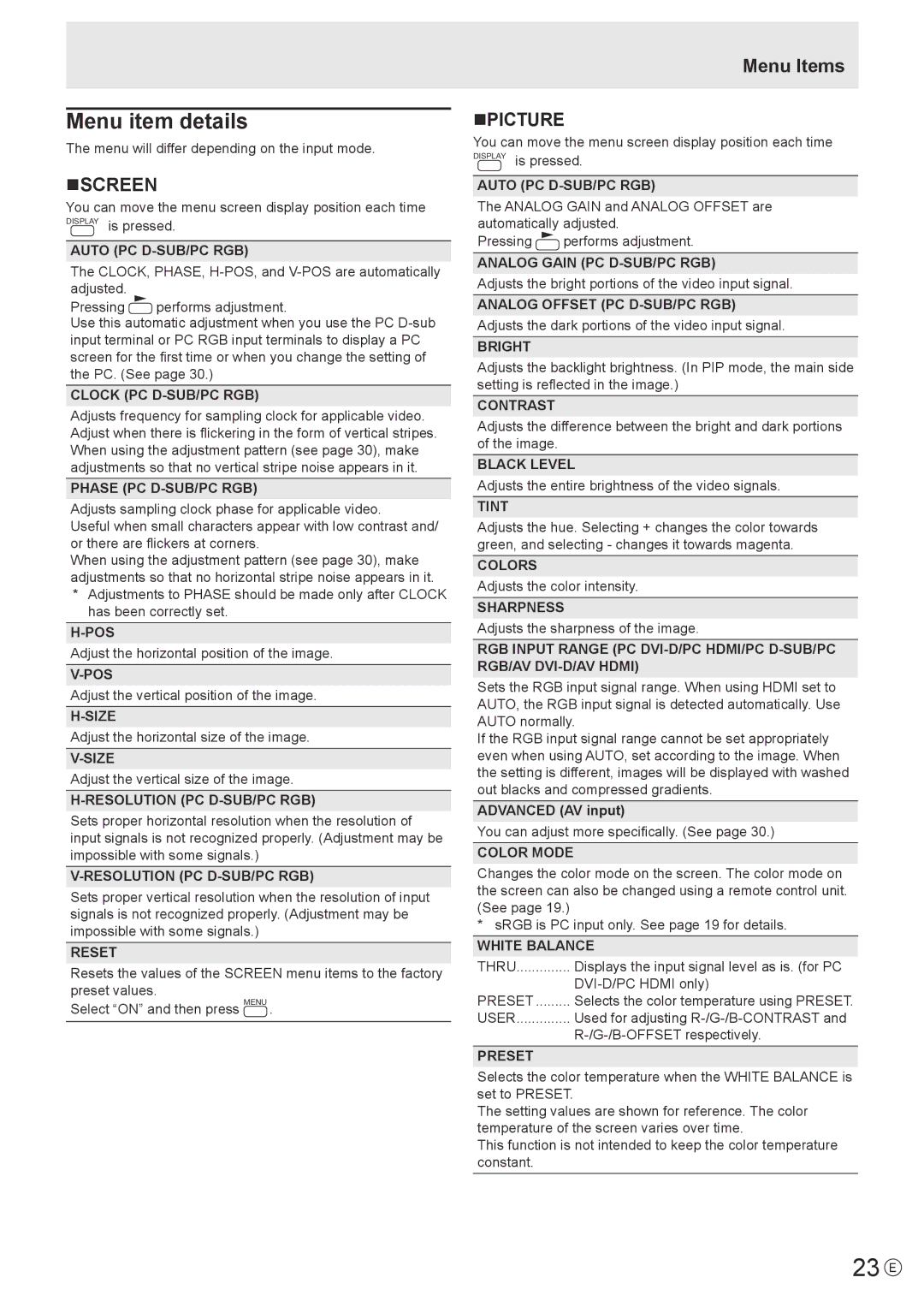Menu item details
The menu will differ depending on the input mode.
nSCREEN
You can move the menu screen display position each time DISPLAY is pressed.
AUTO (PC D-SUB/PC RGB)
The CLOCK, PHASE,
Pressing ![]() performs adjustment.
performs adjustment.
Use this automatic adjustment when you use the PC
CLOCK (PC D-SUB/PC RGB)
Adjusts frequency for sampling clock for applicable video. Adjust when there is flickering in the form of vertical stripes. When using the adjustment pattern (see page 30), make adjustments so that no vertical stripe noise appears in it.
PHASE (PC D-SUB/PC RGB)
Adjusts sampling clock phase for applicable video.
Useful when small characters appear with low contrast and/ or there are flickers at corners.
When using the adjustment pattern (see page 30), make adjustments so that no horizontal stripe noise appears in it.
*Adjustments to PHASE should be made only after CLOCK has been correctly set.
Adjust the horizontal position of the image.
Adjust the vertical position of the image.
Adjust the horizontal size of the image.
Adjust the vertical size of the image.
H-RESOLUTION (PC D-SUB/PC RGB)
Sets proper horizontal resolution when the resolution of input signals is not recognized properly. (Adjustment may be impossible with some signals.)
Sets proper vertical resolution when the resolution of input signals is not recognized properly. (Adjustment may be impossible with some signals.)
RESET
Resets the values of the SCREEN menu items to the factory preset values.
Select “ON” and then press MENU .
Menu Items
nPICTURE
You can move the menu screen display position each time DISPLAY is pressed.
AUTO (PC
The ANALOG GAIN and ANALOG OFFSET are automatically adjusted.
Pressing ![]() performs adjustment.
performs adjustment.
ANALOG GAIN (PC
Adjusts the bright portions of the video input signal.
ANALOG OFFSET (PC
Adjusts the dark portions of the video input signal.
BRIGHT
Adjusts the backlight brightness. (In PIP mode, the main side setting is reflected in the image.)
CONTRAST
Adjusts the difference between the bright and dark portions of the image.
BLACK LEVEL
Adjusts the entire brightness of the video signals.
TINT
Adjusts the hue. Selecting + changes the color towards green, and selecting - changes it towards magenta.
COLORS
Adjusts the color intensity.
SHARPNESS
Adjusts the sharpness of the image.
RGB INPUT RANGE (PC
Sets the RGB input signal range. When using HDMI set to AUTO, the RGB input signal is detected automatically. Use AUTO normally.
If the RGB input signal range cannot be set appropriately even when using AUTO, set according to the image. When the setting is different, images will be displayed with washed out blacks and compressed gradients.
ADVANCED (AV input)
You can adjust more specifically. (See page 30.)
COLOR MODE
Changes the color mode on the screen. The color mode on the screen can also be changed using a remote control unit. (See page 19.)
*sRGB is PC input only. See page 19 for details.
WHITE BALANCE
THRU | Displays the input signal level as is. (for PC |
| |
PRESET | Selects the color temperature using PRESET. |
USER | Used for adjusting |
|
PRESET
Selects the color temperature when the WHITE BALANCE is set to PRESET.
The setting values are shown for reference. The color temperature of the screen varies over time.
This function is not intended to keep the color temperature constant.