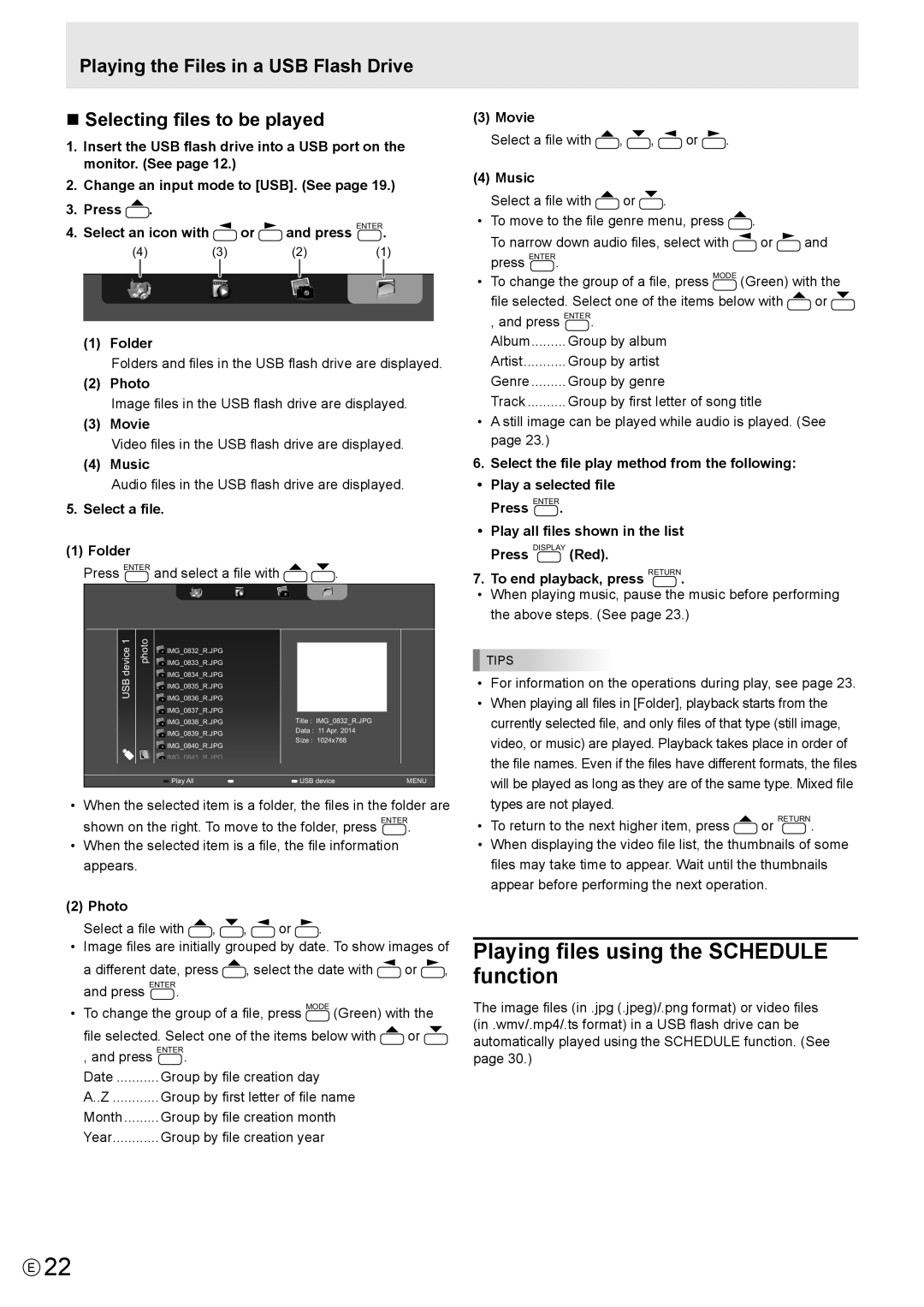Playing the Files in a USB Flash Drive
n Selecting files to be played
1.Insert the USB flash drive into a USB port on the monitor. (See page 12.)
2.Change an input mode to [USB]. (See page 19.)
3.Press ![]() .
.
4.Select an icon with ![]() or
or ![]() and press ENTER.
and press ENTER.
(4) | (3) | (2) | (1) |
| |
|
|
|
|
|
|
|
|
|
|
|
|
|
|
|
|
|
|
(1)Folder
Folders and files in the USB flash drive are displayed.
(2)Photo
Image files in the USB flash drive are displayed.
(3)Movie
Video files in the USB flash drive are displayed.
(4)Music
Audio files in the USB flash drive are displayed.
5.Select a file.
(1) Folder
Press ENTER and select a file with 
 .
.
device1 photo |
|
|
|
|
|
|
IMG_0832_R.JPG |
|
|
|
| ||
|
|
|
| |||
| IMG_0833_R.JPG |
|
|
|
| |
USB | IMG_0834_R.JPG |
|
|
|
| |
IMG_0835_R.JPG |
|
|
|
| ||
|
|
|
|
| ||
| IMG_0836_R.JPG |
|
|
|
| |
| IMG_0837_R.JPG |
|
|
|
| |
| Title : IMG_0832_R.JPG |
| ||||
| IMG_0838_R.JPG |
| ||||
| IMG_0839_R.JPG | Data : 11 Apr. 2014 |
| |||
| Size : 1024x768 |
| ||||
| IMG_0840_R.JPG |
| ||||
|
|
|
|
| ||
| IMG 0841 R JPG |
|
|
|
| |
| Play All | USB device | MENU | |||
•When the selected item is a folder, the files in the folder are shown on the right. To move to the folder, press ENTER.
•When the selected item is a file, the file information appears.
(2) Photo |
|
|
|
|
|
|
| |
| Select a file with | , | , | or | . |
|
| |
• | Image files are initially grouped by date. To show images of | |||||||
| a different date, press | , select the date with | or | , | ||||
| and press ENTER. |
|
|
|
|
|
| |
• | To change the group of a file, press MODE (Green) with the |
| ||||||
| file selected. Select one of the items below with | or |
| |||||
| , and press ENTER. |
|
|
|
|
|
| |
| Date | Group by file creation day |
|
| ||||
| A..Z | Group by first letter of file name |
|
| ||||
| Month | Group by file creation month |
|
| ||||
| Year | Group by file creation year |
|
| ||||
(3) Movie
Select a file with ![]() ,
, ![]() ,
, ![]() or
or ![]() .
.
(4) Music
Select a file with ![]() or
or ![]() .
.
•To move to the file genre menu, press ![]() .
.
To narrow down audio files, select with ![]() or
or ![]() and press ENTER.
and press ENTER.
•To change the group of a file, press MODE (Green) with the
file selected. Select one of the items below with ![]() or
or ![]()
, and press ENTER.
Album | Group by album |
Artist | Group by artist |
Genre | Group by genre |
Track | Group by first letter of song title |
•A still image can be played while audio is played. (See page 23.)
6.Select the file play method from the following:
• Play a selected file
Press ENTER.
• Play all files shown in the list
Press DISPLAY (Red).
7.To end playback, press RETURN.
•When playing music, pause the music before performing the above steps. (See page 23.)
![]() TIPS
TIPS
•For information on the operations during play, see page 23.
•When playing all files in [Folder], playback starts from the currently selected file, and only files of that type (still image, video, or music) are played. Playback takes place in order of the file names. Even if the files have different formats, the files will be played as long as they are of the same type. Mixed file types are not played.
•To return to the next higher item, press ![]() or RETURN.
or RETURN.
•When displaying the video file list, the thumbnails of some files may take time to appear. Wait until the thumbnails appear before performing the next operation.
Playing files using the SCHEDULE function
The image files (in .jpg (.jpeg)/.png format) or video files (in .wmv/.mp4/.ts format) in a USB flash drive can be automatically played using the SCHEDULE function. (See page 30.)
E22