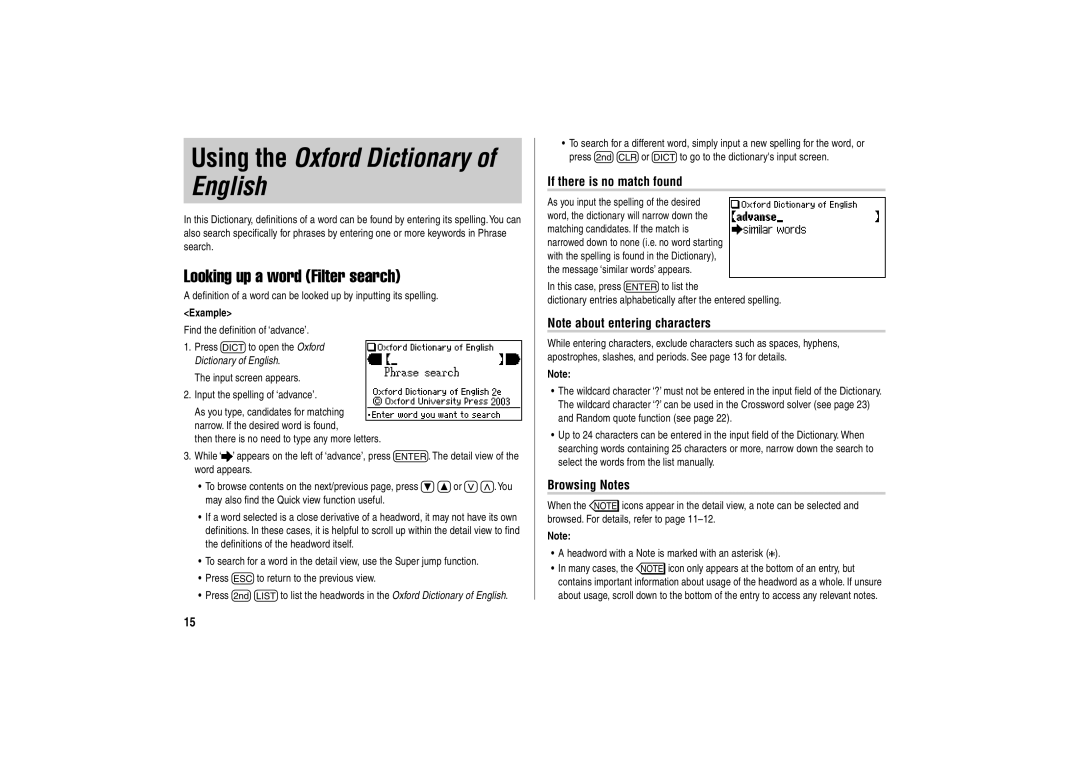Using the Oxford Dictionary of English
In this Dictionary, definitions of a word can be found by entering its spelling. You can also search specifically for phrases by entering one or more keywords in Phrase search.
Looking up a word (Filter search)
A definition of a word can be looked up by inputting its spelling.
<Example>
Find the definition of ‘advance’.
1.Press dto open the Oxford Dictionary of English.
The input screen appears.
2.Input the spelling of ‘advance’.
As you type, candidates for matching narrow. If the desired word is found,
then there is no need to type any more letters.
3.While ‘![]() ’ appears on the left of ‘advance’, press e. The detail view of the word appears.
’ appears on the left of ‘advance’, press e. The detail view of the word appears.
•To browse contents on the next/previous page, press }{or ><. You may also find the Quick view function useful.
•If a word selected is a close derivative of a headword, it may not have its own definitions. In these cases, it is helpful to scroll up within the detail view to find the definitions of the headword itself.
•To search for a word in the detail view, use the Super jump function.
•Press fto return to the previous view.
•Press ^lto list the headwords in the Oxford Dictionary of English.
•To search for a different word, simply input a new spelling for the word, or press ^bor dto go to the dictionary's input screen.
If there is no match found
As you input the spelling of the desired word, the dictionary will narrow down the matching candidates. If the match is narrowed down to none (i.e. no word starting with the spelling is found in the Dictionary), the message ‘similar words’ appears.
In this case, press eto list the
dictionary entries alphabetically after the entered spelling.
Note about entering characters
While entering characters, exclude characters such as spaces, hyphens, apostrophes, slashes, and periods. See page 13 for details.
Note:
•The wildcard character ‘?’ must not be entered in the input field of the Dictionary. The wildcard character ‘?’ can be used in the Crossword solver (see page 23) and Random quote function (see page 22).
•Up to 24 characters can be entered in the input field of the Dictionary. When searching words containing 25 characters or more, narrow down the search to select the words from the list manually.
Browsing Notes
When the &icons appear in the detail view, a note can be selected and browsed. For details, refer to page
Note:
•A headword with a Note is marked with an asterisk (![]() ).
).
•In many cases, the &icon only appears at the bottom of an entry, but contains important information about usage of the headword as a whole. If unsure about usage, scroll down to the bottom of the entry to access any relevant notes.
15