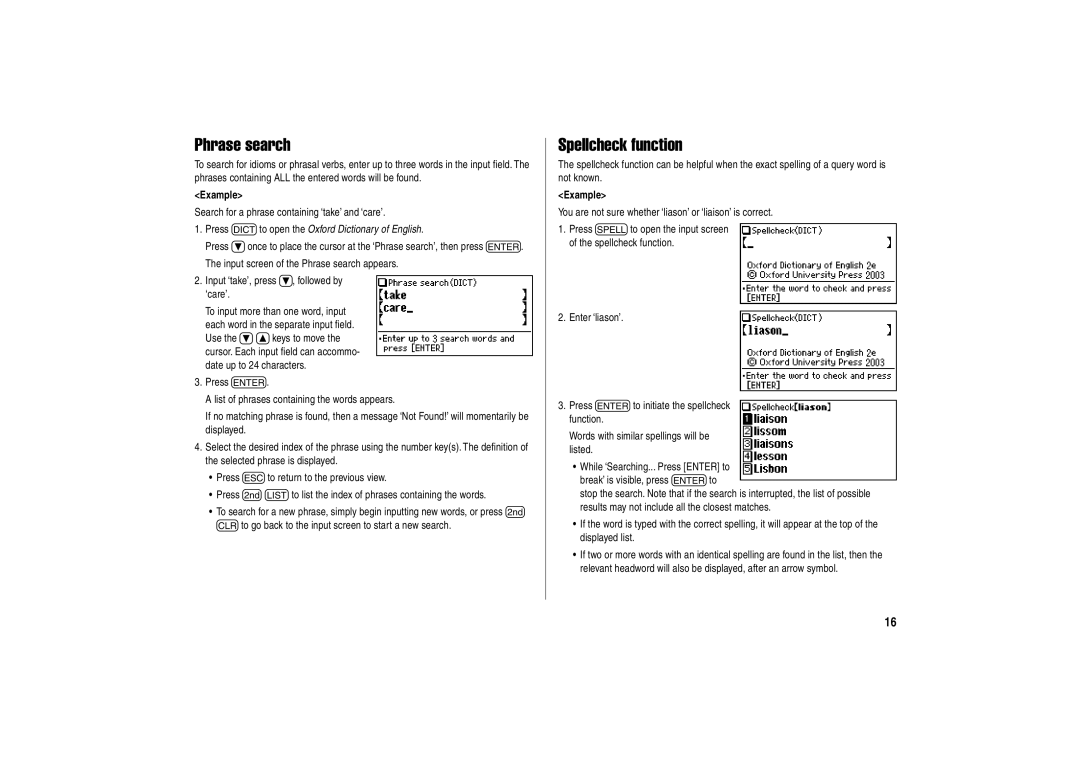Phrase search
To search for idioms or phrasal verbs, enter up to three words in the input field. The phrases containing ALL the entered words will be found.
<Example>
Search for a phrase containing ‘take’ and ‘care’.
1.Press dto open the Oxford Dictionary of English.
Press }once to place the cursor at the ‘Phrase search’, then press e. The input screen of the Phrase search appears.
2.Input ‘take’, press }, followed by ‘care’.
To input more than one word, input each word in the separate input field. Use the }{keys to move the cursor. Each input field can accommo- date up to 24 characters.
3.Press e.
A list of phrases containing the words appears.
If no matching phrase is found, then a message ‘Not Found!’ will momentarily be displayed.
4.Select the desired index of the phrase using the number key(s). The definition of the selected phrase is displayed.
•Press fto return to the previous view.
•Press ^lto list the index of phrases containing the words.
•To search for a new phrase, simply begin inputting new words, or press ^ bto go back to the input screen to start a new search.
Spellcheck function
The spellcheck function can be helpful when the exact spelling of a query word is not known.
<Example>
You are not sure whether ‘liason’ or ‘liaison’ is correct.
1.Press sto open the input screen of the spellcheck function.
2.Enter ‘liason’.
3.Press eto initiate the spellcheck function.
Words with similar spellings will be listed.
•While ‘Searching... Press [ENTER] to break’ is visible, press eto
stop the search. Note that if the search is interrupted, the list of possible results may not include all the closest matches.
•If the word is typed with the correct spelling, it will appear at the top of the displayed list.
•If two or more words with an identical spelling are found in the list, then the relevant headword will also be displayed, after an arrow symbol.
16