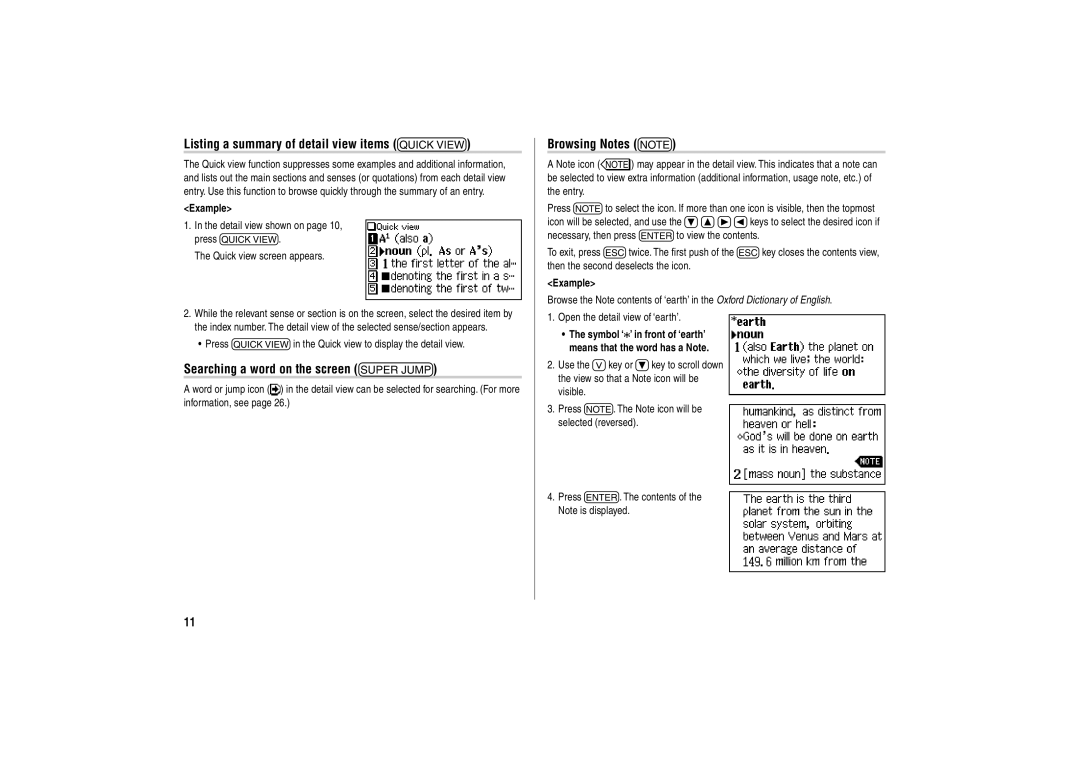Listing a summary of detail view items (q)
The Quick view function suppresses some examples and additional information, and lists out the main sections and senses (or quotations) from each detail view entry. Use this function to browse quickly through the summary of an entry.
<Example>
1.In the detail view shown on page 10, press q.
The Quick view screen appears.
2.While the relevant sense or section is on the screen, select the desired item by the index number. The detail view of the selected sense/section appears.
•Press qin the Quick view to display the detail view.
Searching a word on the screen (v)
A word or jump icon (![]() ) in the detail view can be selected for searching. (For more information, see page 26.)
) in the detail view can be selected for searching. (For more information, see page 26.)
Browsing Notes (r)
A Note icon (&) may appear in the detail view. This indicates that a note can be selected to view extra information (additional information, usage note, etc.) of the entry.
Press rto select the icon. If more than one icon is visible, then the topmost icon will be selected, and use the }{][keys to select the desired icon if necessary, then press eto view the contents.
To exit, press ftwice. The first push of the fkey closes the contents view, then the second deselects the icon.
<Example>
Browse the Note contents of ‘earth’ in the Oxford Dictionary of English.
1.Open the detail view of ‘earth’.
•The symbol ‘![]() ’ in front of ‘earth’ means that the word has a Note.
’ in front of ‘earth’ means that the word has a Note.
2.Use the >key or }key to scroll down the view so that a Note icon will be visible.
3.Press r. The Note icon will be selected (reversed).
4.Press e. The contents of the Note is displayed.
11