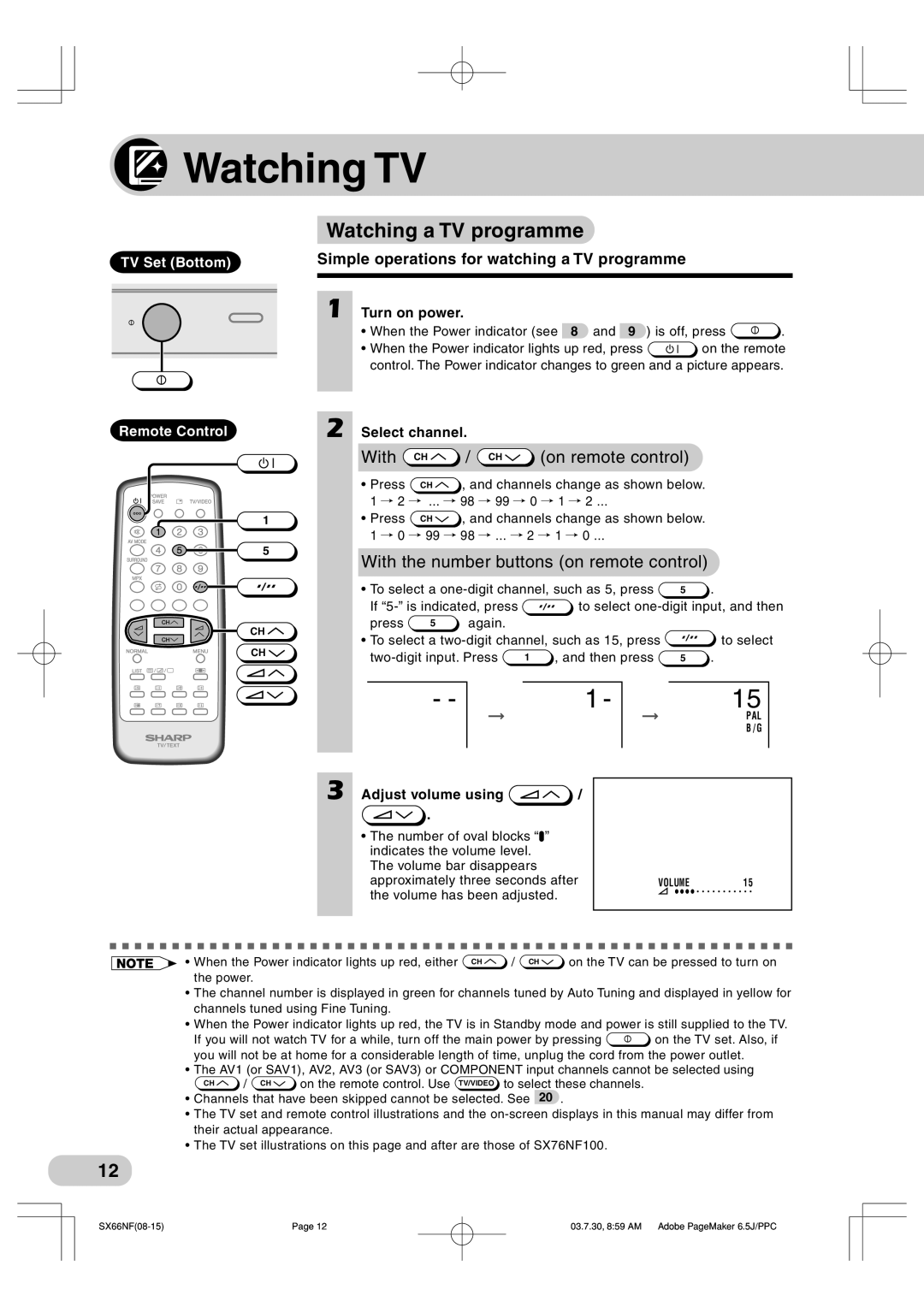Watching TV
Watching TV
 Watching a TV programme
Watching a TV programme
TV Set (Bottom) | Simple operations for watching a TV programme | |
|
|
|
|
|
|
Remote Control
![]()
![]() 1
1
5
CH ![]()
CH ![]()
1 Turn on power. |
|
• When the Power indicator (see 8 and 9 ) is off, press | . |
•When the Power indicator lights up red, press ![]() on the remote control. The Power indicator changes to green and a picture appears.
on the remote control. The Power indicator changes to green and a picture appears.
2 Select channel. |
| ||||
|
| With | CH | / CH | (on remote control) |
|
| • Press | CH | , and channels change as shown below. | |
|
| ||||
1 / 2 | / ... / 98 / 99 / 0 / 1 / 2 ... | ||||
|
| • Press | CH | , and channels change as shown below. | |
1 / 0 / 99 / 98 / ... / 2 / 1 / 0 ...
 With the number buttons (on remote control)
With the number buttons (on remote control)
• To select a | 5 | . | |||
If | to select | ||||
press | 5 | again. |
|
|
|
•To select a ![]() to select
to select
- - | 1 - | 15 |
|
| PAL |
|
| B / G |
3 Adjust volume using | / |
|
. |
|
|
•The number of oval blocks “![]() ” indicates the volume level.
” indicates the volume level.
The volume bar disappears |
|
|
approximately three seconds after | VOLUME | 1 5 |
the volume has been adjusted. |
|
|
• When the Power indicator lights up red, either CH | / CH | on the TV can be pressed to turn on |
the power. |
|
|
•The channel number is displayed in green for channels tuned by Auto Tuning and displayed in yellow for channels tuned using Fine Tuning.
•When the Power indicator lights up red, the TV is in Standby mode and power is still supplied to the TV.
If you will not watch TV for a while, turn off the main power by pressing ![]() on the TV set. Also, if you will not be at home for a considerable length of time, unplug the cord from the power outlet.
on the TV set. Also, if you will not be at home for a considerable length of time, unplug the cord from the power outlet.
•The AV1 (or SAV1), AV2, AV3 (or SAV3) or COMPONENT input channels cannot be selected using
CH | / CH | on the remote control. Use TV/VIDEO to select these channels. |
•Channels that have been skipped cannot be selected. See 20 .
•The TV set and remote control illustrations and the
•The TV set illustrations on this page and after are those of SX76NF100.
12
Page 12 | 03.7.30, 8:59 AM Adobe PageMaker 6.5J/PPC |