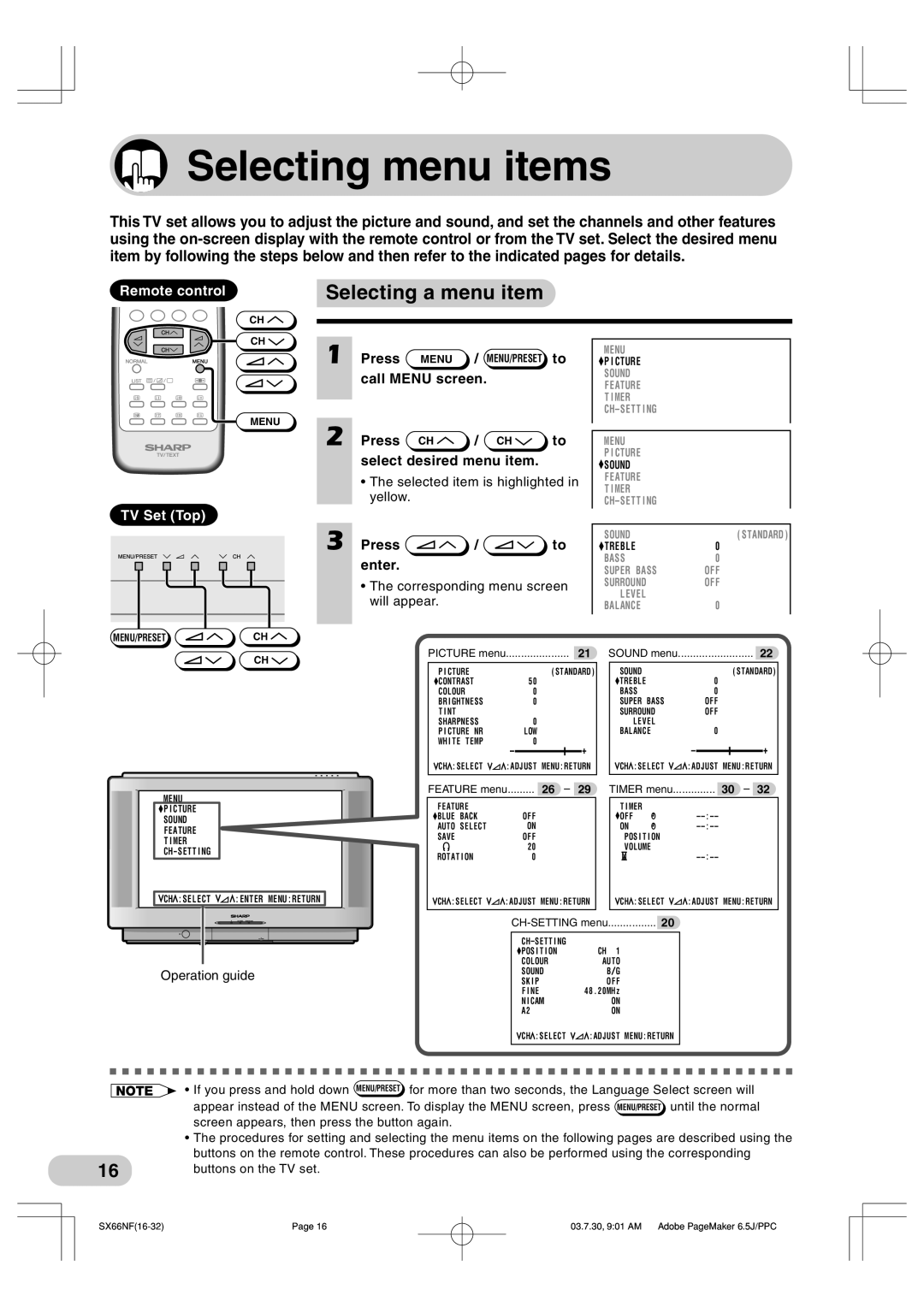Selecting menu items
Selecting menu items
This TV set allows you to adjust the picture and sound, and set the channels and other features using the
Remote control
 Selecting a menu item
Selecting a menu item
CH ![]()
CH ![]()
MENU
TV Set (Top)
MENU/PRESET ![]() CH
CH ![]()
CH ![]()
1
2
3
Press | MENU | / | MENU/PRESET | to |
call MENU screen. |
| |||
Press | CH | / | CH | to |
select desired menu item. |
| |||
•The selected item is highlighted in yellow.
Press  /
/  to enter.
to enter.
•The corresponding menu screen will appear.
PICTURE menu | 21 |
MENU |
|
P I CTURE |
|
SOUND |
|
FEATURE |
|
T I MER |
|
| |
MENU |
|
P I CTURE |
|
SOUND |
|
F EATURE |
|
T I MER |
|
| |
SOUND | ( STANDARD ) |
TREBL E | 0 |
BASS | 0 |
SUPER BASS | OF F |
SURROUND | OF F |
L EVE L |
|
BALANCE | 0 |
SOUND menu | ......................... 22 |
P I CTURE | ( STANDARD ) | SOUND |
|
| ( STANDARD ) | ||||
CONTRAST | 5 0 |
|
|
| TREBL E | 0 |
|
|
|
COLOUR | 0 |
|
|
| BASS | 0 |
|
|
|
BR I GHTNESS | 0 |
|
|
| SUPER BASS | OF F | |||
T I NT |
|
|
|
| SURROUND | OF F | |||
SHARPNESS | 0 |
|
|
| L EVE L |
|
|
|
|
P I CTURE NR | LOW | BALANCE | 0 |
|
|
| |||
WH I T E T EMP | 0 |
|
|
|
|
|
|
|
|
![]() CH
CH![]() : SE L ECT
: SE L ECT ![]()
![]() : ADJUST MENU : RE TURN
: ADJUST MENU : RE TURN
![]() CH
CH![]() : SE L ECT
: SE L ECT ![]()
![]() : ADJUST MENU : RE TURN
: ADJUST MENU : RE TURN
MENU
![]() P I CTURE
P I CTURE
SOUND
F EATURE
TI MER
CH– SE T T I NG
FEATURE menu......... 26 – 29
F EATURE |
|
BLUE BACK | OF F |
AUTO SE L ECT | ON |
SAVE | OF F |
ROTAT I ON | 20 |
0 | |
CH : SE L ECT | : ADJUST MENU : RE TURN |
|
|
TIMER menu.............. 30 – 32
T I MER |
|
OF F | |
ON | |
POS I T I ON |
|
VOLUME | |
|
![]() CH
CH![]() : SE L ECT
: SE L ECT ![]()
![]() : ADJUST MENU : RE TURN
: ADJUST MENU : RE TURN
Operation guide
CH-SETTING menu................ 20
| |
POS I T I ON | CH 1 |
COLOUR | AUTO |
SOUND | B G |
SK I P | OF F |
F I NE | 4 8 . 2 0MH z |
N I CAM | ON |
A2 | ON |
![]() CH
CH![]() : SE L ECT
: SE L ECT ![]()
![]() : ADJUST MENU : RE TURN
: ADJUST MENU : RE TURN
• If you press and hold down MENU/PRESET for more than two seconds, the Language Select screen will appear instead of the MENU screen. To display the MENU screen, press MENU/PRESET until the normal screen appears, then press the button again.
•The procedures for setting and selecting the menu items on the following pages are described using the buttons on the remote control. These procedures can also be performed using the corresponding
16 | buttons on the TV set. |
Page 16 | 03.7.30, 9:01 AM Adobe PageMaker 6.5J/PPC |